How to Transfer Music from iPad to iTunes
Summary
Are you looking for a fast solution to transfer music from your iPad to iTunes? This iMobie guide will show you how to transfer songs from iPad to iTunes in just 3 steps.
AnyTrans - Amazing iOS Management Tool 
AnyTrans is capable of transferring your iOS content to iTunes, to computer and to another iOS device. Download the free trail of AnyTrans to give a shot after reading this guide on how to transfer music from iPad to iTunes.
With an Apple iPad, our digital life become funnier and smarter than ever before. Surfing on the Internet, watching wonderful movies, or enjoying your favorite songs, the iPad is regarded as an unsurpassable tablet device with its high-resolution Multi-Touch display, and iOS 8.
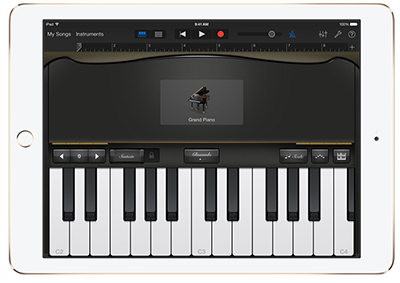
How to Transfer Music from iPad to iTunes
Yes, the iPad is also a perfect digital music player, if you have stored a large number of songs on your iPad, you may want to transfer some of them to iTunes on your home computer. As a matter of fact, Apple iTunes only provides you with single-way synchronization of music from computer to iPad in order to protect the copyrights of the songs. So, how to move music from an iPad to computer in a fast & easy way? Here in this guide, I will introduce you an iOS management tool to achieve that easily, with iMobie AnyTrans.
You May Like: How to Transfer Music from iPad to iPod >
AnyTrans Highlights
- It is an all-around iPhone/iPad/iPod management tool that allows you to transfer & manage almost all of your content, including music, photos, videos, voice memos, contacts, notes, messages, books, voice mails, apps etc.
- It supports four-way transferring mode: iDevice to iTunes, iDevice to PC/Mac, iDevice to iDevice as well as computer to iDevice.
- It supports transferring all your purchased and non-purchased songs from iPad to iTunes, to computer or to another iDevice without losing any existed data on your device.
- It manages to access and download items from iCloud backup, such as, contacts, messages, notes, calendar, voice mails, app documents etc.
Also Read: Easy Way to Transfer Music from iPhone to iTunes >
How to Transfer Music from iPad to iTunes with AnyTrans
Step 1. First of all, download AnyTrans and install it on your computer. Plug in your iPad to computer, and run AnyTrans. AnyTrans will show you the storage condition and iOS content of your device.
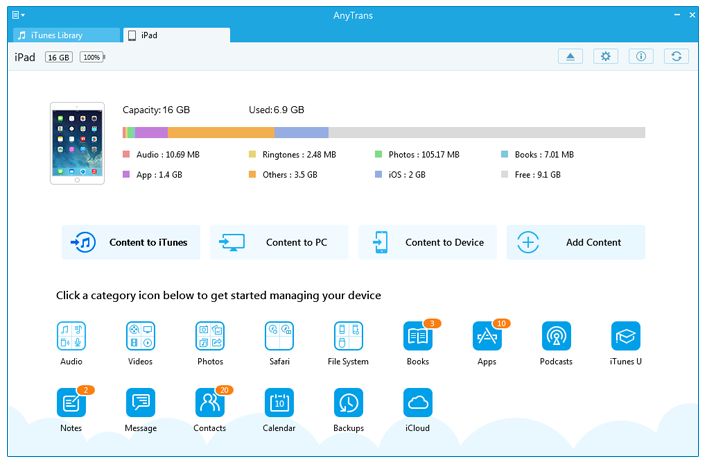
How to Transfer Music from iPad to iTunes with AnyTrans - Step 1
Step 2. On the homepage of AnyTrans, click on "Audio" tab and choose "Music" to enter the music manage page.
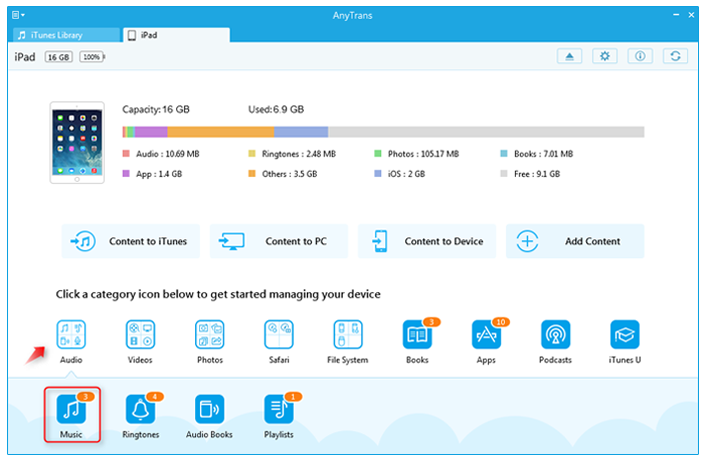
How to Transfer Music from iPad to iTunes with AnyTrans - Step 2
Step 3. Choose the songs you want to transfer to iTunes, and click the To iTunes button on the right-top of this window.
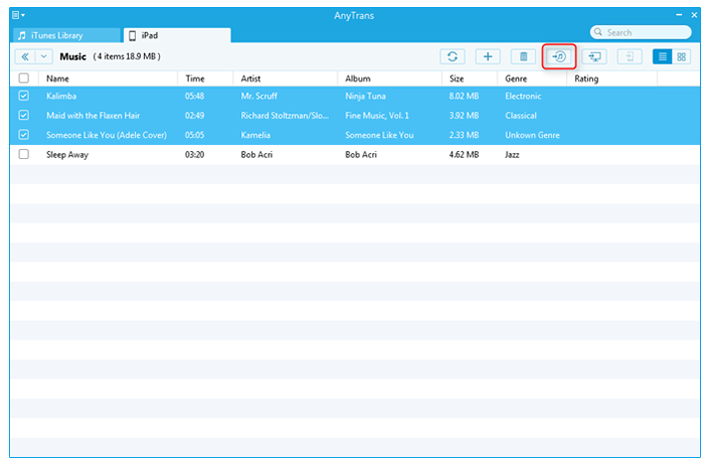
How to Transfer Music from iPad to iTunes with AnyTrans - Step 3
Also Read: How to Transfer Music from iPad to Computer >
The Bottom Line
AnyTrans is also capable of transferring your music from your iPad to another iOS device which makes your Apple device work seamlessly. And any questions on this guide or AnyTrans is warmly welcomed, please feel free to tell us in the comment section or via email. Take a tour with iMobie AnyTrans.
More Related Articles You May Like
- How to Put Music on iPhone 6 - Read this guide to know how to add music to iPhone 6. Read more >>
- How Can I Transfer Music from iPod to iPhone - This how to transfer music from iPod to iPhone guide will show you an easy solution. Read more >>
- How to Transfer Music from Old iPhone to iPhone 6 - Read this guide to know how to transfer music from iPhone to iPhone. Read more >>
- How To Sync Music from iPhone 6 to Computer - This guide tells you how to transfer music from iPhone 6 to computer. Read more >>
Share Your Thoughts With Us
Copyright © 2015 iMobie Inc. All rights reserved. iPod®, iPhone®, iPad®, iTunes® and Mac® are trademarks of Apple Inc., registered in the U.S. and other countries. iMobie's software is not developed by or affiliated with Apple Inc.
Privacy Policy | Terms of Use | Site Map | News | About Us | Affiliate Program
Choose your language: English | Deutsch | Français | 日本語 | Español


