How to Transfer Music from iPhone 6/6s (Plus) to Computer
Summary
Want to transfer songs from iPhone 6 to computer but do not know how? This guide will tell you the easiest way to transfer music from iPhone 6/6s to PC/Mac computer.
AnyTrans – Best iPhone Content Transfer 
This easy-to-use tool can help you move music from iPhone 6/6s to PC/Mac computer in minutes. Download it prior to save your time and then follow this guide to backup music on iPhone 6/6s.
You may just get one new iPhone 7 or iPhone 7 Plus to replace the iPhone 6/6s, so you want to backup music on iPhone 6/6s. By the way, you can refer to this guide to help you transfer data from old iPhone to your new iPhone.
With iTunes, every iPhone user knows that it is quite easy to get music onto an iPhone 6 or iPhone 6s, however, have you ever tried to transfer music from iPhone 6/6s to computer? As it turns out, the single-way transferring mode of iTunes won't allow you to transfer music from your iPhone to the computer. So, the question may rock in your head that how do I transfer music from my iPhone 6/6s to PC or Mac computer? Here in this iMobie guide, the question can be perfectly solved with a powerful iTunes alternative.
You May Like: How to Put Music on iPhone 6 (Plus) >
The Tool You Need
To manage your iPhone music without the restrictions of iTunes, AnyTrans is recommended. Check its main features on music management:
- It enables you to transfer music from iPhone 6 /6s to computer, or to iTunes library.
- It manages to put music on your iPhone without erasing.
- It helps copy songs from one iPhone to another directly.
Besides music, it also takes care of other iOS content of your iPhone 6/6s like videos, photos, ringtones, contacts, notes, messages, etc.
How to Transfer Music from iPhone 6/6s (Plus) to Computer with AnyTrans
Firstly, you need to download and install AnyTrans on your computer, then follow the steps to easily transfer music from your iPhone 6 to your computer.
Step 1. Open up AnyTrans, and connect your iPhone to computer via the USB cable. Scroll down or click the button at right.

How to Transfer Music from iPhone 6/6s to Computer with AnyTrans – Step 1
Step 2. Click on Audio, and then choose Music.
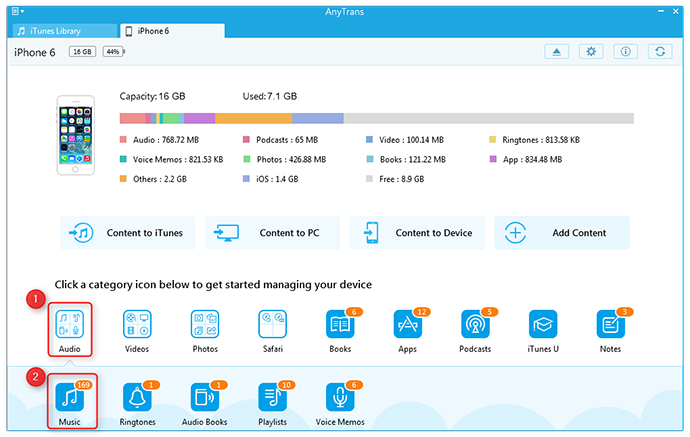
How to Transfer Music from iPhone 6/6s to Computer with AnyTrans – Step 2
Step 3. Preview the songs on your iPhone, and choose the music you want to transfer to computer, then click the To PC/Mac button.
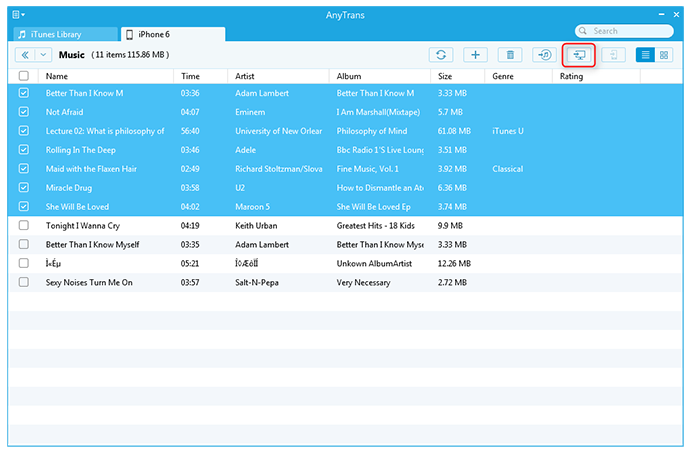
How to Transfer Music from iPhone 6/6s to Computer with AnyTrans – Step 3
Also Read:
How to Transfer Music from iPod to Computer >
How to Transfer Music from Computer to iPod >
The Bottom Line
AnyTrans can help you transfer music from iPhone 6 to computer easily, and it also allows you to add music to your iPhone 6 without erasing the existed data, why not download and install it on your computer to manage your iPhone music as you want? Any question on this guide or AnyTrans is warmly welcomed, and don't forget to share this guide with your friends.
What's Hot on iMobie
-

New iOS Data to iPhone Transfer Guidelines > Tom·August 12
-

2016 Best iPhone Data Recovery Tools Review >Joy·August 27
-

2016 Best iPhone Backup Extractor Tools > Tom·August 16
-

How to Recover Deleted Text Messages iPhone > Joy·March 17
-

How to Transfer Photos from iPhone to PC > Vicky·August 06
More Related Articles You May Like
- How to Transfer Music from iPod to Mac - Read on this tutorial to find out how to transfer music from iPod to a new Macbook. Read more >>
- How to Put Music from iPhone to iTunes - Read the post to learn about how to put music from iPhone to iTunes on Mac. Read more >>
- How to Transfer Music from iPod to iTunes - This guide tells how to transfer music from iPod to iTunes. Read more >>
- How to Transfer Music from Computer to iPod - You can find answer on how to transfer music from computer to iPod in this post. Read more >>

