How to Transfer Music from iPhone 6/6s (Plus) to Mac Quickly
Summary
How to transfer music from iPhone 6/6s (Plus) to Mac? If you are looking for an easy way to transfer songs/playlists from your new iPhone 6 or iPhone 6s to your Mac, you can get the solution in this guide.
AnyTrans - #1 iPhone to Mac Transfer 
Get AnyTrans on your computer to manage your iPhone iPad content as you want after reading this guide on how to transfer music from iPhone 6/6s (Plus) to Mac computer.
Q: "I got an iPhone 6 as a birthday gift three weeks ago, this is my first iPhone, and I love it! I am an enthusiastic music fan, and my new iPhone stores about 100 songs, I recently found that my 16 GB iPhone is running out of space. So I am wondering how to transfer these songs to my Mac and then delete them from my phone?"
Although Apple devices are made to work seamlessly, iTunes is not a two-way transfer and won't allow you to sync music from iPhone to your Mac. That's why an iOS content manager is desperately needed when it comes to transferring iPhone, iPad data to computer. AnyTrans is the best iTunes alternative that allows you to freely transfer almost all the iOS content to computer and vice versa, including your music, videos, photos etc.
Also Read: How to Put Music on iPhone 6 (Plus) >
Check the designed features of AnyTrans
1. AnyTrans is designed to manage all the iPhone(including the latest iPhone 6/6s and iOS 8/iOS 9), iPad, and iPod content, including music,videos, photos, contacts, messages, notes, calendar, books, apps, voice mail etc.
2. AnyTrans allows you to transfer your iPhone 6/6s music to iTunes, to PC/Mac, and to another iOS device, which helps you upgrade to new iPhone with ease.
3. AnyTrans gives you the access to iCloud backup, and even download the individual items to the computer, such as, contacts, messages, notes, call history, calendar, etc.
How to Transfer Music from iPhone 6/6s to Mac with AnyTrans
We give you the example of how to transfer songs from iPhone 6 to mac. First of all, download and install AnyTrans for Mac on your computer, and then follow the steps to transfer music from iPhone 6 to Mac. The steps are also available for transferring music from iPhone 6s (Plus).
Step 1. Launch AnyTrans, and connect your iPhone 6 to Mac. Click the button at right.
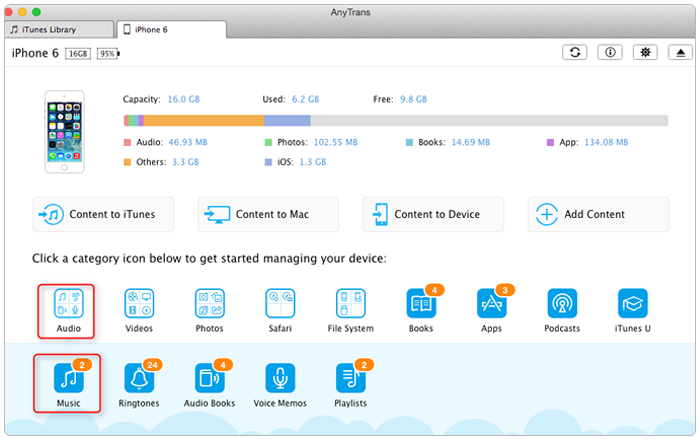
How to Transfer Music from iPhone 6 to Mac with AnyTrans
Step 2. On the homepage of AnyTrans > Click the "Audio" button > Choose "Music".
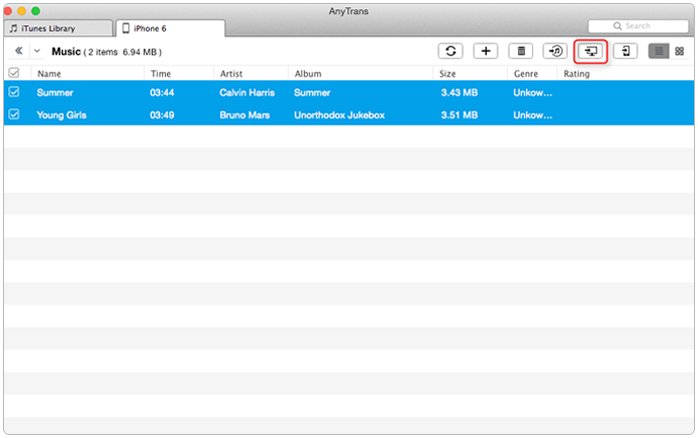
How to Transfer Music from iPhone 6 to Mac with AnyTrans
Step 3. Preview the songs on your iPhone 6, and choose the songs you want to transfer, click the To Mac button on the top-right of this window to sync music from iPhone 6 to Mac.

How to Transfer Music from iPhone 6 to Mac with AnyTrans
You May Like: How to Transfer Music from Old iPhone to iPhone 6 (Plus) >
The Bottom Line
After reading this guide, you may find that it is quite easy to sync iPhone 6/6s (Plus) music to Mac with iMobie AnyTrans. Why not download it on your computer to make your Apple life easier and simpler. Any question on this guide or AnyTrans is warmly welcomed, at the same time, don't forget to share this guide with your friends.
What's Hot on iMobie
-

New iOS Data to iPhone Transfer Guidelines > Tom·August 12
-

2016 Best iPhone Data Recovery Tools Review >Joy·August 27
-

2016 Best iPhone Backup Extractor Tools > Tom·August 16
-

How to Recover Deleted Text Messages iPhone > Joy·March 17
-

How to Transfer Photos from iPhone to PC > Vicky·August 06
More Related Articles You May Like
- How to Transfer Music from iPod to Mac - Read on this tutorial to find out how to transfer music from iPod to a new MacBook. Read more >>
- How to Put Music from iPhone to iTunes - Read the post to learn about how to put music from iPhone to iTunes on Mac. Read more >>
- How to Transfer Music from iPod to iTunes - This guide tells how to transfer music from iPod to iTunes. Read more >>
- How to Transfer Music from Computer to iPod -You can find answer on how to transfer music from computer to iPod in this post. Read more >>

