How to Transfer Music from iPhone to iPad
Summary
How to transfer music from iPhone to iPad? If you want to directly transfer music from iPhone to iPad, you can get a three-step solution in this guide.
AnyTrans - iPhone and iPad Manager Tool 
AnyTrans works well on transferring music from iPhone to iPad and vice versa. Download and install it on your computer to have a try after reading this guide on how to transfer music from iPhone to iPad.
Are you ready for iPhone 7 – Apple's latest flagship smartphone, with upgraded cameras, water resistance and a longer battery life? To have a smooth and pleasant "Upgrade to new iPhone" journey, please have a check on this How Do I Transfer Everything from Old iPhone to New iPhone tutorial to have a quick start.

Transfer Music from iPhone to iPad
Q: "Is there a way to transfer songs from my iPhone to a new iPad that were NOT purchased from iTunes? I am talking about songs that were from CD's that I own. They are on my old phone but will not transfer to the new iPad because they weren't iTunes purchases. If this is a "feature" of an Apple iPhone, I can understand peoples frustrations."
Many Apple users are asking the same question: How can I transfer music from my iPhone to my iPad in an easy way? iTunes allows you to sync songs with your iPhone, but not between two iDevices. To bring you a simple and quick way to transfer music from iPhone to iPad or from iPad to iPhone, I will introduce you a three-step tutorial to get your iPhone music to iPad without losing any data. Read on to learn the solution in minutes.
You May Like: How to Transfer Music from iPhone 6 to Computer >
Tools You Will Need
- An iPhone and an iPad;
- Two USB cables;
- A PC/Mac computer;
- AnyTrans - an iOS content manager.
Check the designed features of AnyTrans
- AnyTrans is capable of syncing up to 25 types of personal info and multimedia data, like contacts, messages, notes, photos, videos, music, apps etc.
- AnyTrans supports transferring iOS content in 4 modes - iDevice to iDevice, iDevice to iTunes, iDevice to PC, add contents to iDevice all in one button.
- AnyTrans allows you to transfer music from iPhone to iTunes, to computer, and to another iOS device. And you can also put music on iPhone without erasing existed data.
- AnyTrans manages to selectively download individual items, such as, App data, Calendar, Messages, Contacts, and more from the iCloud to computer.
Note: This guide also applies to those who want to transfer music from iPad to iPhone, and the steps are almost identical. Now follow the steps to transfer your music from iPhone to iPad and vice versa in just 3 steps.
How to Transfer Music from iPhone to iPad with AnyTrans
Before starting transferring your iPhone music to iPad, you need to download this easy-to-use tool on your computer. There are two versions of AnyTrans for you: Windows and Mac. Choose the one best suits your computer system.
Step 1. Run AnyTrans on your computer, and connect both your iPhone and iPad to computer via two USB cables. AnyTrans will show you the storage condition and content of your devices, and you can switch to check them by tapping the device name. Scroll down or click the button at right.
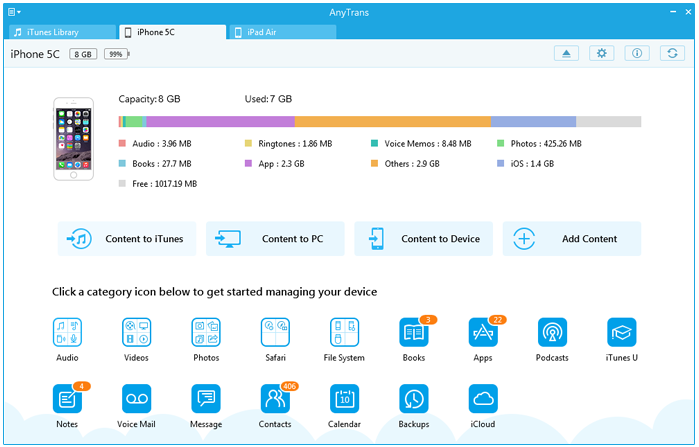
How to Transfer Music from iPhone to iPad with AnyTrans - Step 1
Step 2. Go to the homepage of your iPhone within AnyTrans > Click "Audio" > Select "Music" to enter the music manage page.
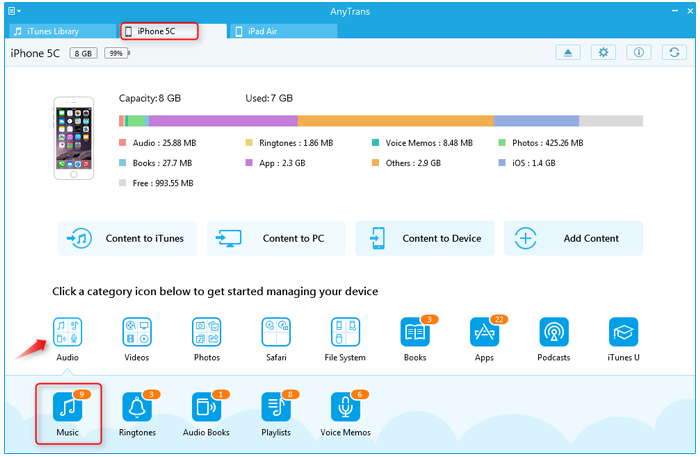
How to Transfer Music from iPhone to iPad with AnyTrans - Step 2
Step 3. Highlight the songs you want to transfer to your iPad > Right click the mouse > Click the To Device option to start transferring or you can also click the to device shaped button on the top-right of this window.
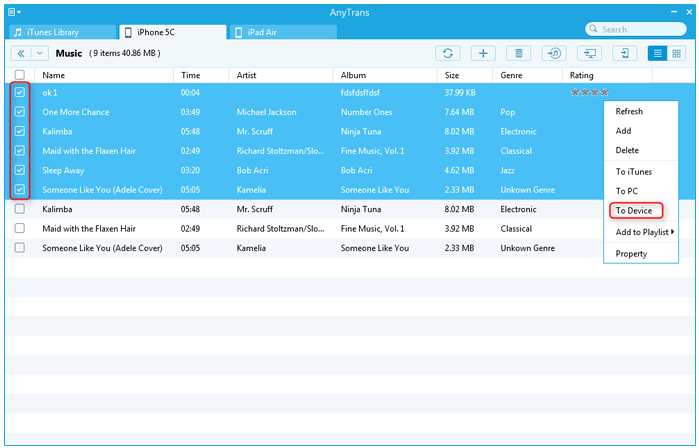
How to Transfer Music from iPhone to iPad with AnyTrans - Step 3
Also Read: How to Transfer Music from iPhone to iPhone 6 >
The Bottom Line
AnyTrans is the best tool to manage and transfer your iOS content if you have one or multiple iOS device. Why not download the free trial to have a try now? And any questions on this guide or AnyTrans is warmly welcomed, meanwhile, don't hesitate to share this guide with your friends.
What's Hot on iMobie
-

New iOS Data to iPhone Transfer Guidelines > Tom·August 12
-

2016 Best iPhone Data Recovery Tools Review >Joy·August 27
-

2016 Best iPhone Backup Extractor Tools > Tom·August 16
-

How to Recover Deleted Text Messages iPhone > Joy·March 17
-

How to Transfer Photos from iPhone to PC > Vicky·August 06
More Related Articles You May Like
- How to Transfer Music from iPod to Computer - This tutorial will show you how to transfer music from iPod to computer. Read more >>
- How to Transfer Music from Computer to iPod - This guide helps you transfer music between computer and iPod. Read more >>
- How to Transfer Music from iPhone to iPhone - This post explains you how to transfer music from iPhone to iPhone. Read more >>
- How to Transfer Music from iPhone to Macbook - Read on this how to transfer music from iPhone to Macbook tutorial to find a solution. Read more >>
- What Is the Best iPhone File Transfer – Need an all-in-one iPhone File Transfer software to keep everything organized? Here is the answer. Read More >>
- PhoneBrowse - Free iPhone Explorer Software – PhoneBrowse is a free iPhone explorer software made to explore your iPhone, iPad and iPod touch file system. Read More >>

