How to Transfer Music from iPhone to iPod
Summary
How to transfer music from iPhone to iPod? If you want to save your favorite songs both on your iPhone and iPad, read on this iMobie guide to get the solution in minutes.
AnyTrans - iPhone/iPad/iPod Data Manager 
AnyTrans makes it possible to freely transfer iOS data between iDevices, and between iDevice and computer. Download the free trail of AnyTrans after reading this guide on how to transfer music from iPhone to iPod.
How can I transfer music from my iPhone to my iPod? I just upgraded to an iPhone 6, and I saved hundred of songs on it. Some of the songs are purchased from iTunes, and some are not. Is there any simple way to transfer some of my music from my iPhone 6 to iPod?
-- A User from Apple Support Communities

How to Transfer Music from iPhone to iPod
You can't transfer songs directly from an iPhone to an iPod. The songs purchased from the iTunes Store can be re-downloaded to your iPod at no cost (as long as the same Apple ID is used). However, how about the songs you get from other sources? How to directly transfer all the purchased and non-purchased songs from iPhone to iPod? In this iMobie guide, I will give you the answer in just 3 steps.
Tools We Will Use
- An iPhone and an iPod;
- Two USB cables;
- A PC or Mac computer;
- An easy-to-use iOS content manager, AnyTrans.
Check the designed features of AnyTrans
- It supports transferring music, photos, videos, ringtones, voicemails, contacts, messages, notes, calendar, apps etc.
- It supports 4 transferring modes: To iTunes, to computer, to another iOS device and add content to iOS device. This allows you to directly transfer music from iPhone to iPod.
- It gives you access to iCloud backup, and download the selected items to computer, including contacts, messages, notes, call history, voice mails, app data etc.
How to Transfer Music from iPhone to iPod with AnyTrans
Step 1. Download and install AnyTrans on your computer, and connect both your iPhone and iPod to the computer. Run AnyTrans, and it will show you the storage condition and content to of your iPhone/iPod.
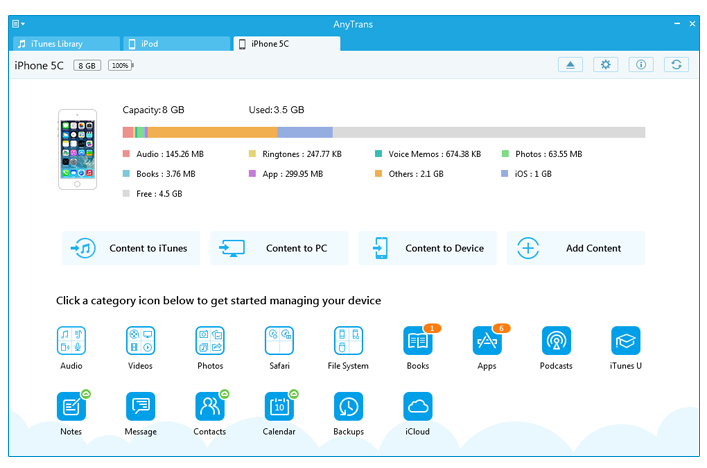
How to Transfer Music from iPhone to iPod with AnyTrans - Step 1
Step 2. Go the manage page of your iPhone, and click on "Audio", then choose "Music".
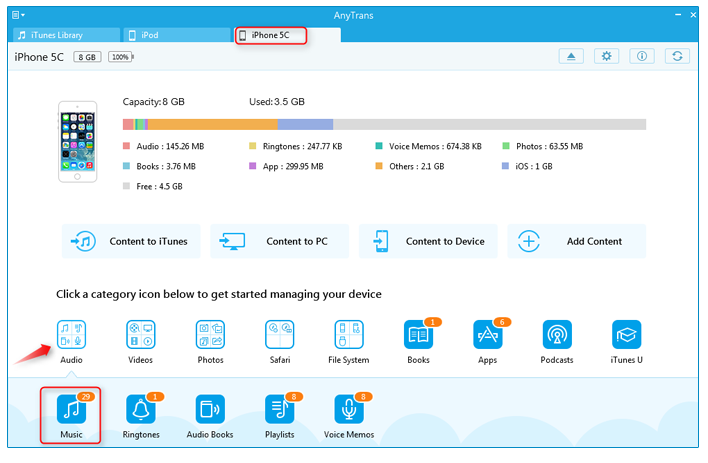
How to Transfer Music from iPhone to iPod with AnyTrans -Step 2
Step 3. Select the songs you want to transfer from your iPhone to iPod, then right click your mouse, click "To Device" to start transferring songs from iPhone to iPod.
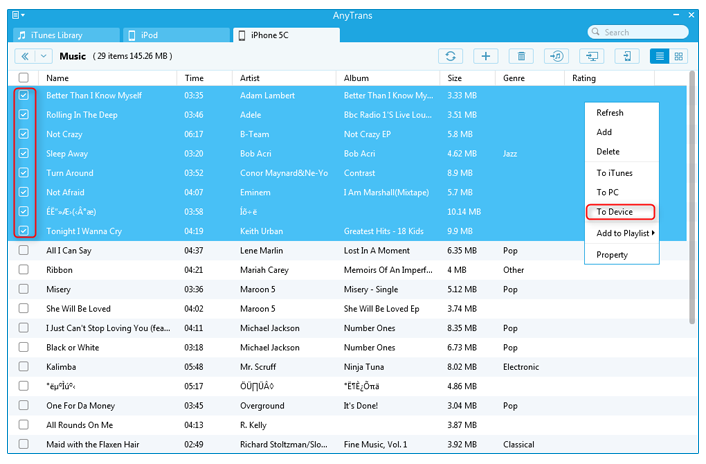
How to Transfer Music from iPhone to iPod with AnyTrans - Step 3
Also Read: How to Export Music from iPhone 6 (Plus) to Mac >
Note: This guide is also applied to sync music from iPod to iPhone, and the steps are almost identical.
The Bottom Line
AnyTrans is far beyond an ordinary iPhone transfer, it gives you more freedom on managing your iOS content. Any problems on this guide or AnyTrans is warmly welcomed, please feel comfortable to contacts us. Take a tour with the free trail of AnyTrans.
More Related Articles You May Like
- How to Sync Music from iPod to Computer - This tutorial will show you how to transfer music from iPod to computer. Read more >>
- How to Import Music from Computer to iPod - This guide helps you transfer music between computer and iPod. Read more >>
- How to Sync Music from iPhone to iPhone - This post explains you how to transfer music from iPhone to iPhone. Read more >>
- How to Export Music from iPhone to Macbook - Read on this tutorial to find out how to transfer music from iPhone to Mac. Read more >>

