How to Put Music on iPod without iTunes
Summary
We know iPod is set to automatically sync with iTunes when it's connected to the computer, but how to put music on iPod without iTunes if you don't want the sync happen? Read this guide to learn a quick solution.
AnyTrans – iTunes Alternative to Transfer Music 
AnyTrans is a great iTunes alternative tool to manage your music on iPod without tedious syncing. Download it now and follow this post to learn how to put music on iPod/iPod touch without iTunes.
You might have your music saved on multiple computers and it is not that easy to manage an iPod with many iTunes libraries. Every time you connect an iPod to a different computer, the iTunes on that machine will warn you that Your iPod is synced with another iTunes library. Do you want to erase this iPod and sync with this iTunes library?
Must Read: How to Transfer Music from iPod to iTunes >
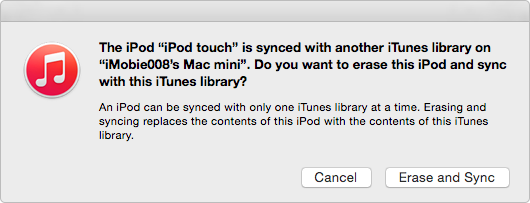
How to Put Music on iPod without iTunes
Why? Apple does this simply in order to prevent the pirate of iTunes songs. How to put music on your iPod from a different iTunes Library without erasing any data? Please read this tutorial to get your favorable solution.
The Tool We Will Use
AnyTrans is said as the best iTunes alternative to transfer & manage music and more on iPhone, iPad and iPod. It works on both Mac and Windows computer.
- It helps put music from any computer to any iPod without iTunes.
- Get music, playlists, videos, photos and more from iPod/iPod touch back to computer.
- Automatically detect the incompatible formats of the music files (M4A, MP4B, WMA, WAV, etc.) and convert to iPod compatible formats.
- Copy songs from old iPod to new iPod directly.
How to Put Music on iPod without iTunes
Step 1. Download AnyTrans on your computer, and connect with your iPod (touch). Click button ![]() to manage your iPod content by categories.
to manage your iPod content by categories.

How to Put Music on iPod without iTunes – Step 1
Step 2. Click "Audio" > Choose "Music".
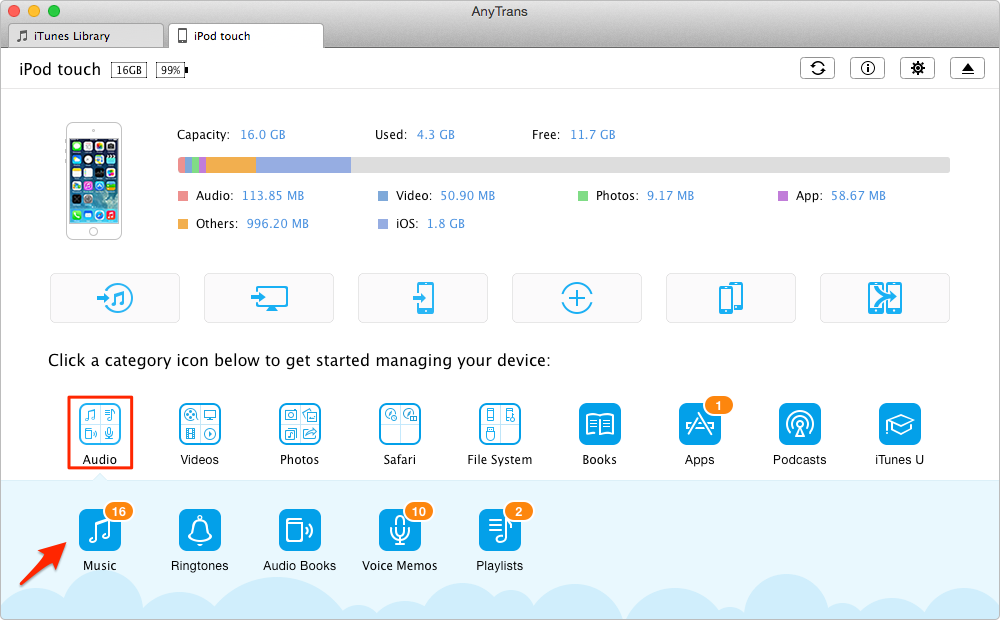
How to Put Music on iPod touch – Step 2
Step 3. Click on the "+" button on the top-right > Select the songs you want to put music on iPod > Click Open.
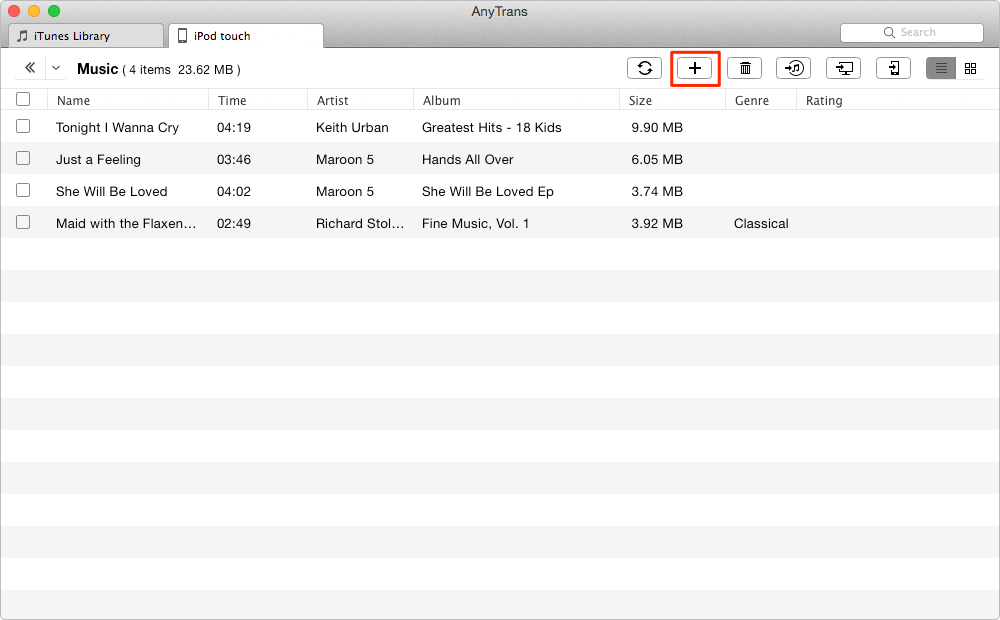
How to Put Music on iPod touch – Step 3
If you are working with iPod touch 5th generation and plan to upgrade it to iOS 9, you can read this iMobie checklist to know what to do before iOS 9 updates and how to install on your device, even how to fix the common iOS update bugs, and what to do after iOS updates.
The Bottom Line
Putting music on iPod without iTunes is only one of AnyTrans’s brilliant features. With this ultimate iOS Music Manager solution, you can also sync iPod with a portions of different iTunes libraries on different computers; transfer music from iPod back to computer; create, edit, manage, and transfer Playlists, etc. Start Taking A Tour >
What's Hot on iMobie
-

New iOS Data to iPhone Transfer Guidelines > Tom·August 12
-

2016 Best iPhone Data Recovery Tools Review >Joy·August 27
-

2016 Best iPhone Backup Extractor Tools > Tom·August 16
-

How to Recover Deleted Text Messages iPhone > Joy·March 17
-

How to Transfer Photos from iPhone to PC > Vicky·August 06
More Related Articles You May Like
- Upload Music to iPod – Read this article to get a perfect solution for putting music on iPod without iTunes. Read more >>
- How Can I Transfer Music from Computer to iPhone 5s - Helps you add and import music from computer to iPhone 5s easily. Read more >>
- Download Music from iPod – Read this guide to learn how to download music from iPod to computer hard drive. Read more >>
- Rip Music from iPod to Computer – This post offers you a solution about how to rip music and songs from iPod to computer and iTunes. Read more >>

