How to Transfer Notes from iPhone to Computer
Summary
Want to transfer notes from iPhone to computer but do not know how? This guide will tell you the easiest way to save all notes from iPhone 5/5s/6/6s/7 to PC or Mac without iTunes.
AnyTrans – The Best iPhone Transfer Tool 
This powerful iTunes alternative can help you copy notes from iPhone to computer easily. Download it now and follow this guide to make it.
Taking note of your shopping list, business plan or quickly writing down notes of some interesting ideas is what has been making the Notes app on the iPhone vital. Therefore, some people would ask, "How do I transfer notes from iPhone to computer as backup? And I don't want to email them one by one because there're too many notes."

Transfer Notes from iPhone to Computer
You should know that, iTunes will not allow you to transfer only notes from your iPhone to computer. At this time, it becomes a problem, which puzzled many Apple users, how to save notes from iPhone to computer. Although it's tough, it's not impossible. An iTunes alternative named AnyTrans can help you easily and quickly transfer notes from iPhone 4s/5/5s/5c/6/6s/7 to PC/Mac computer. Now let’s take a brief look at this tool you need.
Must Read: Transfer Contacts from iPhone to Computer
Outstanding Features of AnyTrans
AnyTrans is one professional iOS data transfer tool that can be your best assistant in managing iPhone/iPad/iPod content. With it, you can
- Transfer all notes from iPhone to computer as backup at once
- Send notes from iPhone to another iDevice directly
- Delete multiple notes from iPhone to free up space
- Manage other 20 + types of iPhone content easily
How about give it a try? Click here to download AnyTrans and then follow the steps below to expert notes from iPhone to computer in minutes.
How to Transfer Notes from iPhone to Computer
Step 1. Download and launch AnyTrans > Connect your iPhone to computer.
Step 2. Choose Notes to enter the Notes Manage Page.
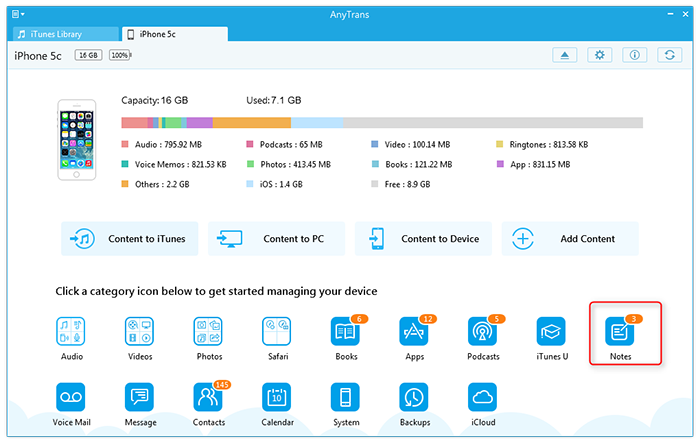
How to Transfer Notes from iPhone to Computer - Step 2
Step 3. Preview and select notes you want to transfer. Here, you can also edit, add and delete notes. And these notes will sync with your iPhone.
Step 4. Tap To Computer button in the upper right corner to transfer notes to computer.
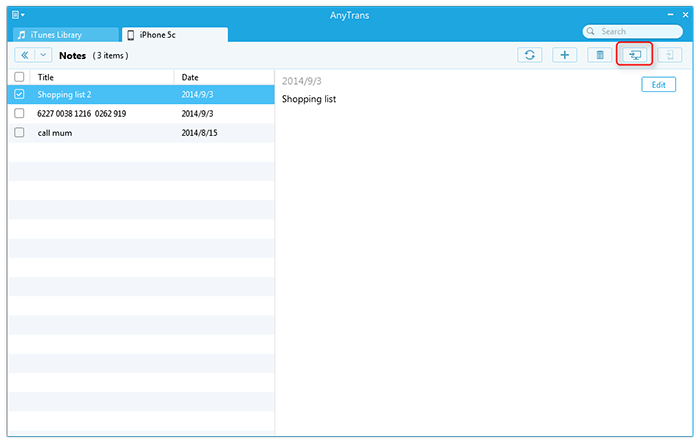
How to Transfer Notes from iPhone to Computer - Step 4
See Also: How to View iPhone Notes on PC/Mac >
The Bottom Line
That's all there is to it. This is how to transfer notes from iPhone to PC/Mac computer without iTunes. Give it a try yourself. Any problems, please feel free to leave them in the Comments Section below.
What's Hot on iMobie
-

New iOS Data to iPhone Transfer Guidelines > Tom·August 12
-

2016 Best iPhone Data Recovery Tools Review >Joy·August 27
-

2016 Best iPhone Backup Extractor Tools > Tom·August 16
-

How to Recover Deleted Text Messages iPhone > Joy·March 17
-

How to Transfer Photos from iPhone to PC > Vicky·August 06
More Related Articles You May Like
- Transfer Text Message from iPhone to Computer - This post help you transfer and backup your SMS/iMessage text messages from iPhone to computer. Read more >>
- How to Transfer Music from iPhone to Computer - Helps you copy and transfer music from iPhone 4/4s/5/5s/5c to computer in quick, easy way. Read more >>
- How to Recover Deleted Notes on iPhone - Deleted important notes from your iPhone by mistake? This article can help you. Read more >>
- How to Recover Deleted Notes on iPad - A tutorial to learn a fast and easy way to recover deleted notes on iPad. Read more >>

