How to Transfer Notes from iPhone to iPad
Summary
Want to sync notes from iPhone to iPad? This transfer guide will teach you how to transfer notes from iPhone to iPad. Besides it's also suitable for transferring notes from iPad to iPhone. Please follow us to read it.
AnyTrans – Professional iPhone Notes Transfer 
Download and install AnyTrans and transfer notes between iPhone and iPad before reading this how to transfer notes from iPhone to iPad guide below.
Both iPhone and iPad devices come with the Notes app preinstalled. Do you have a habit of taking notes on the Notes app on your iPhone or iPad? Notes app is an indispensable app, which plays a vital role in helping you to record great ideas, plans and other important information for later reviewing.

How to Transfer Notes from iPhone to iPad
Sometimes, you may want to transfer some notes stored in the Notes app from your iPhone to your iPad, but have no ideas about how to sync, send notes from iPhone to iPad. This post will specially teach you about how to transfer notes from iPhone to iPad. You can do so in few steps as followed. However, before getting the how-to answer, you'll first need a professional iPhone to iPad transfer tool to help you transfer iPhone notes to iPad.
Must Read: How to Recover Deleted Notes on iPhone
AnyTrans allows you to directly transfer notes from iPhone to iPad, it also works for other files like messages, contacts, media files, photos, apps and many more with a few clicks. AnyTrans is just easy-to-use and it enables you to do things with your iPhone that iTunes can't. You can choose to transfer and save what you want from Apple devices to any Apple device, even to PC or Mac computer.
Start to Download it for Free Trial >
How to Transfer Notes from iPhone to iPad
Step 1. Launch AnyTrans > Connect your iPhone and iPad to computer with USB cable.
Step 2. Go to the manage page of your iPhone and click the button at the right hand.
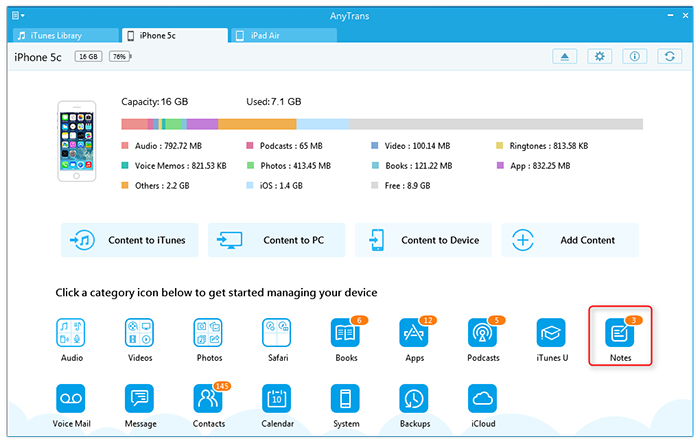
How to Transfer Notes from iPhone to iPad - Step 2
Step 3. Choose Notes to enter the Notes Manage Page.
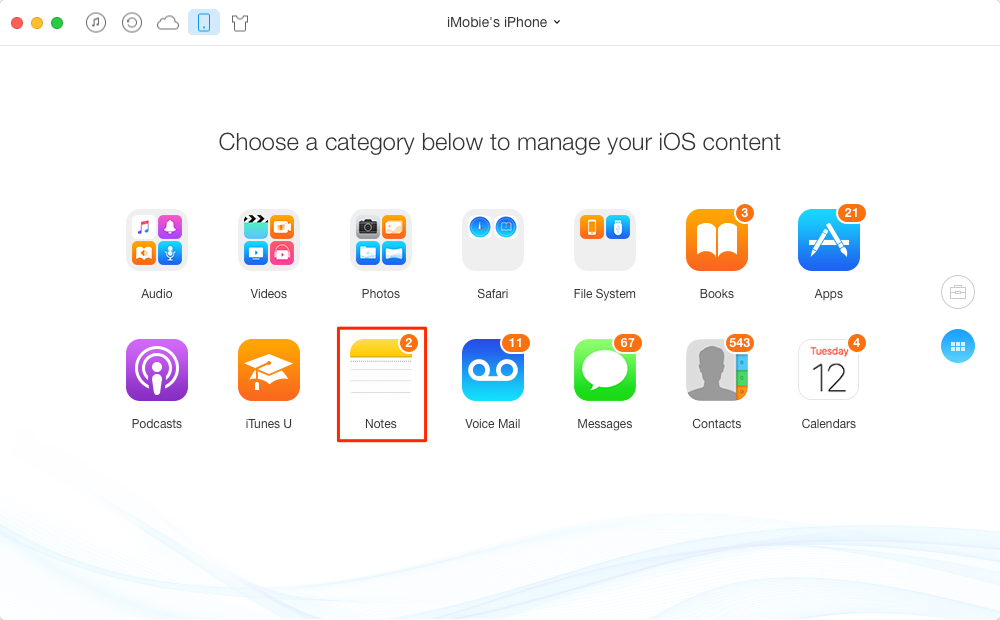
How to Transfer Notes from iPhone to iPad - Step 4
Step 4. Choose notes you need and click To Device button in the upper right corner. AnyTrans will copy and send notes from your iPhone to your iPad.

How to Transfer Notes from iPhone to iPad - Step 4
This is how easy it is to transfer notes from iPhone to iPad. If you want to know how to transfer notes from iPad to iPhone, this guide is also suitable for you, as it empowers you to sync notes between iPhone and iPad. Try it yourself right now!
The Bottom Line
Does this post help you out? If yes, please don't forget to share it with more people. If you have any problem about how to transfer notes from iPhone to iPad, welcome to share them in the Comments Section below.
What's Hot on iMobie
-

New iOS Data to iPhone Transfer Guidelines > Tom·August 12
-

2016 Best iPhone Data Recovery Tools Review >Joy·August 27
-

2016 Best iPhone Backup Extractor Tools > Tom·August 16
-

How to Recover Deleted Text Messages iPhone > Joy·March 17
-

How to Transfer Photos from iPhone to PC > Vicky·August 06
More Related Articles You May Like
- How to Sync Pictures from iPhone to iPad - This post shows you how to sync photos to an iPad with your iPhone in 3 ways. Read more >>
- How to Transfer Contacts from iPhone to iPad - This post help you easily transfer iPhone contacts to your iPad. Read more >>
- How to Transfer Music from iPhone to iPad - A step-by-step guide to teach you to transfer songs from an iPhone to an iPad. Read more >>
- How to Copy Files from iPhone to iPad - A tutorial to learn a fast and easy way to transfer 20+ files from iPhoen to iPad. Read more >>

