How to Transfer Notes from iPhone to iPhone
Summary
Seeking for an easy way to get notes from iPhone to iPhone? This detailed post will tell you a direct way to transfer notes from an old iPhone to the new one.
AnyTrans – Best iPhone Notes Transfer 
Take a tour with AnyTrans to manage your iOS files like notes, messages, contacts, photos, and more. Now read this guide to learn how to transfer notes from iPhone to iPhone without restore.
If you just get one new iPhone, then you can go to this How to Transfer Data from iPhone to iPhone guide to help you move everything from old iPhone to new one.
One iPhone user questioned on Apple forum: "I have a lot of notes on my old iPhone 5, and recently I'v pre-odered one iPhone 7 plus. I don't want to re-type the text notes on my new iPhone after I get it, so how do I transfer notes from old iPhone to my new iPhone 7 plus in an easier way?"
See Also: How to Upgrade to New iPhone 7/7 Plus Smoothly >
The normal way to sync notes from iPhone to iPhone is via iTunes or iCloud. However, sometimes, it would be knotty and confusing for some people, as it is a little complicated, time-consuming and also may be failed in the midway due to some unknown reasons, like slow Internet speed. In this guide, we offer you an alternative way to transfer notes from iPhone to iPhone, which is easy & fast.

Move Notes from iPhone to iPhone
The Tool We Need
AnyTrans is the tool we need, and it is a smart iPhone to iPhone file transfer that supports up to 28 types of iOS files: notes, messages, contacts, photos, videos, music, ringtones, voice memos, etc. Download AnyTrans to start free trial >
- Move notes from iPhone to iPhone or iPad directly without tedious restore.
- One-click to select all notes or you can also select just few items to transfer.
- Export notes from iPhone to computer in Text, HTML or CSV format.
- Mass delete unwanted notes from iPhone to save time.
How to Transfer Notes from iPhone to iPhone with AnyTrans
Step 1. Download and install AnyTrans on your PC/Mac. Open it, and connect your iPhones to computer with USB cables. After AnyTrans recognizes your devices, select the old iPhone and click ![]() .
.
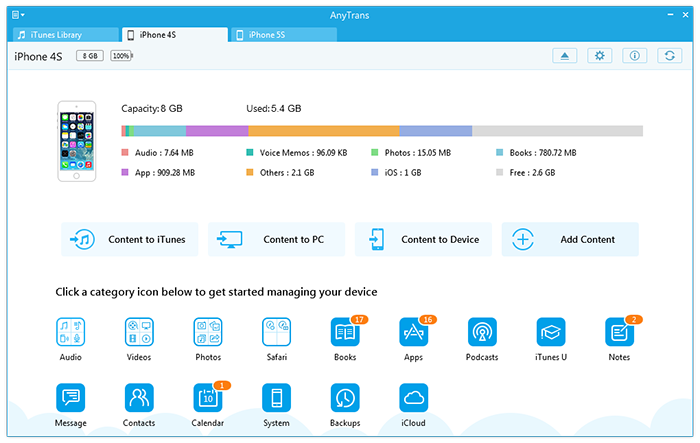
How to Transfer Notes from One iPhone to Another iPhone – Step 1
Step 2. Click "Notes" to preview notes on your iPhone.
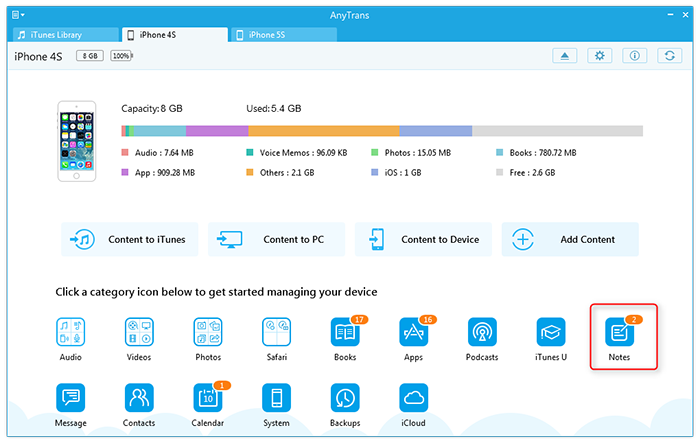
How to Transfer Notes from One iPhone to Another – Step 2
Step 3. Preview the notes on your old iPhone, and select the items you want to transfer, click the "To Device" tab on the top right corner to transfer your selected notes to your another iPhone.
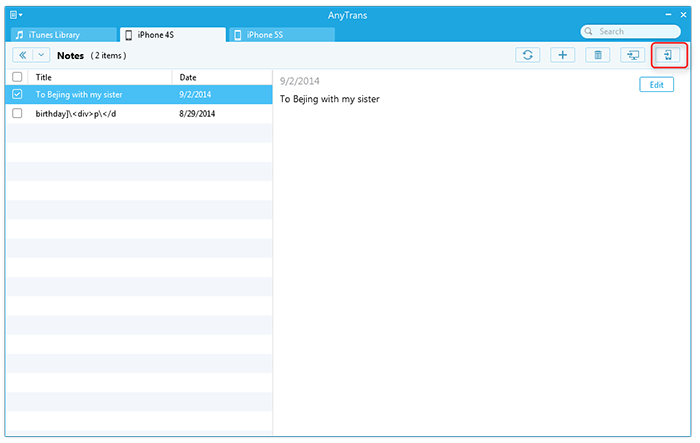
Transfer Notes from iPhone to iPhone – Step 3
AnyTrans has two new features, Merge and Clone, which helps you easily copy all notes, messages and some other data from old iPhone to new iPhone.
The Bottom Line
That's it. You should now be able to transfer notes from iPhone to iPhone. Try it yourself and let us know how it goes. Feel free to let us know in the Comments below Section if you have any questions.
What's Hot on iMobie
-

New iOS Data to iPhone Transfer Guidelines > Tom·August 12
-

2016 Best iPhone Data Recovery Tools Review >Joy·August 27
-

2016 Best iPhone Backup Extractor Tools > Tom·August 16
-

How to Recover Deleted Text Messages iPhone > Joy·March 17
-

How to Transfer Photos from iPhone to PC > Vicky·August 06
More Related Articles You May Like
- How to Transfer Text Messages from iPhone to iPhone - Read this post to learn about how to transfer text messages from iPhone to iPhone quickly. Read more >>
- How to Transfer Notes from iPhone to Computer - This post shows you how to transfer notes from iPhone to computer. Read more >>
- How to Transfer Photos from iPhone to Computer - A step-by-step guide to teach you to transfer photos from iPhone to computer. Read more >>
- How to Recover Deleted Notes on iPad - A tutorial to learn a fast and easy way to recover deleted notes on iPad. Read more >>

