How to Transfer Photos from Android to iPhone
Summary
How to transfer photos from Android to iPhone? This guide shows you a direct way to transfer pictures from Android phone to iPhone 5/5s/5c/6/6s/7.
AnyTrans - Best Android to iOS Photo Transfer 
Download this amazing Android to iOS data transfer to move your photos, music, videos, contacts and more from Android to iPhone.
Plan to get a fire-new iPhone 7 or iPhone 7 Plus to replace the slow Android phone? As the new iPhones are going to be available in few days, many Android phone users are ready to buy an Apple iPhone and enjoy the new operating system – iOS 10. The first problem bumps to your head would be how to transfer data from an Android to your iPhone 6/6s/7/7 Plus, especially the precious pictures in your Android phone.
To help you get out of this awkward situation, we offer you two ways to transfer Android pictures to your iPhone 6/6s/7/7 Plus.
Also Read: How to Transfer Files from Android to iPhone in 1 Click >
Part 1. How to Transfer Photos from Android to iPhone with iTunes
Step 1. You need to save photos from Android to computer firstly. You should put your Android in Disk Drive mode, your Android phone will appear as a drive in My Computer or on your Mac desktop.
Step 2. Drag the photos you need to a folder in your computer. Open iTunes and connect your iPhone to computer.
Step 3. Click the Device button > Click Photos > Sync Photos > Choose Folder… > Find the folder you have created on computer > Sync.
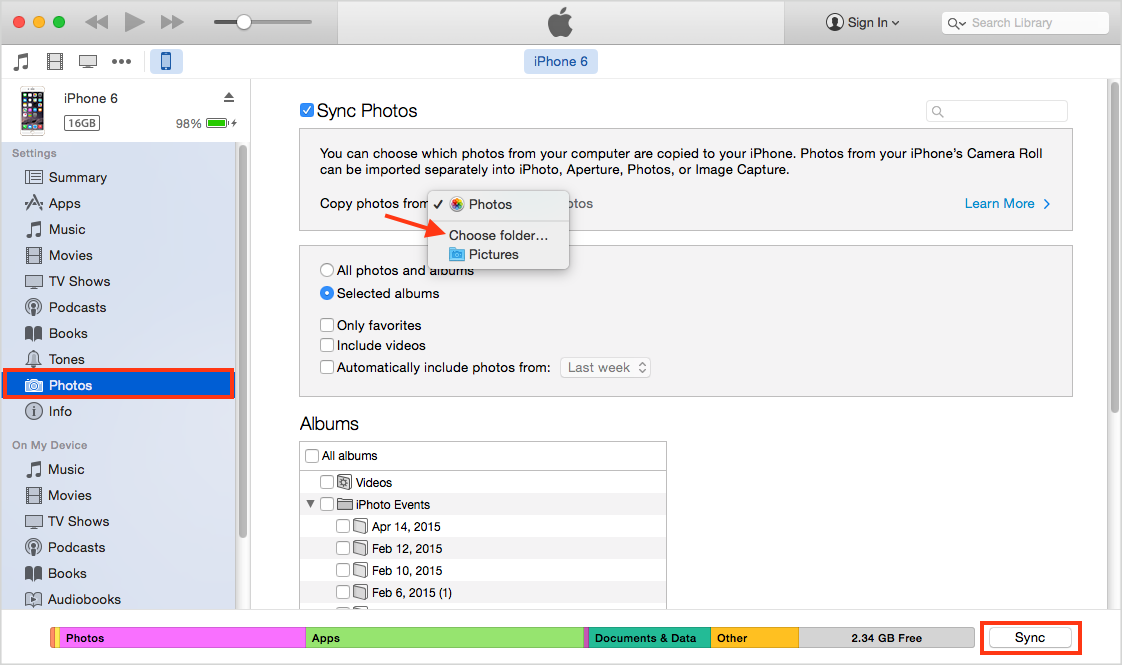
How to Transfer Photos from Android to iPhone with iTunes
Note: The above iTunes way is workable, but not convenient. In addition, iTunes will erase the previous photos you synced to your iPhone. Follow the next part to get a direct & no data-loss way to transfer pictures from Android to iPhone 5/5s/5c/6/6s.
Also Read: How to Switch from Android to iPhone 6/6s >
Part 2. Transfer Photos from Android to iPhone with AnyTrans
AnyTrans is a professional iOS data management and transfer tool. As a full-way Android & iPhone data transferring tool, it not only enables you to transfer kinds of iOS content among iTunes, iDevice and computer, but also supports moving data from Android to iPhone. It can help you transfer all files from Android to iPhone or other iOS devices with 1 click, such as photos, contacts, music, videos, apps, messages, etc. It supports all Android phones and all iPhones, iPads, and iPods.
Now, let’s see how to use AnyTrans to transfer all photos from Android to iPhone with ease.
Step 1. Download AnyTrans on your computer and launch it. Click on the Move to iOS icon on the top and connect both your Android phone and iPhone. Then click ![]() button.
button.
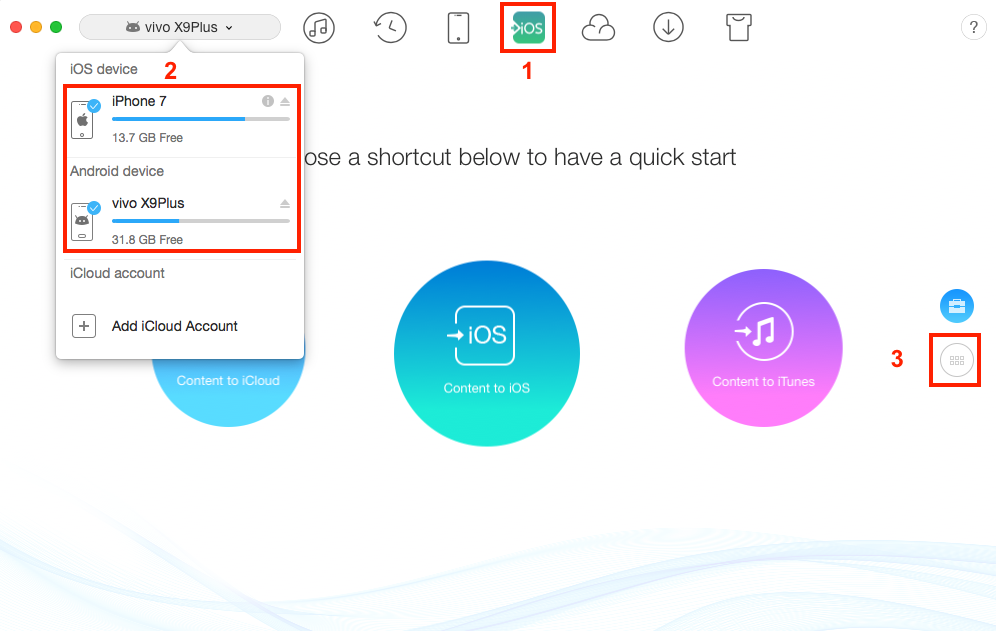
Transfer Photos from Android to iPhone with AnyTrans - Step 1
Step 2. On your Android phone, allow AnyTrans to detect your data. Then select Photo Library.
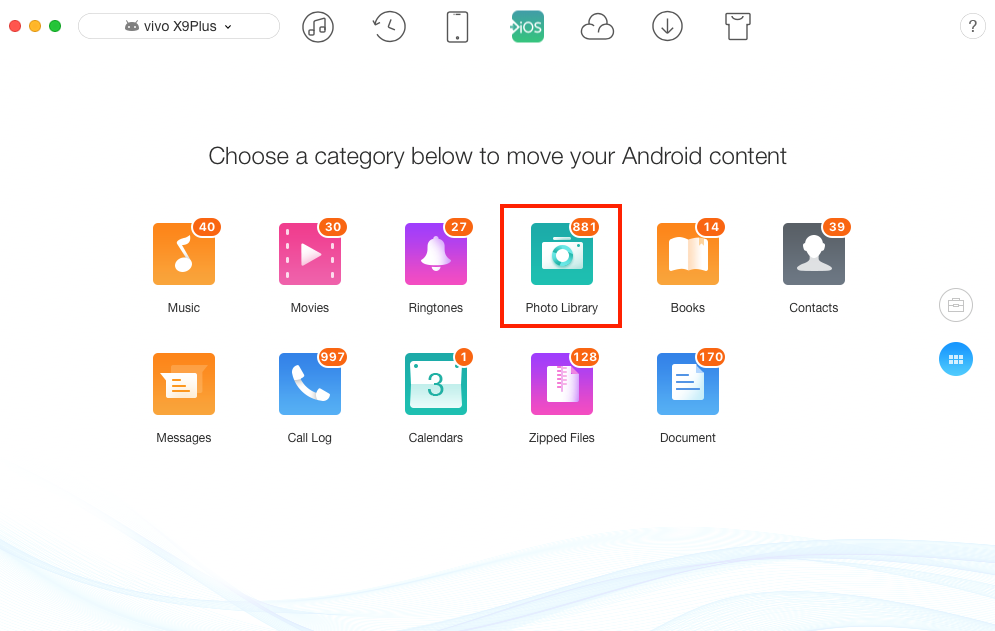
Transfer Photos from Android to iPhone with AnyTrans - Step 2
Step 3. Choose an album and select some photos. Than click on To iOS button to transfer selected photos to your iPhone right now.
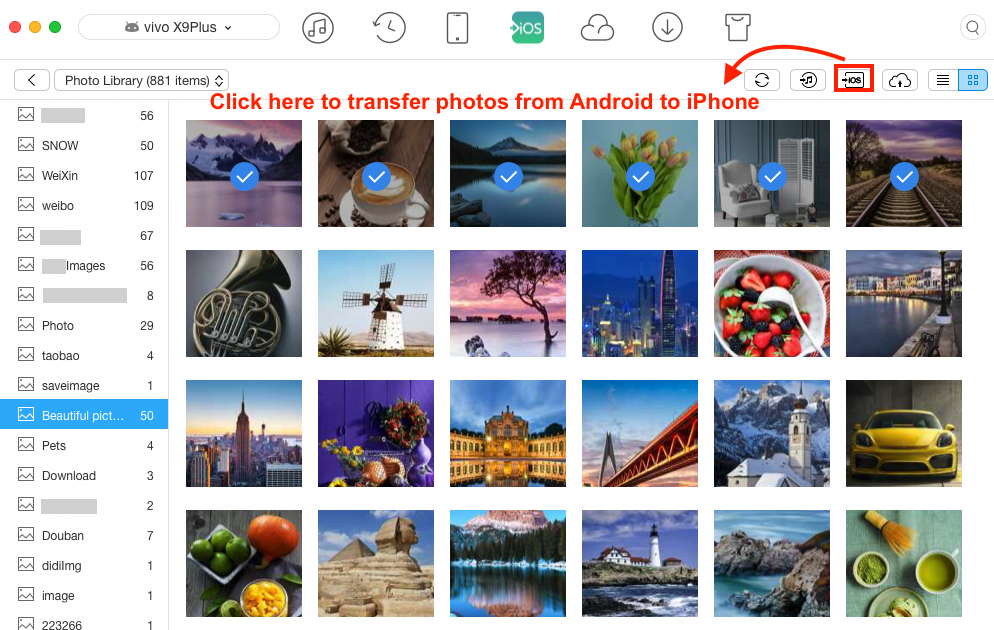
Transfer Photos from Android to iPhone with AnyTrans - Step 3
 Both the album and selected photos will be transferred to your iPhone, if you want to transfer the whole album, you need to select all the photos of this album.
Both the album and selected photos will be transferred to your iPhone, if you want to transfer the whole album, you need to select all the photos of this album.
After the transferring process, open your iPhone, you can see the album “Beautiful pictures” and the selected 6 photos already in your iPhone now.
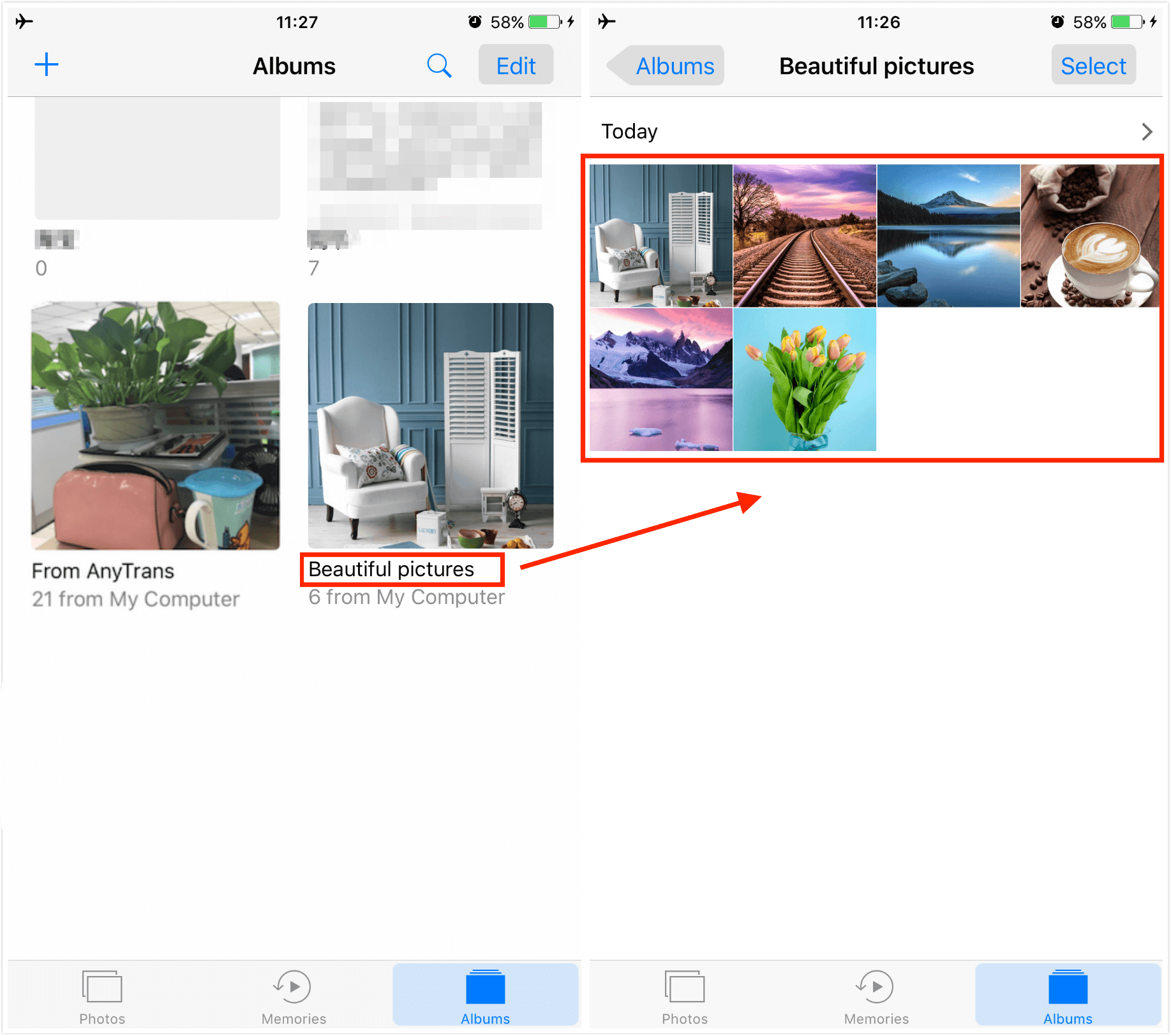
Check the Transferred Photos on Your iPhone
See Also: How to Delete Duplicate Pictures on iPhone >
The Bottom Line
That’s all for how to transfer photos from android to iPhone, hope this guide is helpful to you and you can transfer the needed data successful after reading it. And if you have any problem, welcome to contact us or leave your comments below.
Top Posts on Switching Android Phone to iPhone:
-

4 Tips to Switch to iPhone from Android > By Lena. July 25th, 2017
-

Transfer Music from Android to iPhone >By Joy. July 25th, 2017
-
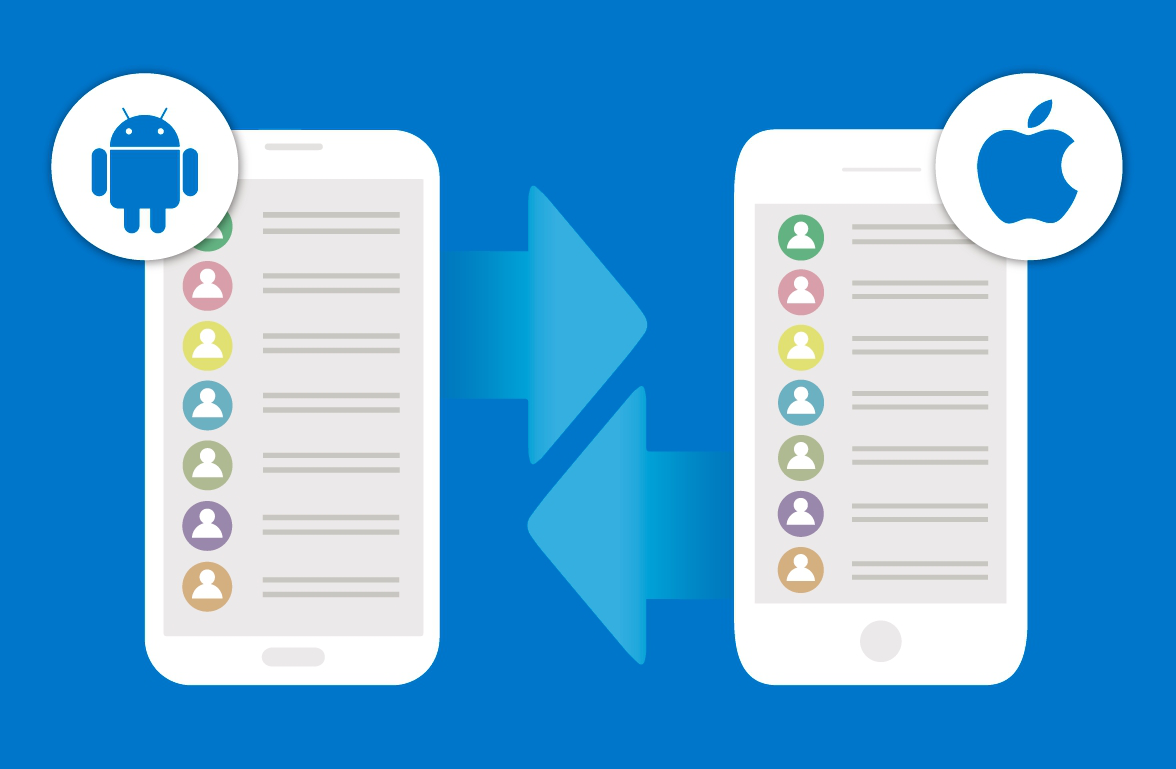
Transfer Contacts from Android to iPhone > By Tom, April 27th, 2017
-
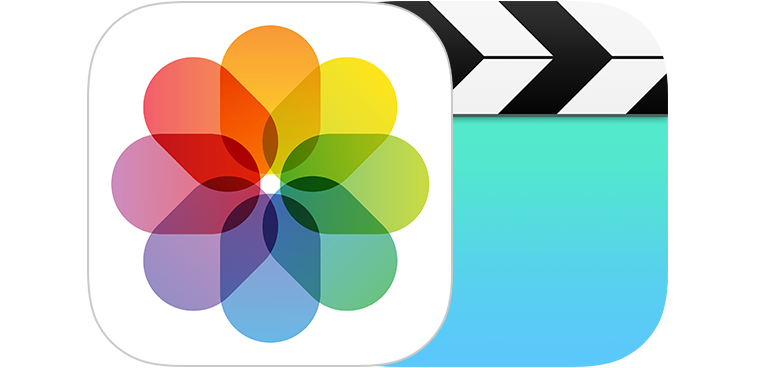
2 Ways to Move Android Photos to iPhone > By Joy, April 26th, 2017
-
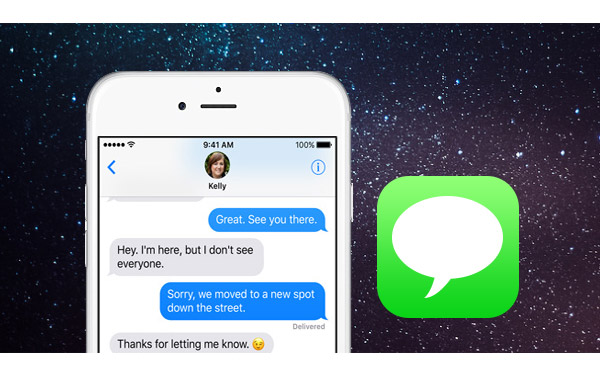
Transfer Messages from Android to iPhone > By Lena. March 28th, 2017
-

Transfer Videos from Android to iPhone > By Lena, April 27th, 2017
-
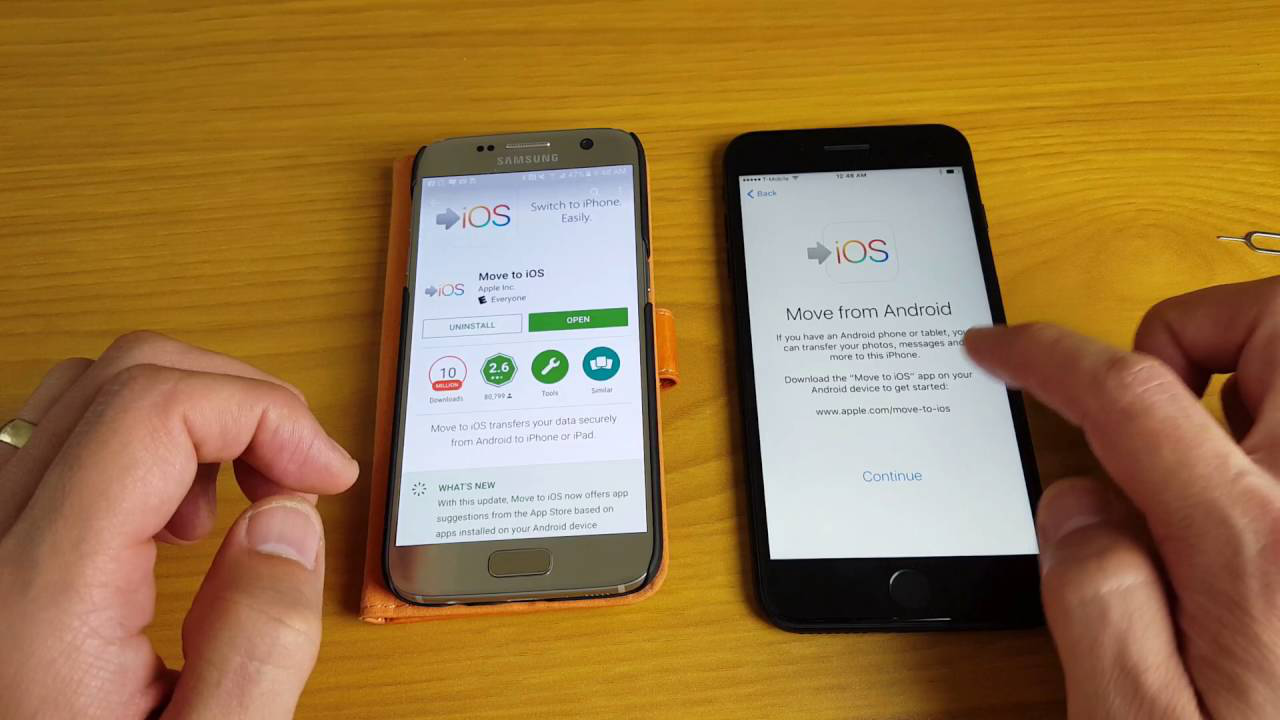
Transfer All Android Data & Files to iPhone > By Lena, April 28th, 2017
More Related Articles You May Like
- Should I Buy an iPhone 6s or iPhone 6s Plus – Read this article to make a final decision on whether you should buy an iPhone 6s. Read more >>
- How to Better Maintain Your New iPhone 6/6s – This guide shows you top tricks and tips to maintain your iPhone 6/6s. Read more>>
- Common iOS 9 Updating Problems & Solutions – Here you will know the most common iOS 9 problems with fixes. Read more >>
- How to Speed up Old iPhone Running iOS 9 – This tutorial tells you 6 ways to speed up your old iPhone. Read more >>

