How to Transfer Photos from iPhone 6/6s (Plus) to iPad
Summary
How to transfer pictures from an iPhone 6 or iPhone 6s to iPad? This post shows you two ways to transfer iPhone 6/6s photos to iPad and vice versa.
AnyTrans – No.1 iPhone to iPad Transfer 
Now download AnyTrans on your computer so that you can transfer and manage your iOS content with ease. Then read this guide to learn how to transfer photos from iPhone 6/6s to iPad.
With its 12 MP built-in iSight camera, people would like to take photos with their amazing iPhone 6s or 6s Plus than any other camera, as Apple says. If you also work on an iPad, there is the great possibility that you may want to transfer some photos from your iPhone 6/6s to your iPad as wallpaper or backup. Or sometimes, you may also need to transfer the pictures from your iPad to your iPhone 6/6s to share your wonderful Hawaii trip. So here in this guide, you will find two ways to transfer pictures from iPhone 6/6s to iPad and vice versa.
You May Like: How to Transfer Data from Old iPhone to iPhone 6/6s >
How to Transfer Photos from iPhone 6/6s (Plus) to iPad with AnyTrans
AnyTrans is made to manage content on all iOS devices (including iPhone 6s/SE, iPad Pro, and iOS 9), covering photos, music, videos, messages, contacts, notes, calendar, books, apps, voicemail etc. With AnyTrans, you are allowed to transfer photos from iPhone 6/6s to iPad and from iPad to iPhone 6/6s. Also, it allows you to transfer photos from iPhone/iPad to computer and vice versa.
There are two versions of AnyTrans for you: Windows and Mac. First of all, download and install AnyTrans on your computer, then follow the steps to transfer pictures from iPhone 6s/6/5s/5 to iPad in few clicks.
Step 1. Open up AnyTrans, and connect both your iPhone 6/6s and iPad to computer. Enter the manage page of your iPhone, and click ![]() .
.
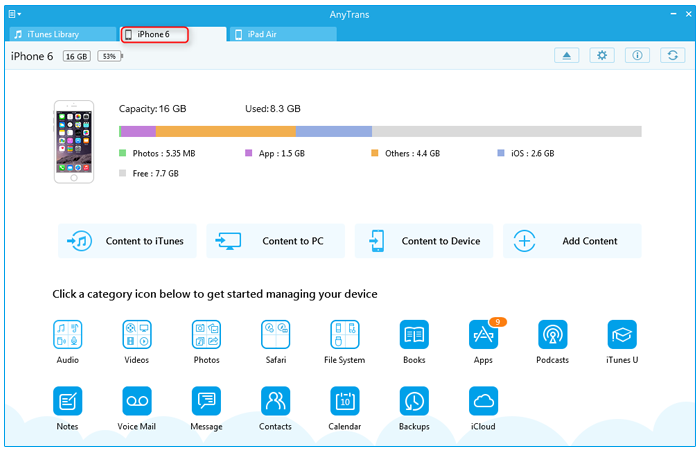
How to Transfer Photos from iPhone 6/6s (Plus) to iPad with AnyTrans
Step 2. Select "Photos" > Choose photos you want to transfer from Camera Roll/Photo Stream/Photos Library/Photo Share/Album/Panoramas.
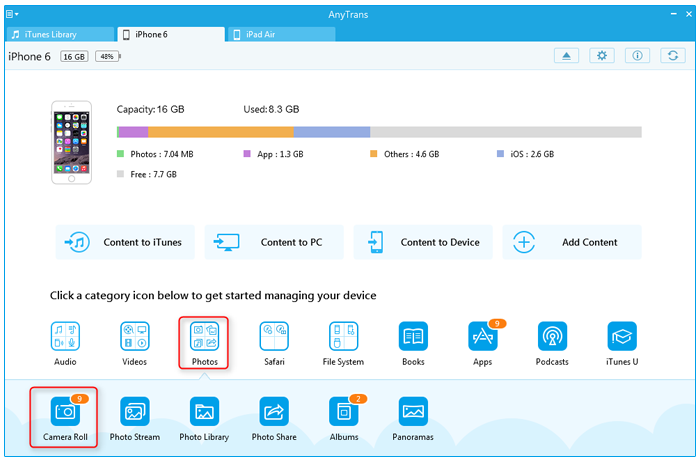
How to Transfer Photos from iPhone 6/6s (Plus) to iPad with AnyTrans
Step 3. Choose the photos you want to transfer, and click the To Device button to transfer pictures from iPhone to iPad.
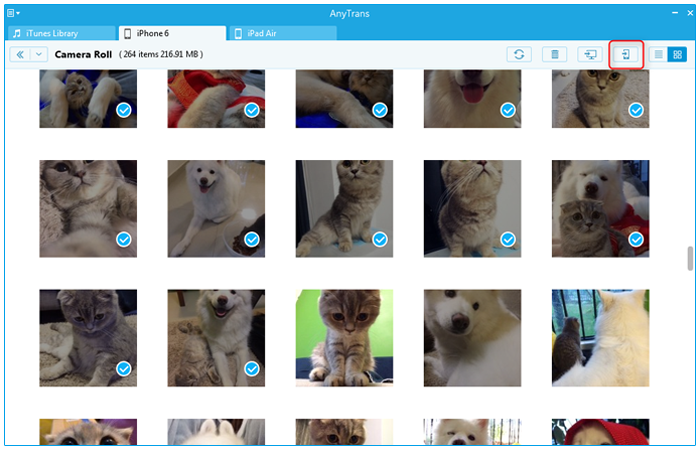
How to Transfer Photos from iPhone 6/6s (Plus) to iPad with AnyTrans
You May Like:
How to Transfer Photos from iPhone to iPhone >
How to Transfer Photos from iPhone to Computer >
How to Transfer Photos from iPhone 6/6s (Plus) to iPad via Photo Stream
Transferring pictures from your iPhone 6/6s to iPad is extremely simple as long as both devices are connected to the same Apple ID and iCloud account. When the two devices are connected to Wi-Fi or 3G/4G, photos will share seamlessly. If you want to transfer photos from iPhone 6/6s to iPad selectively or or the network connection is not available, try Part 1.
Step 1. Go to Settings from your iPhone > Scroll down to Photos & Camera > Toggle "My Photo Stream" to ON position.
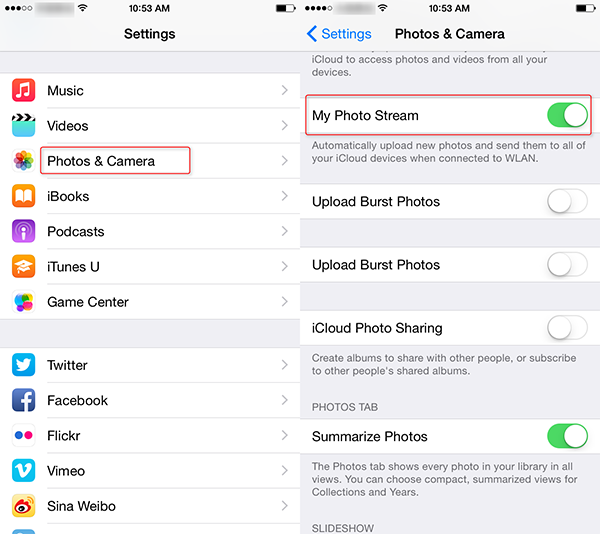
How to Transfer Photos from iPhone 6 (Plus) to iPad via Photo Stream
Step 2. Do the same with your iPad. Make sure the same iCloud account is connected to both devices by going to Settings > iCloud.
The Bottom Line
AnyTrans is far beyond an ordinary iPhone transfer, it enables you to take over control of your iOS content including the iCloud backup. Any question on this guide or AnyTrans is warmly welcomed, meanwhile, don't forget to share this guide with your friends. Now give a shot on AnyTrans!
What's Hot on iMobie
-

New iOS Data to iPhone Transfer Guidelines > Tom·August 12
-

2016 Best iPhone Data Recovery Tools Review >Joy·August 27
-

2016 Best iPhone Backup Extractor Tools > Tom·August 16
-

How to Recover Deleted Text Messages iPhone > Joy·March 17
-

How to Transfer Photos from iPhone to PC > Vicky·August 06
More Related Articles You May Like
- How to Transfer Contacts from iPhone to Mac Address Book - This post tells you how to transfer iPhone contacts to Mac Address Book. Read more >>
- How to Transfer Photos from iPhone to iPhone 6 (Plus) - You can find an easy way to transfer photos from iPhone to iPhone here. Read more >>
- How to Transfer Photos from iPhone 6 (Plus) to Mac - Read this post to get a quick solution to transfer photos from iPhone 6 to Mac. Read more >>
- How to Transfer Photos from Mac to iPhone 6 (Plus) - Read to know how to transfer photos from my Mac to my new iPhone 6. Read more >>

