How to Transfer Photos from Photo Stream to PC/Mac Computer Easily
Summary
Want to transfer photos from Photo Stream to computer but do not know how? Read this iMobie guide to get one easy solution to help you download photos from Photo Stream to PC/Mac computer with ease.
AnyTrans – Your Best iPhone Photos Transfer 
This iOS data manager can let you have a full control of your important data. Now download AnyTrans and follow this guide to import photos from Photo Stream to PC/Mac computer.
Q: "How do I copy certain photos from my iPhone's photostream to my PC? When I plug the iPhone into a windows PC, I can access the camera roll photos, but not the ones in the photostream. I want to get about 20 photos from the photostream to PC, is there a better way to do this?"
-- A User from Apple Support Communities
Photo Stream, a feature of iOS 7/iOS 8/iOS 9 that was designed to store your most recent 1000 photos or the last 30 days of images on iPhone/iPad/iPod touch. Because your computer have more storage than your iPhone, you can choose to and store those photostream photos locally in your PC or Mac.
For Mac users: In iPhoto or Aperture preferences, select Photos (or Photo Stream) > My Photo Stream > Automatic Import. All of your photo stream photos will import into your Events, Projects, Photos, Faces, and Places folders in iPhoto or Aperture.
For PC users: Download and install iCloud control panel software on your PC, turn on My Photo Stream, and all of your photos will import into C:\\Users\ \Pictures\iCloud Photos\My Photo Stream
If you want to selectively copy photos from Photo Stream to your computer, one iOS content manager called AnyTrans is your best choice.
Key Features of AnyTrans
1. It can help you transfer photos from Photo Stream to PC/Mac computer freely.
2. It also enables you to import pictures that saved in Camera Roll, Photo Share, Photo Library and Albums to PC/Mac computer with ease.
3. It allows you to have a full control of your iPhone photos: add selected pictures to your device instead of full sync; transfer pictures from iPhone to iPhone directly; delete multiple pictures at once.
Must Read: How to Export Music from iTunes to USB or Flash Drive >
How to Transfer Photos from Photo Stream to PC/Mac Computer
First of all, you need to download AnyTrans on your computer. There are two versions for you: Windows & Mac. The steps to copy photos from Photo Stream to PC or Mac with AnyTrans are almost identical, and here we will show you how to make it on PC computer.
Step 1. Open AnyTrans, and connect your iPhone to computer. Click on Photos tab, and choose Photo Stream to enter next page.
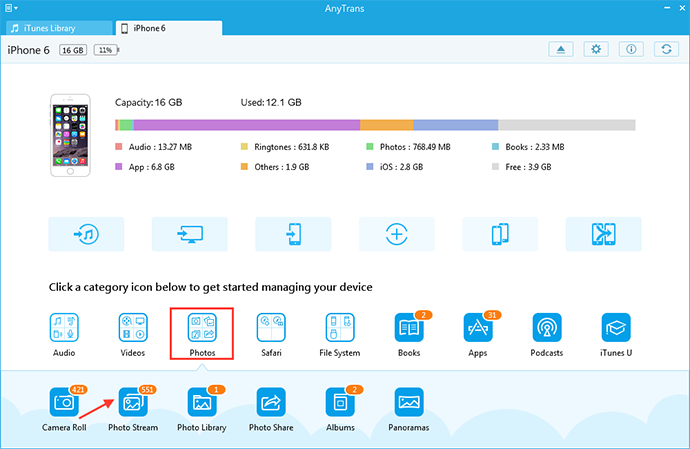
Transfer Photos from Photo Stream to PC with AnyTrans
Step 2. View the photos in Photo Stream, and choose the photos you want to transfer, then click the To Computer button.
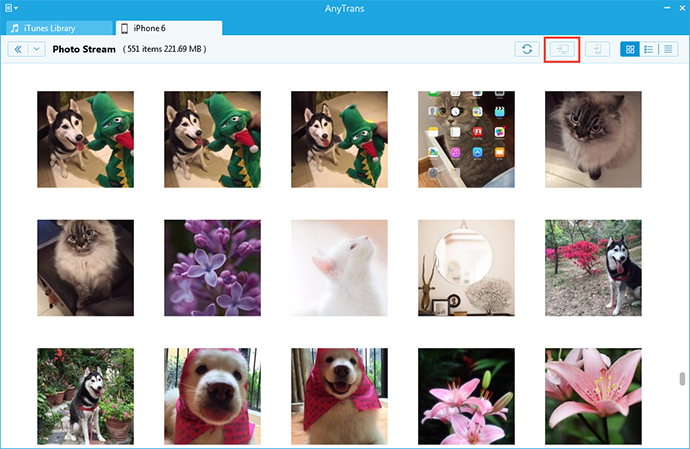
Transfer Photos from Photo Stream to PC with AnyTrans
You May Like: How to Get Photos from iPhone/iPad to USB >
The Bottom Line
AnyTrans also supports managing videos, music, contacts, messages, notes and more on your device. Why not to have a 7-day free trial? If you have any questions on this guide or AnyTrans, please let us know in the comment section or .
What's Hot on iMobie
-

New iOS Data to iPhone Transfer Guidelines > Tom·August 12
-

2016 Best iPhone Data Recovery Tools Review >Joy·August 27
-

2016 Best iPhone Backup Extractor Tools > Tom·August 16
-

How to Recover Deleted Text Messages iPhone > Joy·March 17
-

How to Transfer Photos from iPhone to PC > Vicky·August 06
More Related Articles You May Like
- How to Transfer Photos from iPhone to USB – This guide tells you a direct way to transfer photos from iPhone to USB flash drive. Read more >>
- How to Recover Deleted Photos from iPhone – Read this post to know a safe way to recover deleted photos from iPhone. Read more >>
- How to Delete Photos from iPad – This guide tells you a quick way to delete all photos from iPad. Read more >>
- How to Delete Photos from iPhone – Here you will know two easy ways to delete photos from iPhone. Read more >>

