How to Transfer Photos from iPhone to Android
Summary
How to transfer photos from iPhone to Android? Read this post to learn a quick way to transfer pictures from iPhone to Android phone.
AnyTrans – Powerful iPhone Photo Transfer 
Download AnyTrans to manage photos, videos, music, contacts, messages and more on your iPhone. Now read this guide to learn how to transfer photos from iPhone to Android.
Apple has announced that the new iPhone 6s/6s Plus is going to come out on Sep. 25, if the new iPhones left you cold, you may want to switch from an old iPhone to an Android phone instead. In addition, there are many reasons that you may want to get an Android phone, such as "I was tired of iPhone", "Android terminal is cheap", "The new iOS update is really disappointing" etc. When you change the model, the first thing you need to do is migrating the files, such as photos.

Transfer iPhone Pictures to Android
How to transfer your iPhone photos to an Android phone? Here, we provide you an easy way to migrate your photos to Android from iPhone in just three steps. Follow up to get the instructions.
Also Read: How to Fix Common iPhone iPad Problems >
The Powerful Tool We Need
AnyTrans, an iOS data transfer & manage tool is all we need to send photos from iPhone to Android. It supports transferring multiple photos from iPhone to Android phone directly, and the opposite way. Besides that, it also lets you transfer data from Android back to iPhone like photos and songs. AnyTrans also gives you the chance to transfer data from old iPhone to new iPhone 6/6s with ease. Download AnyTrans to have a try >
If you switch from Android to iPhone, you must need to transfer files from Android to iPhone such as contacts, messages, videos, etc. If you only plan to transfer photos, you can refer to this guide: How to Transfer Photos from Android to iPhone >
How to Transfer Pictures from iPhone to Android with AnyTrans
Step 1. After installing AnyTrans on your computer, connect your iPhone and Android phone to computer. You should put your Android phone in Disk Drive mode, and then your Android phone will appear as a drive (or two drives if you have an SD card) in My Computer or on your Mac desktop.
Step 2. Open AnyTrans, and it will recognize your iPhone. Click on Photos, and select the album with photos you want to transfer to Android phone.
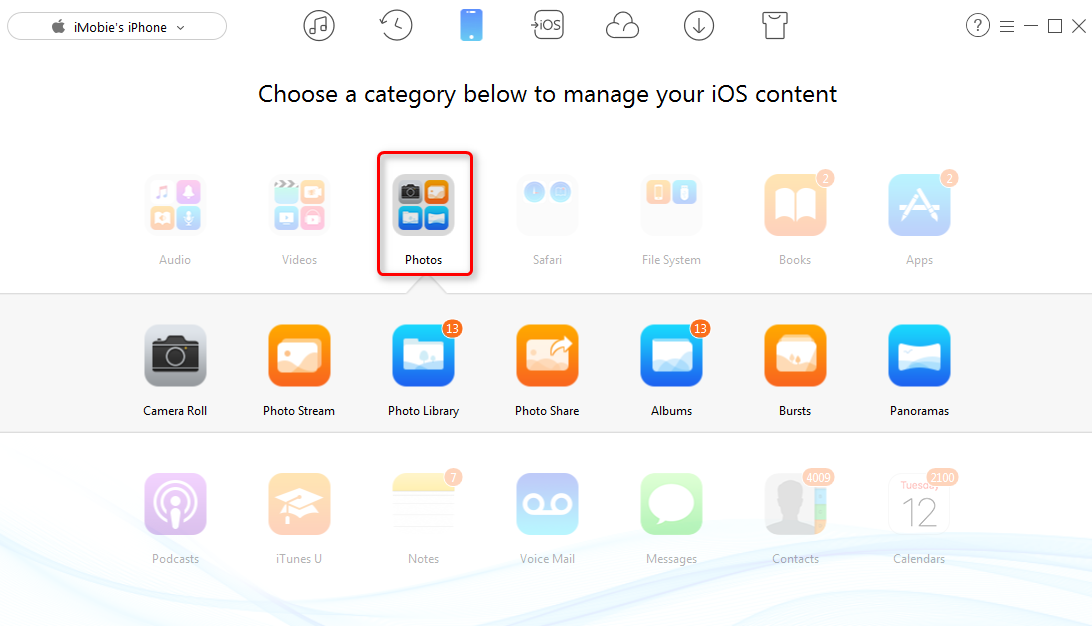
Send Pictures from iPhone to Android with AnyTrans
Step 3. Choose the pictures you want to send to Android, click the Settings tab and select your Android phone as destination. Tap the To Computer button.
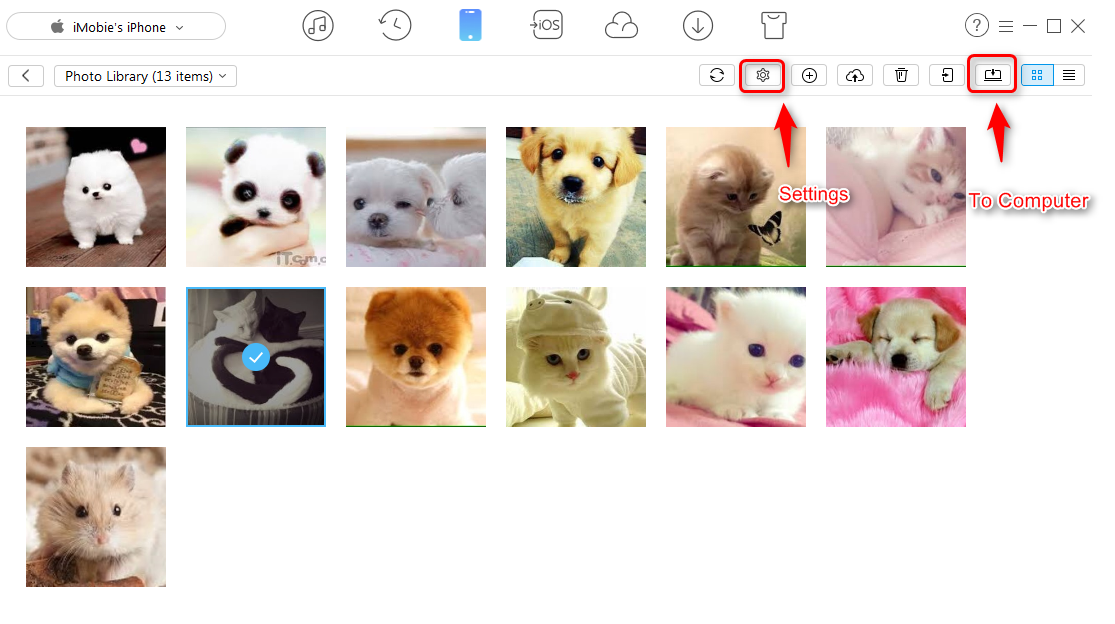
How to Transfer Photos from iPhone to Android Phone with AnyTrans
You May Like: How to Transfer Photos from iPhone 6 to Mac >
The Bottom Line
AnyTrans is also regarded as the best iTunes alternative to sync data among iTunes, computer and iDevices. Why not give it a shot now? If you have any problems when using AnyTrans, please contact our support team via , and you will get a reply soon.
Top Posts on Switching Android Phone to iPhone:
-

4 Tips to Switch to iPhone from Android > By Lena. July 25th, 2017
-

Transfer Music from Android to iPhone >By Joy. July 25th, 2017
-
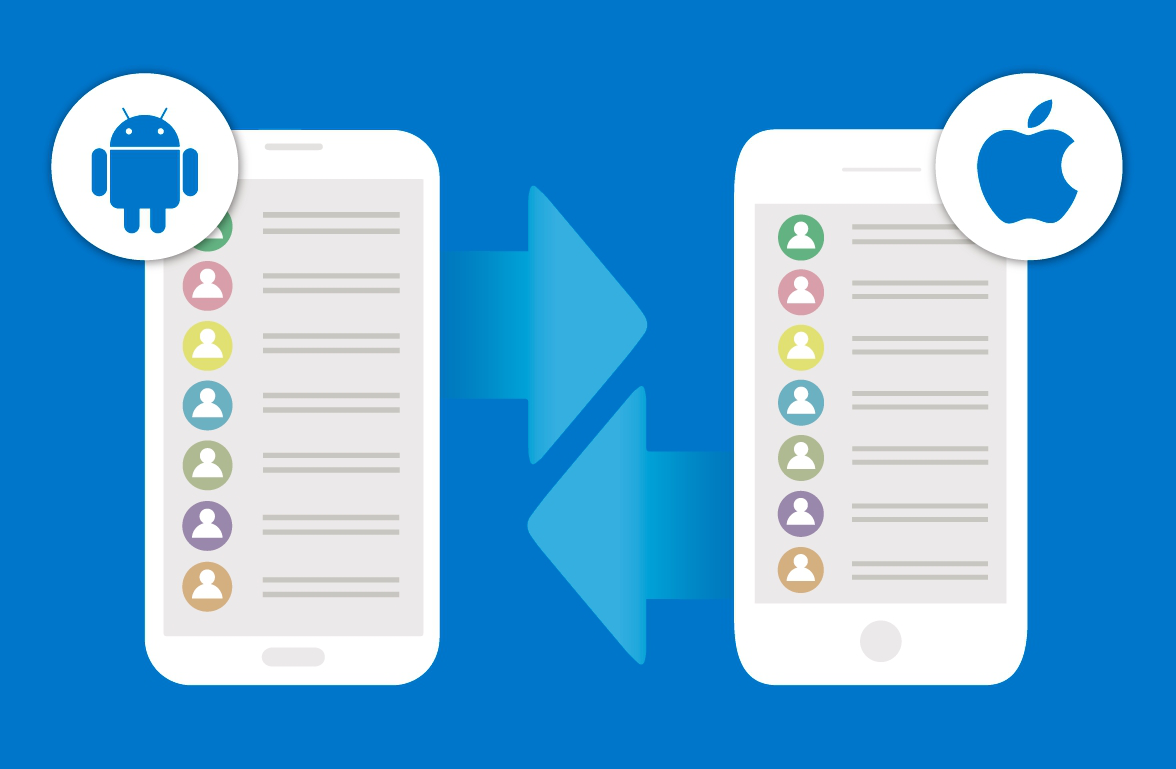
Transfer Contacts from Android to iPhone > By Tom, April 27th, 2017
-
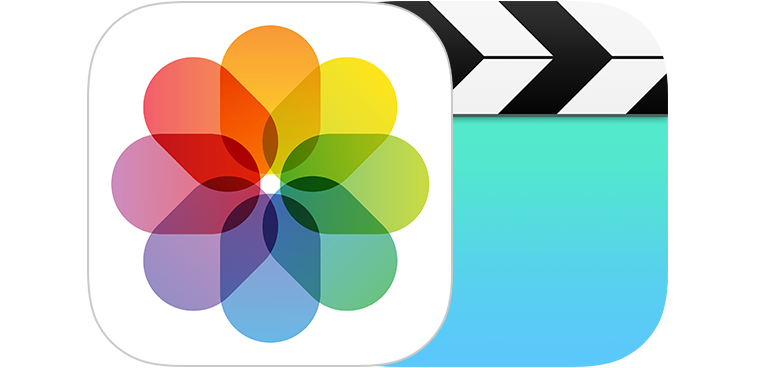
2 Ways to Move Android Photos to iPhone > By Joy, April 26th, 2017
-
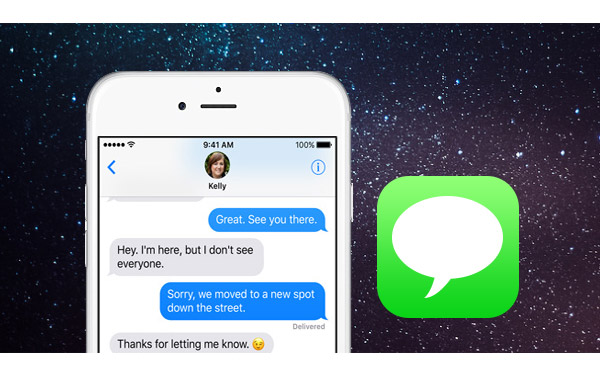
Transfer Messages from Android to iPhone > By Lena. March 28th, 2017
-

Transfer Videos from Android to iPhone > By Lena, April 27th, 2017
-
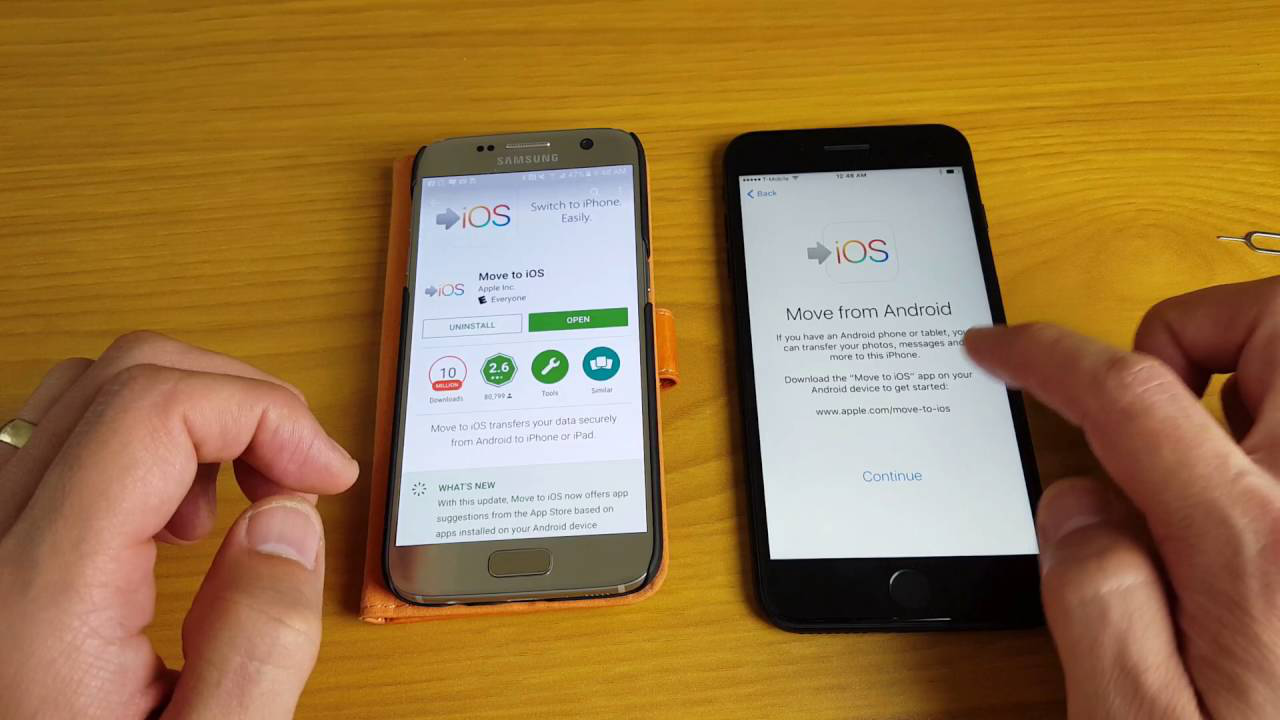
Transfer All Android Data & Files to iPhone > By Lena, April 28th, 2017
More Related Articles You May Like
- How to Transfer iPhone 6/6s Photos to iPad – Read this guide to know a direct way to send iPhone photos to iPad. Read more >>
- How to Transfer Photos from iPhone 6/6s to Computer – This guide tells you how to sync iPhone photos to computer easily. Read more >>
- How to Transfer iPhone 4s Photos to iPhone 6/6s – This post shows you how to easily transfer photos from iPhone 4s to iPhone 6/6s. Read more >>
- How to Transfer Photos from One iPhone to Another – Read this guide to know how to transfer photos from iPhone to iPhone. Read more >>

