How to Transfer Photos from iPhone to iPad
Summary
How to transfer photos from iPhone to iPad? Read on this iMobie guide to know 3 methods to easily transfer photos from iPhone to iPad.
AnyTrans – Best iPhone to iPad Transfer 
Download AnyTrans Free Trial to quickly transfer photos, videos, books and other data from iPhone to iPad in 2 Steps just like this tutorial shows.
If you wonder how to transfer data, like contacts, important messages, files and more from your old iPhone 4s/5/5s to the new iPhone 6/6s/SE without data loss, you can go to this guide: How to Transfer iPhone Data to A New iPhone.
Imagine that you are taking a travel in Hawaii or participating some exciting party, at that moment, taking photos with your handy iPhone is amazing. With the advanced built-in iSight camera, the iPhone could be the most ideal alternative to a professional camera, especially the improved big-screen iPhone 6, 6 Plus or iPhone 6s (Plus).
If you own both an iPhone and an iPad, you might want to transfer those precious photos from iPhone to your iPad to enjoy them on the larger screen. So here comes the question: How do I transfer photos from iPhone to iPad especially when I have hundreds of photos to transfer? Read on this guide to know three solutions.
You May Like: How to Transfer Videos from iPhone to iPad >
Method 1. How to Transfer Photos from iPhone to iPad with AnyTrans
Fortunately, there's an intelligent iOS manager, AnyTrans, which can be used as an iPhone to iPad transfer to get multiple or all photos from any iPhone to your iPad with ease. Beyond the photos in Camera Roll, Photo Stream, Albums, you can also use this tool to transfer videos, movies, songs and other 10+ types of files between two iOS devices in same Apple ID or different IDs. Now the following guidance will show you how to transfer photos from iPhone to iPad with AnyTrans easily.
Also Read: How to Transfer Music from iPhone to iPad Easily >
Step 1: Download and install AnyTrans on your computer > Launch it > Connect your iPhone and iPad to computer with their USB cables. Select iPhone and click ![]() .
.
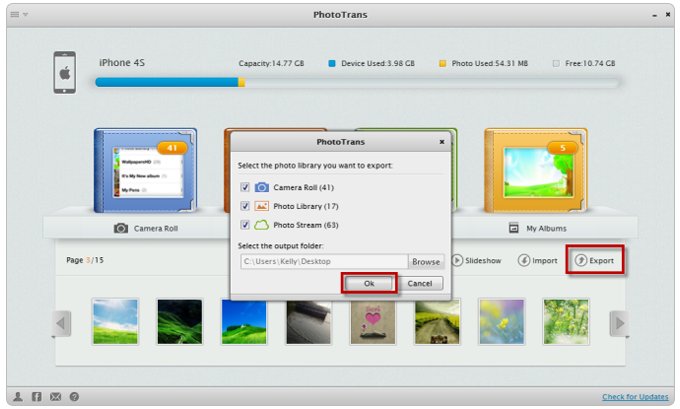
How to Transfer Photos from iPhone to iPad Directly – Step 1
Step 2: Click Photos > Select the photo album you want to transfer (Camera Roll, Photo Stream, Photo Library, Photo Share, Photo Video and My Albums) .

How to Transfer Photos from iPhone to iPad Directly – Step 2
Step 3: Select the photos you want to transfer > Click To Device button.

How to Transfer Photos from iPhone to iPad Directly – Step 3
Note:
- You also can transfer all the media files (including photos) from iPhone to iPad with the One-click Import Media to Device on Homepage.
- When transferring photos from iPhone to iPad, all photos can be transferred, including Camera Roll, Photo Stream, Photo Library and My Albums photos.
- Except transferring photos from iPhone to iPad, you also can use AnyTrans to transfer photos from iPhone to iPhone, iPad to iPhone, iPhone to iPod, or any iDevice to another iDevice.
Can't Miss: How Can You Retrieve Deleted iPhone Photos Easily >
Method 2. How to Transfer Photos from iPhone to iPad Using Photo Stream
The Photo Stream uploads your photos to iCloud so that they can be accessed from any connected iOS and OS X devices that sign in with the same Apple ID and connect to Wi-Fi.
Open the Settings app on your iPhone > Tap the "iCloud" option and log in your Apple ID > Select "Photos" > Toggle "My Photo Stream" on. Repeat the same process on your iPad.

Transfer Photos from iPhone to iPad Using Photo Stream
Method 3. How to Transfer Photos from iPhone to iPad Using AirDrop
The AirDrop function requires iOS 7 on iPhone 5 or later, and iPad 4 or later.
Open the Control Centre on both the iPhone and iPad by swiping up on your device > Tap on AirDrop > Choose "Everyone" > Open the Photos app on the iPhone and choose the photos you want to transfer > Tap on Share button in the bottom left.
The name of your iPad should appear in the Tap To Share with AirDrop section > On the iPad tap on Accept to transfer the photo from your iPhone to the iPad.

Transfer Photos from iPhone to iPad Using AirDrop
The Bottom Line
As you can see, transferring photos from iPhone to iPad can be as easy as you have never thought. Except transferring photos between iPhone and iPad, you also can transfer photos between iPhone/iPad/iPod touch and computer, and manage these photos better by adding, moving, renaming and deleting. More than anything, many kinds of iOS contents are in AnyTrans' supportable range, such as, Music, Videos, Contacts, Messages, Notes, Safari Bookmarks, Calendars, Apps, etc. Why Not Download AnyTrans to Give it a Try Now >
What's Hot on iMobie
-

New iOS Data to iPhone Transfer Guidelines > Tom·August 12
-

2016 Best iPhone Data Recovery Tools Review >Joy·August 27
-

2016 Best iPhone Backup Extractor Tools > Tom·August 16
-

How to Recover Deleted Text Messages iPhone > Joy·March 17
-

How to Transfer Photos from iPhone to PC > Vicky·August 06
More Related Articles You May Like
- How to Transfer Photos from iPhone to iPhone - This post shows you how to transfer photos between two iPhones. Read more >>
- How to Transfer Contacts from Old iPhone to New iPhone - Read this post to move contacts from old iPhone to new iPhone easily. Read more >>
- Quick Guide to Transfer Text Messages from iPhone to iPhone - This tutorial teaches you to transfer messages between iPhones. Read more >>
- Can you Sync Contacts from iPhone to iPad - Read this post to know how to sync iPhone contacts to iPad. Read more >>
- How to Transfer Photos from iPhone to iPhone - Read this post to know how to transfer photos from iPhone to iPhone. Read more >>
- How to Transfer Photos from iPhone to PC - Read this post to know how to transfer photos from iPhone to PC. Read more >>

