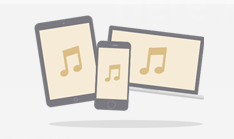How to Transfer Photos from Old iPhone 7/6s/6 to New iPhone X/8 (Plus)
Want to know how to transfer photos from old iPhone 7/6s/6/SE/5s/5/4s to new iPhone X/8 (Plus)? Follow this guide to get it done easily, with four practical methods.
Switching a new iPhone 8 (Plus), or 10th anniversary iPhone X is definitely not an easy job. It is not just about going to the store and getting it back. But you also need to set up and activate it, fill it in with all kinds of old data, contacts, photos, messages, songs, notes, calendars, etc. from iTunes backup, iCloud backup, computer, or your old iPhone 7/6s/6/5s/SE/5/4s.
Truly, getting a new iPhone 8/X contains lots of work to do. However, there is no need to worry about it. Because iMobie support team is always by your side, to help you solve such annoying things, with practical and easy guides. In this daily tip, we will focus on helping you with how to transfer photos from your old iPhone 7/6s/6/5s/SE/5/4s to the new iPhone 8/X. There are four methods prepared for you. Keep reading.
Method 1. How to Transfer Photos from iPhone to iPhone 8/X with AnyTrans for iOS
The best way always goes first. In this method, we recommend iMobie AnyTrans for iOS to easily and quickly move pictures to iPhone 8/X. Below are reasons why you should have AnyTrans for iOS to transfer photos from iPhone to iPhone 8/X.
1. Transfer All Kinds of Photos. Lets you transfer all photos in different albums, like Camera Roll, Photo Stream, Photo Library, Photo Share, Live Photos etc.
2. Transfer All or Selected Photos. Allows you to transfer all photos at once, or preview and choose the pictures you need.
3. Ensure the Picture Quality. Copy the original pictures instead of the compressed ones.
4. Fast Transfer Speed. According to statistics, nearly 600 photos can be transferred from old iPhone to new iPhone 8/X within 1 minute.
5. Guarantees You 100% Security. One green software without virus, it will not erase any data on your device and data leakage will never happen.
6. Besides photos, AnyTrans for iOS also supports transferring contacts, messages, music, videos, ringtone, and more. It will help you switch from old iPhone to new iPhone 8/X without effort.
How about give it a try? It works well on both PC and Mac computer, download it now and follow the steps below to transfer photos from iPhone to iPhone X/8. Transfer selected pictures in Part 1, transfer all photos at once in Part 2.
Free Download * 100% Clean & Safe
Part 1. How to Transfer Photos from iPhone to iPhone X/8 Selectively
Step 1 Run it on your computer > Connect both old iPhone and iPhone 8 to it > And you will see the window below > Choose Photos > Select the album which contains the pictures you would like to transfer. Here we will take Photo Library as an example.
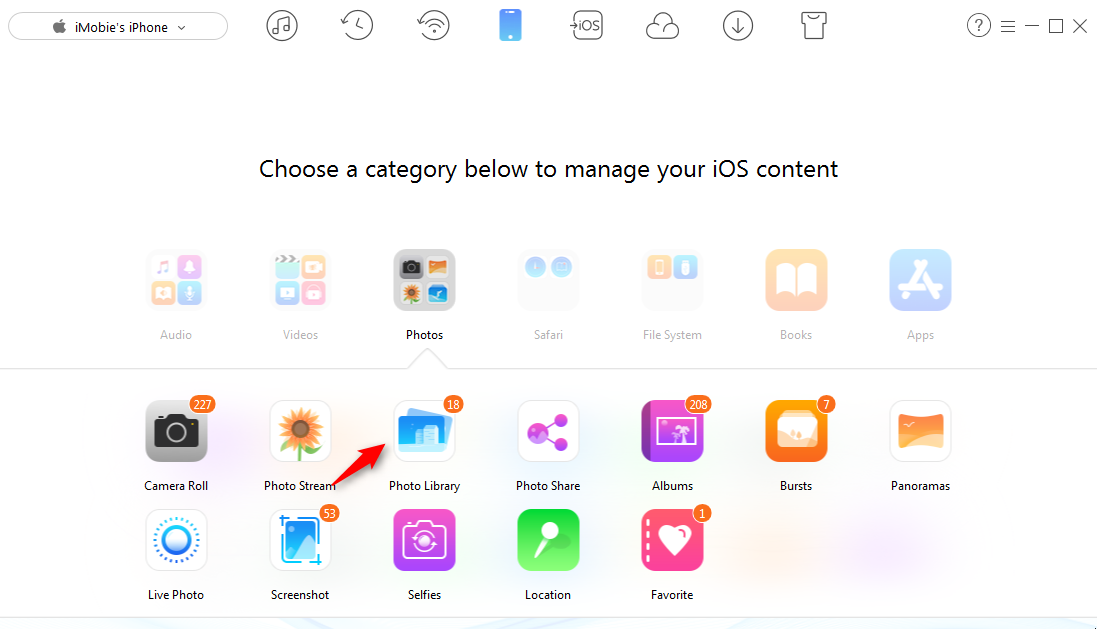
Transfer Photos from Old iPhone to New iPhone 8/X with AnyTrans for iOS – Step 1
Step 2 In the Photo Library album, you can preview each photo, and then select the ones you plan to transfer to new iPhone > Click Send to Device button to move them. You can Ctrl + click the photos to select multiple photos, or Ctrl + A to select all photos.
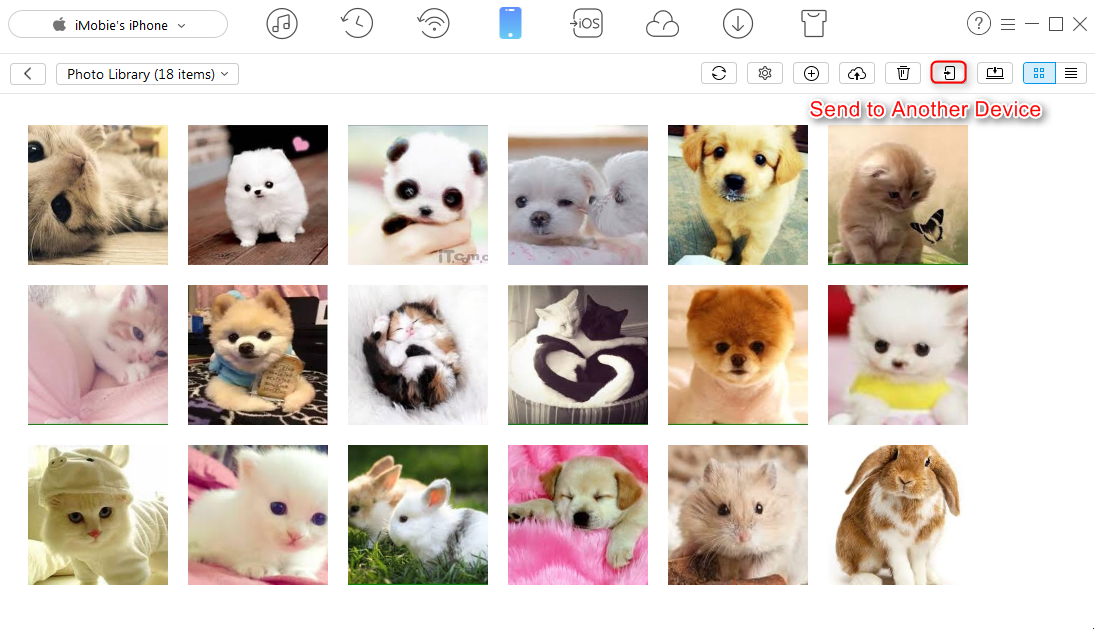
Transfer Photos from Old iPhone to New iPhone 8/X with AnyTrans for iOS – Step 2
Step 3 To transfer all photos, you can also switch to display mode, select the check box to select all, and then click Send to Device button to transfer photos to the new iPhone.
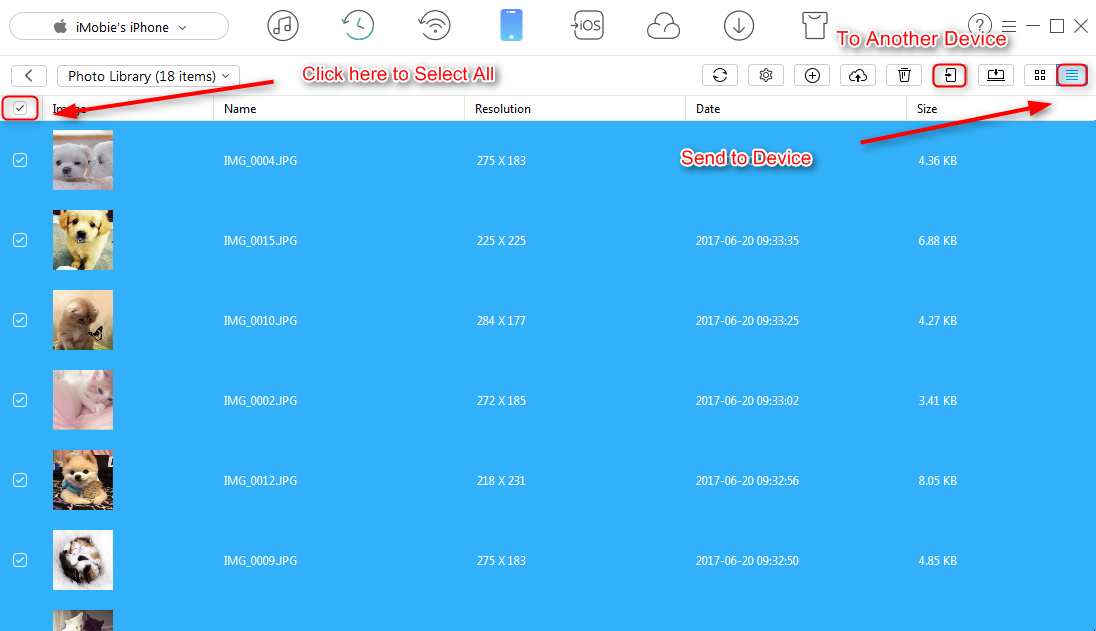
Transfer Photos from Old iPhone to New iPhone 8/X with AnyTrans for iOS – Step 3
Part 2. How to Transfer All Photos from iPhone to iPhone X/8
Step 1 At its homepage, scroll down to access shortcut screen > Choose Content to Device option.
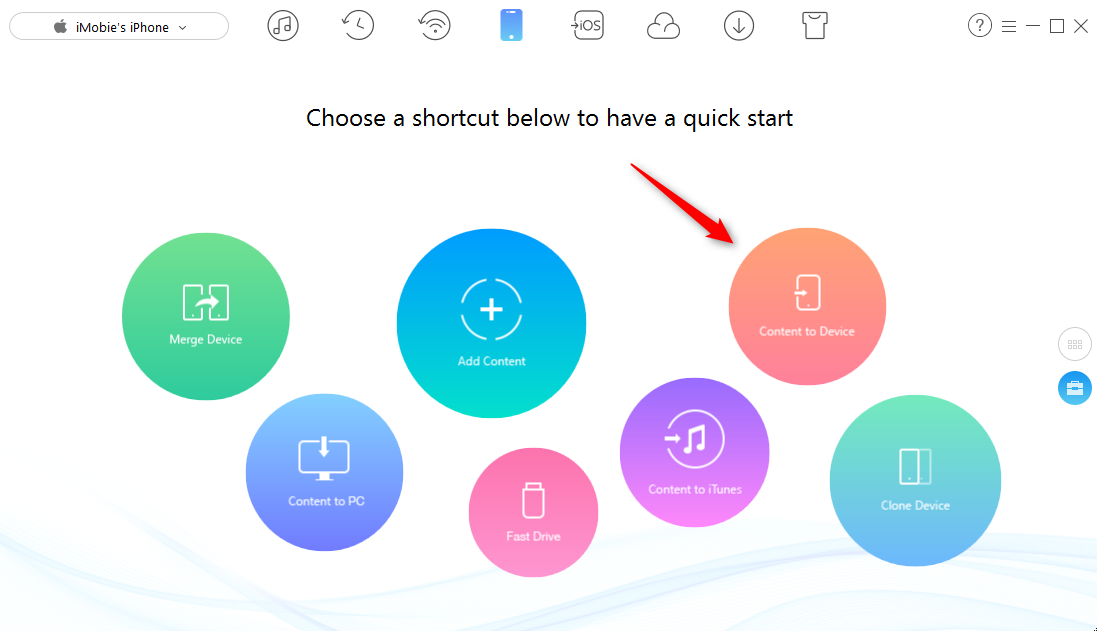
Transfer All Photos from Old iPhone to New iPhone 8/X with AnyTrans for iOS – Step 1
Step 2 Make Sure of that source iPhone and destination iPhone are correct > Click the right arrow.
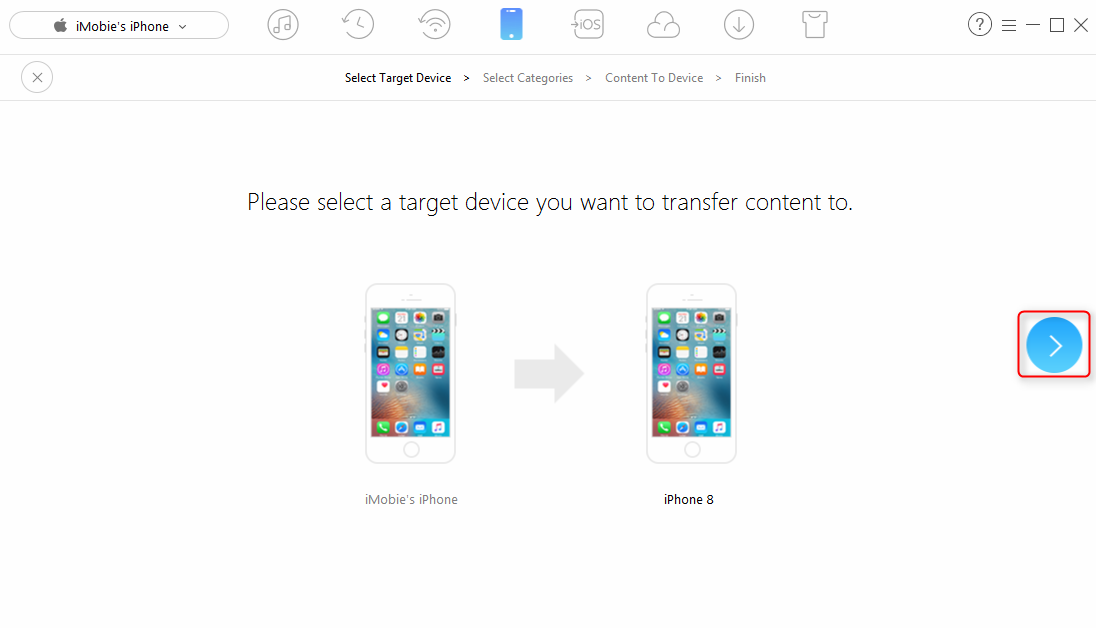
Transfer All Photos from Old iPhone to New iPhone 8/X with AnyTrans for iOS – Step 2
Step 3 Then choose Camera Roll box or other albums that contains the pictures you need > Click the right arrow to start transferring all photos.
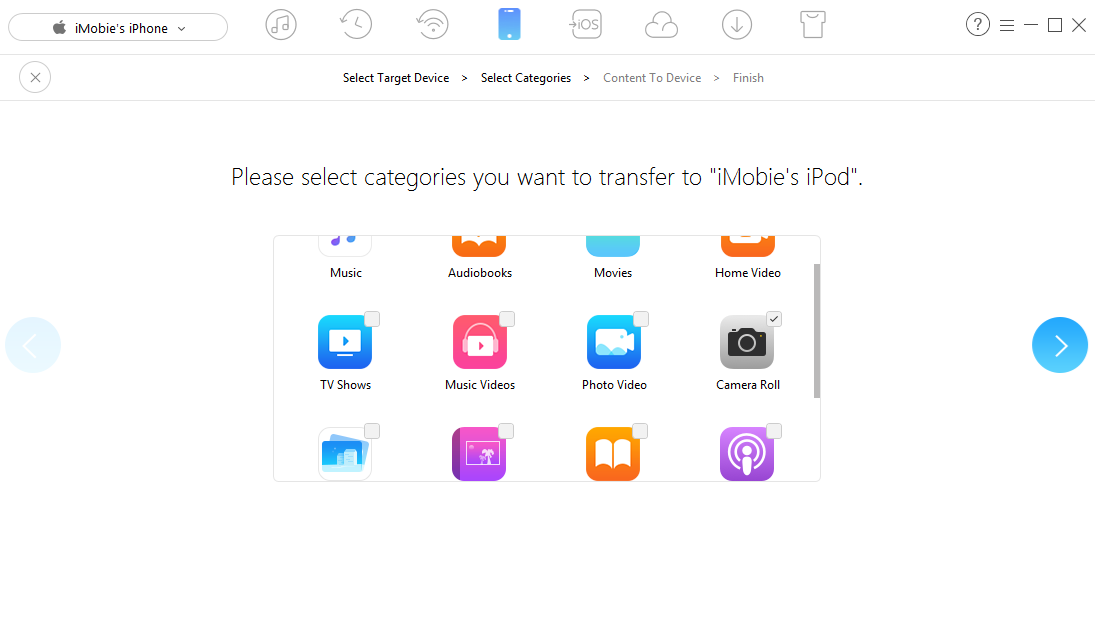
Transfer All Photos from Old iPhone to New iPhone 8/X with AnyTrans for iOS – Step 3
Some of you might also have some photos on Android phones waiting to be transferred to iPhone 8/X. We also prepared a tip to show you how to transfer photos from Android to iPhone. Please refer to How to Transfer Photos from Android to iPhone to know more.
Method 2. How to Transfer Photos from iPhone to iPhone 8/X with iTunes
This way composes of two parts: firstly transfer your old iPhone photos to your computer, and secondly sync them to iPhone 8/X with iTunes. For the first part, we will list two guides to help you with it, and we will mainly focus on how to sync computer photos to iPhone 8/X via iTunes:
How to Transfer Photos from iPhone 7/6s/6/5s/SE/5/4s to Mac >
How to Transfer Photos from iPhone 7/6s/6/5s/SE/5/4s to PC >
Step 1 Open iTunes. Make sure it is the latest version > Connect your iPhone 8/X to it.
Step 2 Click on the iPhone icon > Choose Photos > Select Sync Photos.
Step 3 Choose the folder that contains the pictures you want to sync > Apply.
1. This iTunes syncing will erase the existing iPhone 8/X photos in Photo Library.
2. If you have turned on iCloud Photo Library on your iPhone 8/X, when syncing photos with iTunes, a message will pop up: “iCloud Photos is On. XXX can access photos in iCloud. Photos can be downloaded to your device via Wi-Fi or cellular network”.
It means you have to turn off iCloud Photo Library on your iPhone 8/X, or you can’t finish the sync process via iTunes. However, if you turn off iCloud Photo Library on your device, all the photos stored in iCloud but not on your device will be gone.
So, base on these unpleasant things, we sincerely recommend you moving to Method One for a better and easier choice.
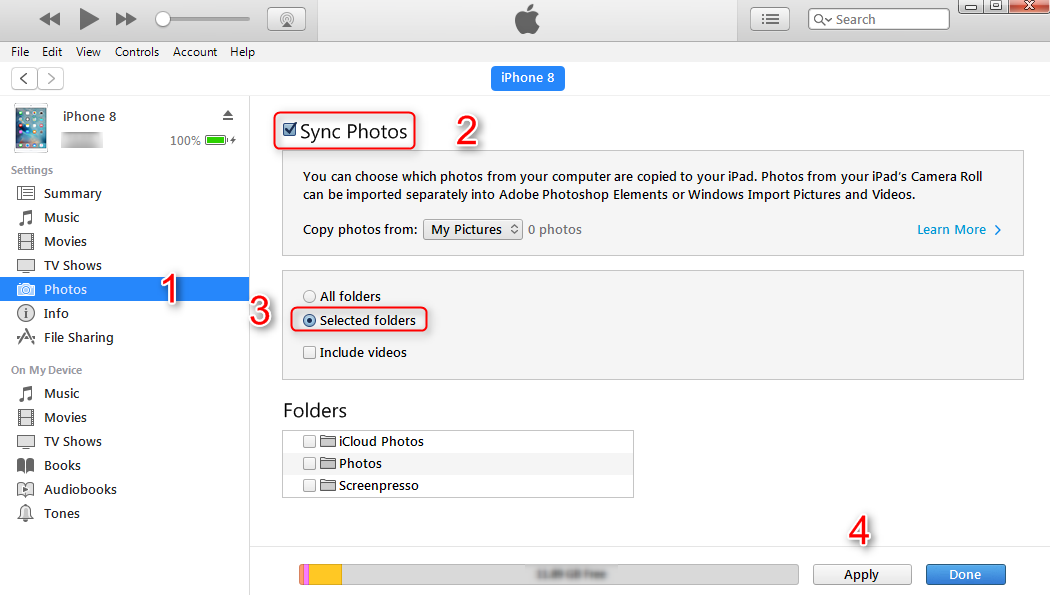
Transfer Photos from iPhone to iPhone 8/X via iTunes Syncing
Method 3. How to Transfer Photos from iPhone to iPhone 8/X with iCloud
There is an iCloud Photo Library function in iCloud, to help users to share photos among different iDevices. And here is how to achieve it.
Enable Photo Library on both iPhones: Go to Settings > Tap iCloud > Tap Photos > Turn on iCloud Photo Library > Then all of your photos and videos are securely stored in iCloud > And you can check them on your iPhone 8/X.
1. iCloud free storage is 5 GB. If the amount of your all photos exceeds 5 GB, you need upgrade it, or some of photos may not be synced to iCloud.
2. Syncing speed is slow. According to many users, the sync session might even be stuck on uploading. Please be patient.
3. iOS requires iOS 8.3, or later. Base on these shortcomings of it, if you cannot stand anyone of them, you can choose Method One as a better choice.
Method 4. How to Transfer Photos from iPhone to iPhone 8/X with AirDrop
The fourth way is with help of AirDrop, a feature of iPhone. Before listing its detail steps, there are several points you need to know first.
1. AirDrop runs on iOS 7 on iPhone 5, or later. If not, you cannot use it.
2. If your photos are too many, like hundreds, or thousands, it is not recommended. Because there is no selecting all option, and transferring speed would also be very slow.
3. It is required that both Wi-Fi and Bluetooth should be open. And both devices cannot be out of Bluetooth and Wi-Fi range.
If anyone above happens to you, please refer to Method One to get another solution. And below are steps about how to transfer photos from iPhone to iPhone X/8 with AirDrop.
Step 1 Swipe up from the bottom of iPhone to open Control Center.
Step 2 Tap AirDrop > Select Everyone. (On your new iPhone 8/X, press and hold on the wireless control box and then you will see the AirDrop function.)
Step 3 On your old iPhone: Go to Photos > Select the photos you want to transfer > Tap Share button > Tap the name of your iPhone 8/X.
Step 4 Tap Accept on your new iPhone.
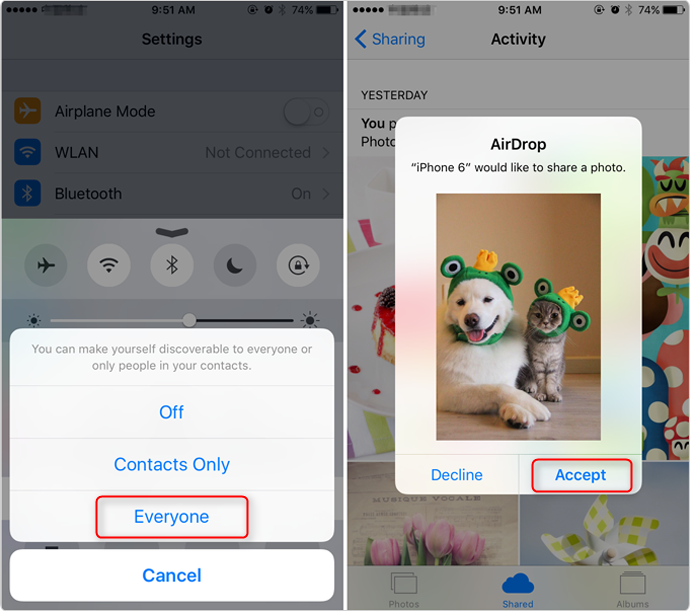
Transfer Photos from iPhone to iPhone 8/X with AirDrop
The Bottom Line
By comparison among these four methods, method one is obviously better than the other three ones, without any drawback, and unpleasant issue. So we sincerely recommend you taking AnyTrans for iOS to get your photos from iPhone to iPhone 8/X, transfer all photos at once or some important ones as per your needs. And download and try it now!
More Related Articles

Product-related questions? Contact Our Support Team to Get Quick Solution >

AnyTrans ® for iOS
The best tool to transfer, backup and manage your iPhone iPad content, even iTunes, iCloud backup files. As easy as ABC!
Free Download- * 100% Clean & Safe
Users Served
Mentioned in Top Tech Sites:
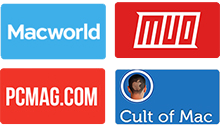
Highly Rated by Users:
based on 7889 Customer Reviews