How to Transfer Playlist from iPad to Computer
Summary
If you are looking for the easiest method on how to transfer playlist from iPad to computer, this guide will tell you the exact answer.
AnyTrans – Your Best iPad Transfer 
Go to download AnyTrans to manage your iPad playlist after reading this guide on how to transfer playlist from iPad to computer.
Recently, you just buy a new computer to replace the old one. And now you want to transfer some iPad playlists to computer so you can also enjoy your favorite songs through your new computer. We all know that iTunes will not help us transfer any iPad data to computer for the consideration of copyrights, so you need to find out some other way. If you prefer the easiest solution, AnyTrans is here for you. Let’s first have a brief look at this transfer tool.
Also Read: How to Create a Playlist on iPad >
The Too You Need
AnyTrans, an easy-to-use iOS data manager is all you need to transfer playlist from iPad to computer. You can easily transfer the selected iPad playlists to computer. Not only that, you can also transfer playlist from computer/iTunes to iPad without erasing any existed data on the device, or transfer playlist between two iDevices directly. What’s more, AnyTrans also supports managing photos, videos, ringtones, podcasts and more on your device. You can always have a full control of your iPad data.
Also Read: How to Transfer Music from iPad to Computer >
Want to give it a try? Click here to download AnyTrans and follow the steps below to transfer iPad playlist to computer with just a few clicks.
How to Transfer Playlist from iPad to Computer
Step 1: Launch AnyTrans > Connect your iPad to computer > Click the button at right.
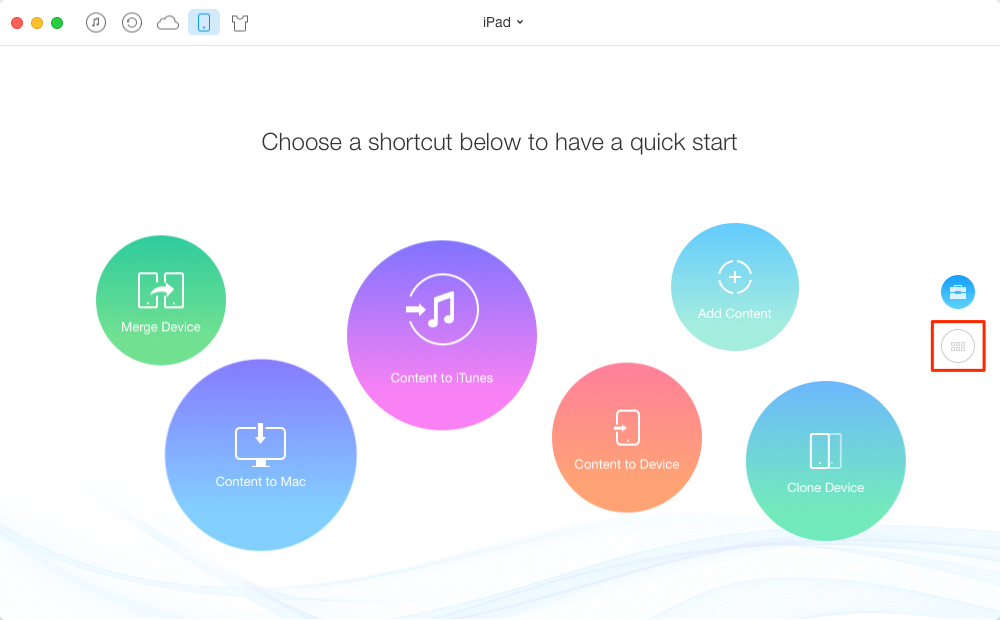
How to Transfer Playlist from iPad to Computer – Step 1
Step 2: Click on Audio on the homepage > Choose Playlists.
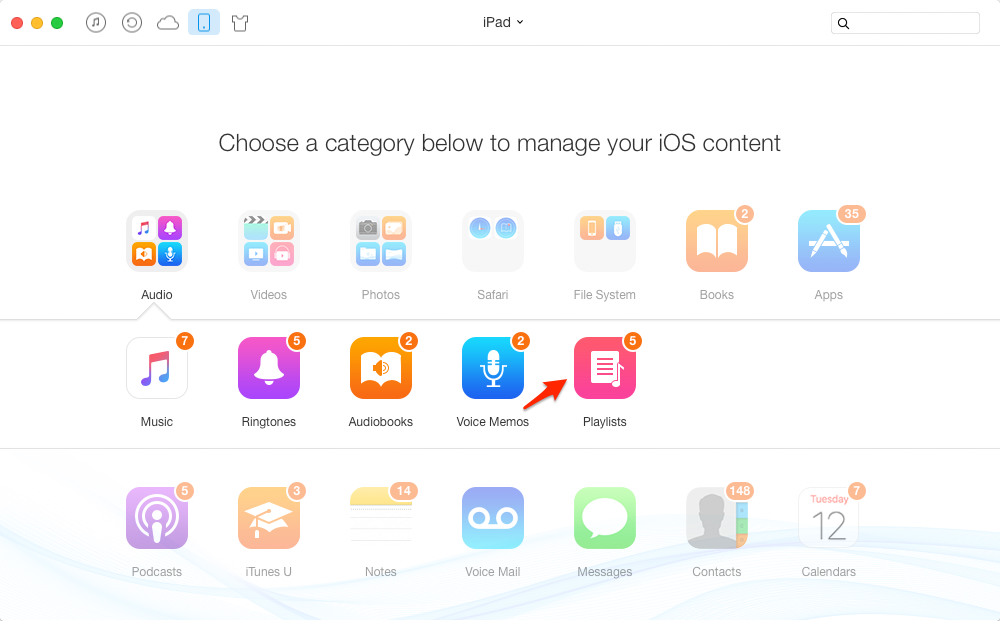
How to Transfer Playlist from iPad to Computer – Step 2
Step 3: Select the playlist you want to transfer > Click on To Computer button.
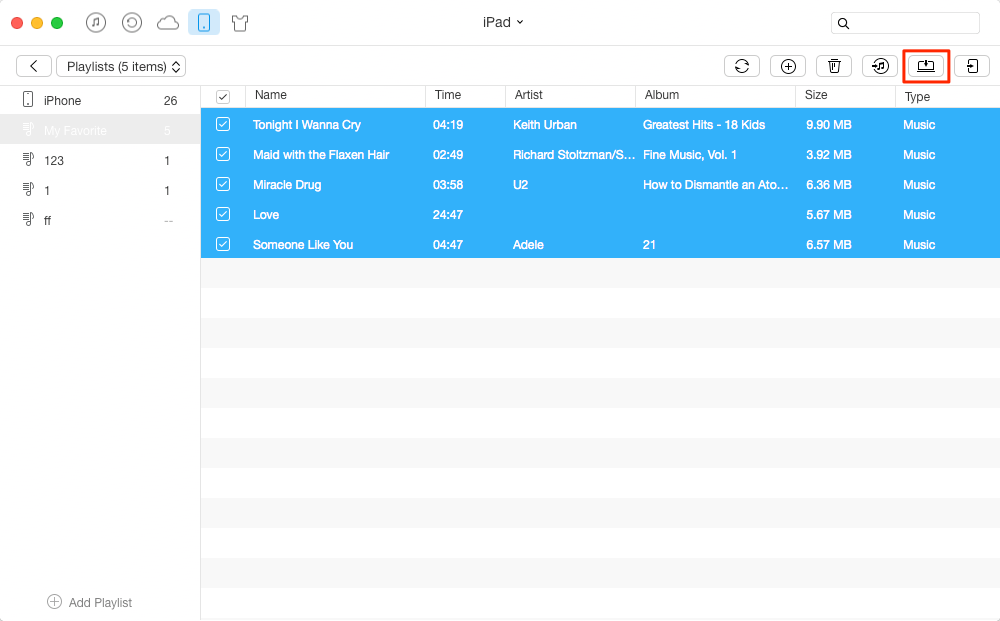
How to Transfer Playlist from iPad to Computer – Step 3
The Bottom Line
AnyTrans can be your good assistant in helping you manage iPad/iPhone/iPod data, why not give it a try? Don’t forget to share this guide with your friends if you like it.
What's Hot on iMobie
-

New iOS Data to iPhone Transfer Guidelines > Tom·August 12
-

2016 Best iPhone Data Recovery Tools Review >Joy·August 27
-

2016 Best iPhone Backup Extractor Tools > Tom·August 16
-

How to Recover Deleted Text Messages iPhone > Joy·March 17
-

How to Transfer Photos from iPhone to PC > Vicky·August 06
More Related Articles You May Like
- How to Add Songs to Playlist on iPad – This post will show you how to add songs to playlist on iPad easily. Read More >>
- How to Transfer Playlist from iPad to iTunes – Read this guide to learn how to copy playlist from iPad to iTunes. Read More >>
- How to Transfer Playlist from iPhone to iTunes – Want to transfer playlist from iPhone to iTunes but do not know how? Read More >>
- How to Transfer Playlist from iPhone to Computer – This guide will tell you the way to transfer iPhone playlist to computer. Read More >>

