How to Transfer Playlist from iPad to iTunes
Summary
iTunes doesn't allow you to transfer playlists from iPad back to iTunes library. But now, you can easily make it with AnyTrans in 3 steps.
AnyTrans– Your iPad to iTunes Transfer Tool 
Download AnyTrans to quickly transfer music and playlist from iPad to iTunes without erasing data. Supports iPad mini/Air/Pro and old iPad.
Question: I love the fact that I can create my own ipod playlists on the iPad but my problem is after spending so much time creating my playlist then if I need to sync with iTunes my playlist will be deleted after I sync. Is there any way to transfer my own playlists from iPad to iTunes?
Analysis: iTunes sync will erase all the corresponded data. So, the playlist created before on iPad will disappear. Meanwhile, for the advanced iOS device, it only allows file transfer on one side – iTunes to iDevice, which is really unhandy for an iOS user.
It is a rosy thing that you can create your own playlists on iPad. However, with iTunes sync, all the playlists will be gone forever. Right? Having wasting so much time on creating, do you think it is a disaster for you? To prevent your own playlist being covered, a third transfer tool will be beneficial since iDevice only supports one way for copy.
AnyTrans is the powerful third-party transfer utility that enables you to move music, playlists, video and other media files back to your iTunes. And during the process of moving, all the settings, such as album and genre, will be transferred together. This software provides Mac version and Windows version, and supports iOS Devices in iOS 9/8/7/6/5, which means almost all iPad models are supported, no matter iPad mini or new released iPad Pro.
> To sync music between iDevices, please visit How to Transfer Music from iPod to iTunes.
How to Transfer Playlist from iPad to iTunes without Erasing
With AnyTrans free trial, now you can easily get media files back to your iTunes library, no matter on Windows or Mac computer. Let's follow the 3 steps below to copy playlist from iPad to iTunes.
Step 1. Download and install AnyTrans on your computer.
Step 2. Run AnyTrans and connect your device to computer > Click Content to iTunes.
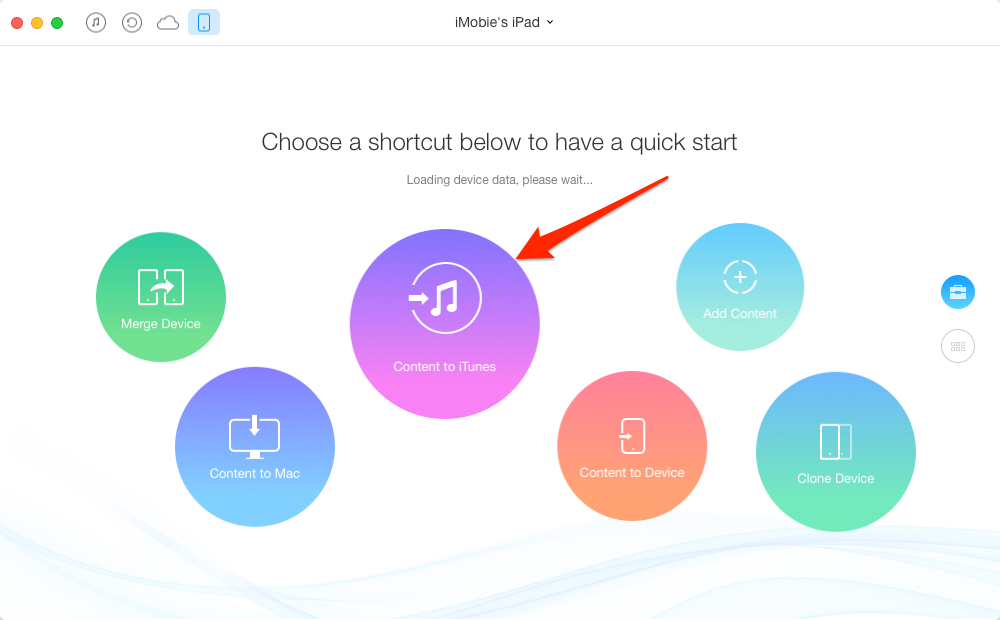
How to Transfer Playlist from iPad to iTunes without Erasing – Step 2
Step 3. Select Playlists and then click ![]() button to transfer your playlists from iPad to iTunes.
button to transfer your playlists from iPad to iTunes.
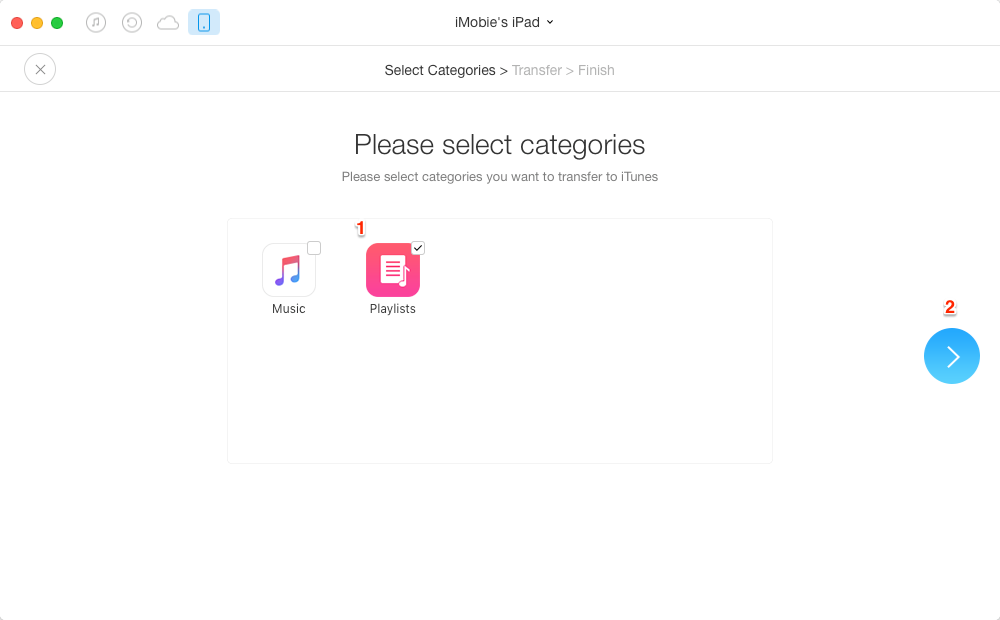
How to Transfer Playlist from iPad to iTunes without Erasing – Step 3
What's Hot on iMobie
-

New iOS Data to iPhone Transfer Guidelines > Tom·August 12
-

2016 Best iPhone Data Recovery Tools Review >Joy·August 27
-

2016 Best iPhone Backup Extractor Tools > Tom·August 16
-

How to Recover Deleted Text Messages iPhone > Joy·March 17
-

How to Transfer Photos from iPhone to PC > Vicky·August 06
More Related Articles You May Like
- Transfer Music from iPhone to Computer for Free - Step-by-step iPhone guide teaches you to transfer music from iPhone to PC. Read more >>
- Transfer Windows Media Player Music to/from iTunes - Want to change your media library from Windows Media Player to iTunes? Read more >>
- Some Music Won't Sync to iPhone - Why some songs won't sync from iTunes to iPhone? We collected some feedback from our users and. Read more >>
- Copy Music from iPhone to iTunes - How do you transfer music from iPhone to iTunes library as backup? Read more >>

