How to Transfer Playlists from iPod to iTunes
Summary
Worrying about rebuild your iTunes library? AnyTrans is the best solution to transfer playlists from iPod to iTunes effortlessly.
AnyTrans – You Must-have iPod Transfer Tool 
Want to transfer or import iPod playlists to iTunes easily? Download the AnyTrans now before reading this transfer playlists from iPod to iTunes.
Almost everyone ever suffered from the computer breakdown or crash, and all data on computer gone, including the backups, purchased TV shows, music, movies and so on. What's a maddening thing!
When you encounter above situation, that means, the playlists in iTunes disappeared as well. Playlists are the quintessence of the iTunes. It can help you add songs and set their order for better enjoyment. Usually, people will spend much time and energy to build the playlists to manage their purchased songs from iTunes store. Once the playlists lost, it will be a trouble and tough thing to rebuild it.
So it becomes a common problem from Apple fans to import playlists which you've backed up on your iPod to iTunes.
The Tool You Will Need
AnyTrans is what you're looking for. It's a powerful transfer software that allows you to transfer the playlists from your iPod nano/shuffle/classic/mini/Touch to iTunes effortlessly. And it also saves all meta data, such as album artwork, titles, track names, titles, ratings, play counts and more.
Related Tutorial: 3 Steps to Transfer Songs from iPod to iTunes
How to Transfer Playlists from iPod to iTunes
After you download the AnyTrans, and install it, you can start to transfer. Here is the tutorial.
Step 1: Install and launch AnyTrans > Connect your iPod to the computer > Scroll down, click the button of category management.
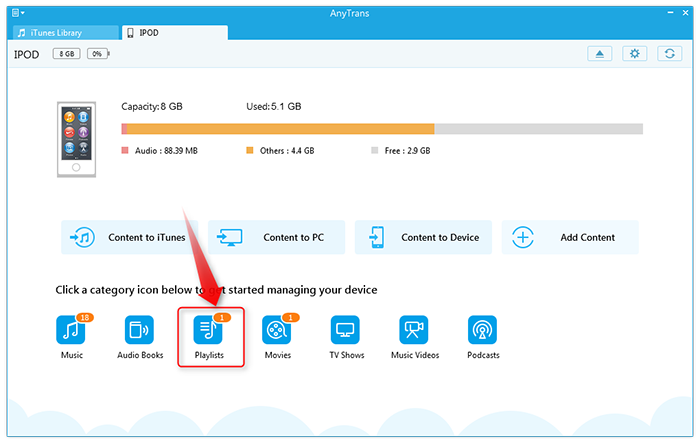
How to Transfer Playlists from iPod to iTunes - Step 1
Step2. Click "Audio" button, and select "Playlists".
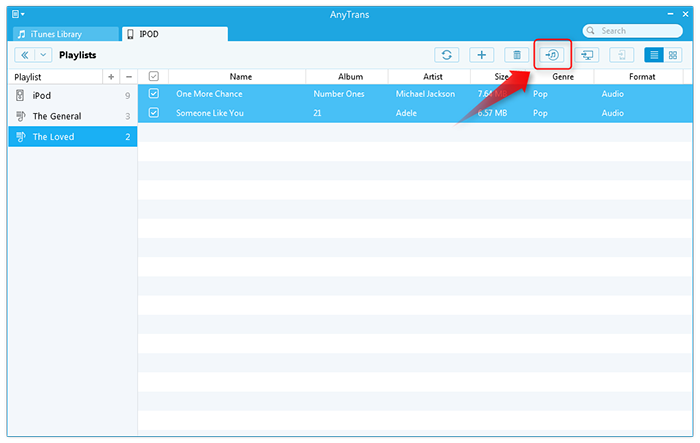
How to Transfer Playlists from iPod to iTunes - Step 2
Step 3. Choose the Playlists you want to transfer, and click to iTunes button to transfer playlists from iPod to iTunes.
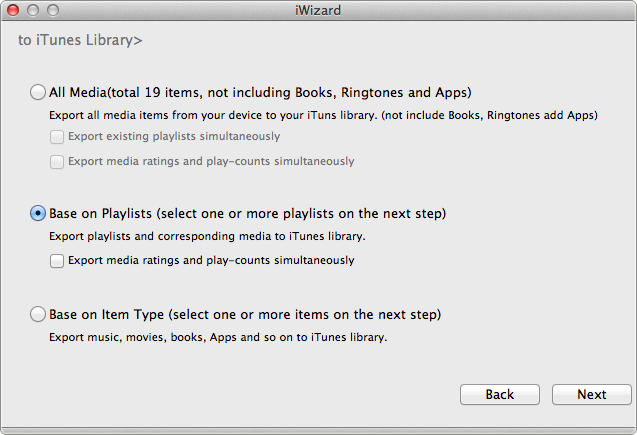
How to Transfer Playlists from iPod to iTunes - Step 3
After reading this guidance, do you find it easy to use? How about getting it a try?
Furthermore, after finishing reading this article, you may learn much about how to transfer playlist from iPod to iTunes. As to how to transfer playlist from iTunes to iPod, you can read this article:
How to Transfer Playlists from iTunes to iPod
Any problems about the guidance above or the usage of AnyTrans, please feel free to share them with use in the comments section.
What's Hot on iMobie
-

New iOS Data to iPhone Transfer Guidelines > Tom·August 12
-

2016 Best iPhone Data Recovery Tools Review >Joy·August 27
-

2016 Best iPhone Backup Extractor Tools > Tom·August 16
-

How to Recover Deleted Text Messages iPhone > Joy·March 17
-

How to Transfer Photos from iPhone to PC > Vicky·August 06
More Related Articles You May Like
- Transfer Music from iPhone to Computer for Free - Step-by-step iPhone guide teaches you to transfer music from iPhone to PC. Read more >>
- Transfer Windows Media Player Music to/from iTunes - Want to change your media library from Windows Media Player to iTunes? Read more >>
- Some Music Won't Sync to iPhone - Why some songs won't sync from iTunes to iPhone? We collected some feedback from our users and. Read more >>
- Copy Music from iPhone to iTunes - How do you transfer music from iPhone to iTunes library as backup? Read more >>

