How to Transfer Video from iPad Air/Air 2 and iPad mini 2/mini 3 to Computer Easily
Summary
How to transfer video from iPad Air/iPad mini to computer? This tutorial is aimed to give you a good way to solve the problem.
AnyTrans – iPad Video Transfer Software 
Free download this all-in-one iOS transfer program to transfer video from iPad Air/iPad mini to computer. This post will tell you how to make it with a few clicks.
With the wonderful Retina display of iPad Air/mini, we can record or download videos to play on iPad Air/mini. But if we have recorded or downloaded a lot of videos, they will eat up the limited space on iPad Air/mini. Of course, we can free up space on iPad Air/mini by deleting videos, but some videos may be very precious for you that you are not willing to remove from iPad Air/mini at once, and you may want to transfer these videos from iPad Air/mini to computer for backups.
When it comes to transferring videos from iPad Air/mini to computer, we can transfer recorded videos to Windows via AutoPlay, or to Mac by iPhoto. If you want to transfer the videos like Movies, TV Shows, Music Video, Home Video, you can't use AutoPlay, iPhoto, or transfer videos from iPad Air/mini to computer via iTunes. So the question is how to transfer videos from iPad Air/mini to computer? In this iMobie guide, we will introduce you a simple and fast way to make it.
You May Like: Move Videos from Computer to iPad Quickly >
The Tool You Need
AnyTrans is a professional software to manage and transfer videos on your iPad Air/mini.
- It allows you to transfer almost all the iOS contents including videos, music, photos, calendar, books, Safari history, and more to computer, to iTunes, and to another iOS device.
- It supports selectively transferring videos from iPad Air/mini to computer, and keeping these videos in order on computer.
- It also supports transferring videos from computer, iTunes, or another iOS device to iPad Air/mini without erasing the existed data.
How to Transfer Video from iPad Air/Air 2 and iPad mini 2/mini 3 to Computer
Step 1. Free download and install AnyTrans on your PC/Mac and run it > Connect your iPad Air/iPad mini to PC/Mac via a USB cable. Tap on ![]() .
.
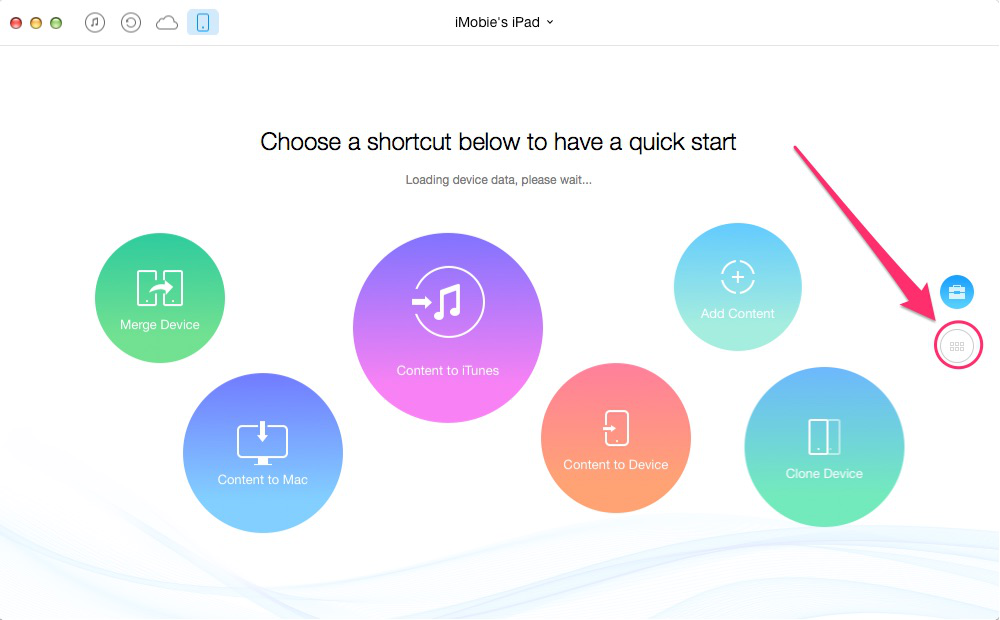
How to Transfer Video from iPad to Computer – Step 1
Step 2. Click on the "Videos" button on the homepage > Select the video file you want to transfer to your computer.
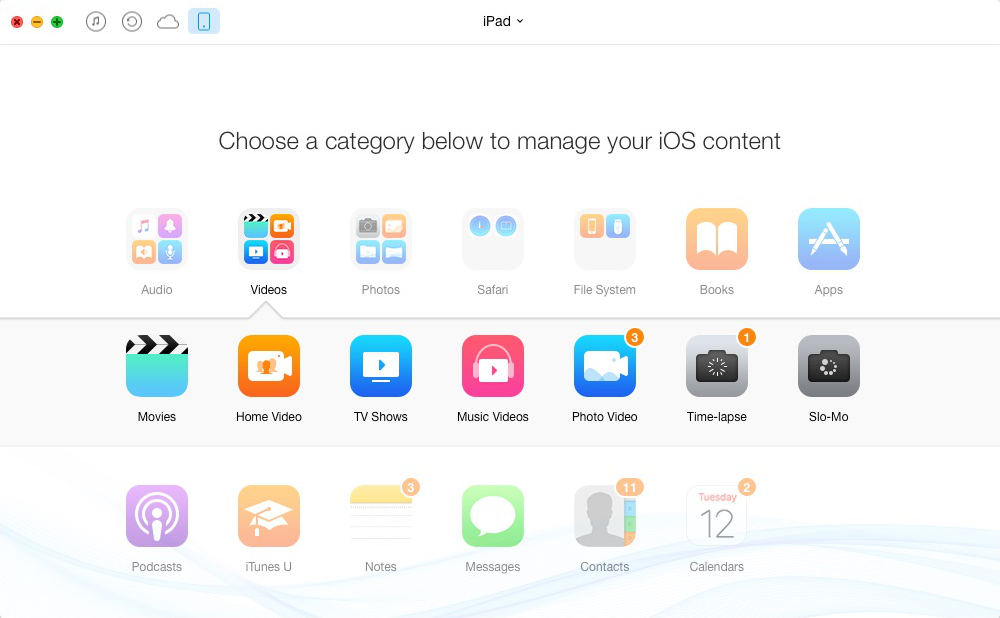
How to Transfer Video from iPad to Computer – Step 2
Step 3. Preview and select the videos that you want to transfer, and click on To Computer button.
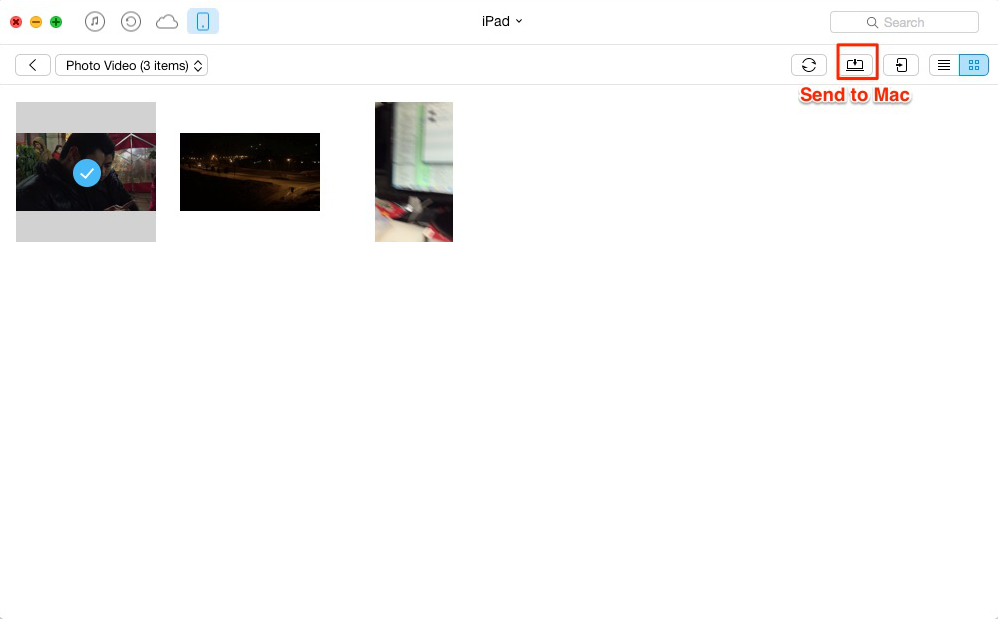
How to Copy Video from iPad to Computer – Step 3
Don’t Miss: iFunbox – Browse iPhone File System >
The Bottle Line
AnyTrans can also transfer videos from iTunes, computer, iOS devices to iPad Air/mini and make any videos perfectly fit Retina display of iPad Air/mini, automatically. If you still have any question on your mind, please be free to contact our support team . If this guide is useful, please share it with your friends. Download the free trial to have a try on AnyTrans.
What's Hot on iMobie
-

New iOS Data to iPhone Transfer Guidelines > Tom·August 12
-

2016 Best iPhone Data Recovery Tools Review >Joy·August 27
-

2016 Best iPhone Backup Extractor Tools > Tom·August 16
-

How to Recover Deleted Text Messages iPhone > Joy·March 17
-

How to Transfer Photos from iPhone to PC > Vicky·August 06
More Related Articles You May Like
- How to Erase Videos from iPad – Read on this guide to know how to delete videos on iPad. Read more >>
- How to Download Videos on iCloud – This guide will show you how to get videos from iCloud. Read more >>
- How to Create iPad Backup to Computer – Don't know how to back up iPad to computer? This tutorial will show you how to make it. Read more >>
- How to Get Files from PC to iPad – How to move files from PC to iPad? You will know the details by reading this guide. Read more >>

