How to Transfer Videos from iPhone to Mac
Summary
Want to transfer movies and videos from iPhone to Mac computer? Read this post to learn two methods to easily make it, no matter importing videos from iPhone to MacBook, iMac or Mac Mini/Pro.
AnyTrans – Quickly Put iPhone Videos to Mac 
Download AnyTrans free trial to your computer and follow this tutorial to quickly import videos, photos, songs from your iPhone to a Mac.
Videos (movies, TV Shows, and video recordings) generally occupy the most of storage as photos on your iPhone, and transferring these large videos from iPhone to Mac and then remove them will be an essential step to make more room for iPhone.
In this post, we will show you two common ways to download iPhone videos to Mac: with an iPhone Video Transfer AnyTrans or Photos/iPhoto app on Mac.
Highly Recommended: Import Videos to iPhone without iTunes Sync >
Part 1: How to Transfer Videos from iPhone to Mac with AnyTrans
AnyTrans is an all-in-one iPhone manager that we can use to import photos and videos from iPhone to MacBook, iMac or Mac mini/Pro. And it supports all iPhone models in iOS 10/9/8/7/6/5. Below are some features you may be interested in.
- Transfer movies or videos taken by iPhone to Mac’s hard drive or to iTunes.
- Put videos on iPhone or iPad without wiping data and automatically convert the incompatible videos during the syncing process.
- Copy videos from iPhone to iPhone or iPad directly.
- Also supports transferring music, photos, ringtones, messages, notes, contacts and more from iPhone to computer or to another iDevice.
Step 1. Go to download AnyTrans for Mac, run it, and connect your iPhone to Mac. When you see the below page, click ![]() button to manage your iPhone content by category.
button to manage your iPhone content by category.

How to Transfer Videos from iPhone to Mac with AnyTrans – Step 1
Step 2. Click Videos > Select the type of videos you want to transfer (Movies, Home Videos, TV Shows or Music Videos).

How to Move Videos from iPhone to Mac with AnyTrans – Step 2
Step 3. Choose the videos you need > Click To Mac to transfer videos from iPhone to Mac.

How to Move Videos from iPhone to Mac with AnyTrans – Step 3
Part 2: Import Video Recording from iPhone to Mac with iPhoto/Photos
iPhoto is a Mac built-in utility to transfer photos and photo videos(Videos you shoot with iPhone camera). Once connected the device to Mac, photos and videos will be automatically showed by iPhoto. After the transformation, it will ask you whether to delete the original files or not in Cameral Roll. Now, let's see how iPhoto works!
Connect iPhone to Mac (iPhoto will be automatically open) > Choose specific videos to import by clicking the button Import Selected on the right-top > Select Delete Photos or Keep Photos.
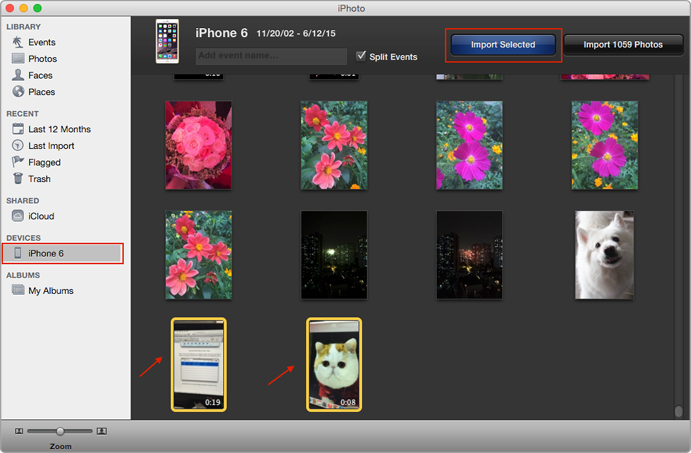
How to Import Videos from iPhone to Mac with iPhoto
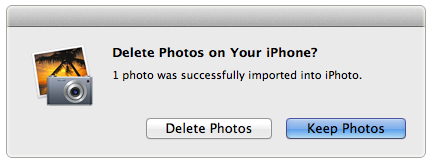
delete or keep original file
Deletion after transfer will shrink the size of Camera Roll on iPhone for accelerating the efficiency of backup and restore. However, it is also ok to keep the original files for importing to other computers. If you delete some videos you don't mean to by accident, don't worry, read this How to Retrieve Deleted Videos from iPhone to get them back.
For iPad user, please refer to transfer videos from iPad to computer >
On Mac OS X Yosemite and later, Apple has upgraded the previous iPhoto to Photos app. Here is how to transfer videos from iPhone to Mac via Photos: Open Photos and connect with your iPhone > Click the Import option > Find and select the videos > Click Import xx Selected.

Import Videos from iPhone to Mac via Photos
Note: If iPhoto or Photos won’t import videos from iPhone to Mac, try AnyTrans in Part 1.
The Bottom Line
AnyTrans makes it very easy to transfer all kinds of videos from your iPhone to Mac, why not download it to have a try? Besides videos, if you want to transfer photos, music, messages, notes, voice memos and more from iPhone to Mac, AnyTrans also does you a favor.
What's Hot on iMobie
-

New iOS Data to iPhone Transfer Guidelines > Tom·August 12
-

2016 Best iPhone Data Recovery Tools Review >Joy·August 27
-

2016 Best iPhone Backup Extractor Tools > Tom·August 16
-

How to Recover Deleted Text Messages iPhone > Joy·March 17
-

How to Transfer Photos from iPhone to PC > Vicky·August 06
More Related Articles You May Like
- Transfer Music from iPhone to Computer for Free - Step-by-step iPhone guide teaches you to transfer music from iPhone to PC. Read more >>
- Transfer Windows Media Player Music to/from iTunes - Want to change your media library from Windows Media Player to iTunes? Read more >>
- Some Music Won't Sync to iPhone - Why some songs won't sync from iTunes to iPhone? We collected some feedback from our users and. Read more >>
- Copy Music from iPhone to iTunes - How do you transfer music from iPhone to iTunes library as backup? Read more >>

