How to Transfer Videos/Movies from Computer to iPhone
Summary
How to transfer videos from computer to iPhone? Read this guide to learn a quick method to transfer videos from PC/Mac to iPhone with ease.
AnyTrans – Powerful iPhone File Manager 
This easy-to-use tool can help you copy videos from PC/Mac computer to iPhone easily. Get it now and follow this guide to transfer videos to iPhone.
If you just get one new iPhone 7/7 Plus, you can refer to How to Transfer Everything to iPhone 7/7 Plus or How to Transfer Data from Android to iPhone 7/7 Plus to make a smooth upgrade.
You will need to transfer videos from PC/Mac to iPhone when you:
- Store some video recordings that import from a camera on your computer, and want to get them to an iPhone.
- Download some movies or music videos on computer and want to play on your handy iPhone.
- Want to share the videos/movies on iPhone with your friends on the go.
As we all know that with iTunes, you're able to sync videos from computer to iPhone, but the existed data will be erased especially when you are syncing videos with a different iTunes library. What’s more, it is hard and even impossible to transfer some non-Apple supported videos to iPhone with iTunes like WMV or AVI files.
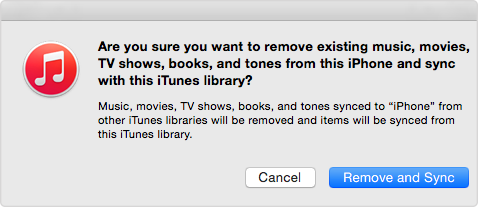
iTunes May Remove the Data on Your iPhone
The Tool We’ll Use
AnyTrans is an amazing iTunes alternative that manages all your media files and personal info in a smart way.
- It allows you to add movies, TV Shows, music videos, video recordings from computer to iPhone without erasing data.
- It manages to transfer videos from iPhone to computer or to another iPhone/iPad/iPod touch.
- It supports MP4, M4A, MOV, WMV, AVI, and FLV, and it will automatically optimize the video quality to match your iPhone's compatibility.
- It also supports managing other types of iOS data like photos, music, contacts, notes, messages, apps, books, etc.
Download AnyTrans for a Free Trial >
How to Transfer Videos from PC/Mac Computer to iPhone
Step 1. Launch AnyTrans, connect your iPhone to computer and click ![]() .
.
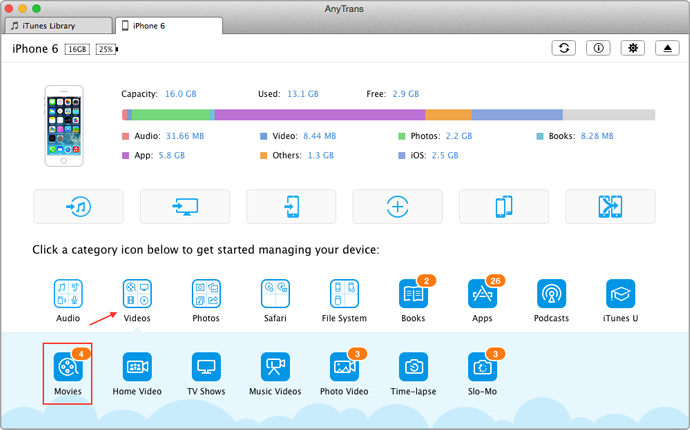
How to Transfer Videos from Computer to iPhone
Step 2. Click Videos > Home Video.
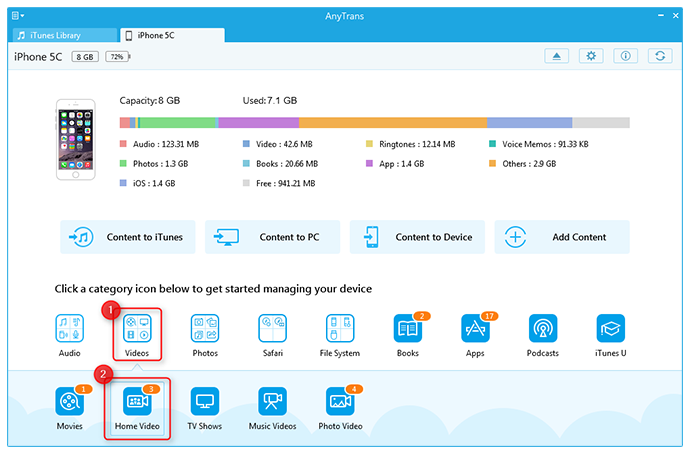
How to Transfer Videos from Computer to iPhone
Step 3. Click + on the top right corner to select the videos you want to transfer to iPhone, click Open to start transferring selected videos to your iPhone.
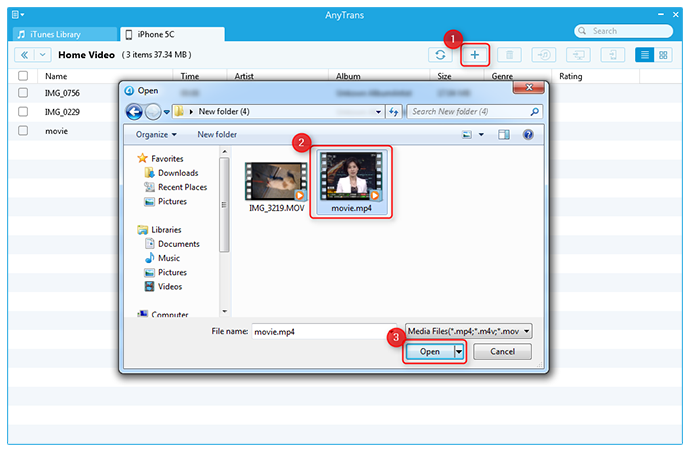
How to Transfer Videos from Computer to iPhone
You May Like: How to Transfer Music from Computer to iPhone >
The Bottom Line
That’s all for how to transfer videos from PC/Mac to iPhone. AnyTrans can always help you put videos in the right place. Get it a try right now!
Any questions about how to transfer videos from computer to iPhone, welcome to share them in the Comments Sections. If you find this article helpful, please don't forget to share it with more people.
What's Hot on iMobie
-

New iOS Data to iPhone Transfer Guidelines > Tom·August 12
-

2016 Best iPhone Data Recovery Tools Review >Joy·August 27
-

2016 Best iPhone Backup Extractor Tools > Tom·August 16
-

How to Recover Deleted Text Messages iPhone > Joy·March 17
-

How to Transfer Photos from iPhone to PC > Vicky·August 06
More Related Articles You May Like
- Transfer Text Message from iPhone to Computer - This post helps you transfer and backup your SMS/iMessage text messages from iPhone to computer. Read more >>
- Transfer Contacts from iPhone to iPhone - This post tells you a quick way about how to transfer contacts from iPhone to iPhone. Read more >>
- How to Sync Notes from iPhone to Mac - Don't want to transfer notes on iPhone one by one. Here's a quick way to teach you sync notes from iPhone to Mac. Read more >>
- How to Transfer Music from iPod to iTunes - Read on this tutorial to learn about how to transfer music from iPod to iTunes in minutes. Read more >>
- How to Transfer Contacts from iPhone to iPhone – Want a way to transfer from the old iPhone contacts to the new? Check this guide to learn more. Read More >>
- How to Transfer Photos from iPhone to Mac – Learn how to offload your Camera Roll photos from iPhone to your Mac in few clicks. Read More >>
- What Is the Best iPhone File Transfer – Need an all-in-one iPhone File Transfer software to keep everything organized? Here is the answer. Read More >>

