How to Transfer Videos from iPhone to iPhone 7/7 Plus
Summary
Want to send videos from iPhone to iPhone 7 but do not know how? This guide will tell you how to transfer videos from iPhone 4/4s/5/5s/6/6s to iPhone 7 (Plus) with ease.
AnyTrans – Best iPhone File Manager 
This powerful iTunes alternative can help you transfer videos/movies from iPhone to iPhone 7 easily and quickly. Download it prior to save your time and follow his guide to make it.
iTunes will never allow us to transfer contents like videos from iPhone to iPhone 7 directly. You need to first transfer old iPhone videos to computer and then sync the videos to iPhone 7, which is very inconvenient. What’s worse, it will erase the existing data on the new iPhone 7.
So here in this guide we will show you a direct and easy way to transfer videos from iPhone 4/4s/5/5s/6/6s to iPhone 7/7 Plus. At the same time, we also tell you how to share photo videos between two iPhones.
Also Read: How to Transfer Data from iPhone to iPhone 7/7 Plus >
Part 1. Transfer Videos from iPhone to iPhone 7/7 Plus via AnyTrans
If you prefer one easy and quick way to transfer videos from iPhone 4/4s/5/5s/6/6s to iPhone 7, then AnyTrans can be your first and best choice. It can help you send photo videos, home videos, movies, TV shows from iPhone to iPhone 7/7 Plus without data loss. It also allows you to transfer videos from computer to iPhone 7 and vice versa. Now download AnyTrans and follow the steps below to transfer videos to iPhone 7/7 Plus.
Step 1. Open AnyTrans > Connect your old iPhone and iPhone 7 to computer and you will see the screen shown below > Click the button at the right.

How to Transfer Videos from iPhone to iPhone 7/7 Plus via AnyTrans – Step 1
Step 2. Go to the homepage of old iPhone > Click on Videos > Select one album as you like. Here take Home Video for example.

How to Transfer Videos from iPhone to iPhone 7/7 Plus via AnyTrans – Step 2
Step 3. Select the videos or movies you want to transfer > Click on To iDevice button.

How to Transfer Videos from iPhone to iPhone 7/7 Plus via AnyTrans – Step 3
Don’t Miss: How to Move Data from Android to iPhone 7/7 Plus >
Part 2. Transfer Videos from iPhone to iPhone 7/7 Plus via AirDrop
Your old iPhone should support AirDrop function: iOS 7 on iPhone 5 or later. This method can only help you transfer photo videos from iPhone to iPhone 7/7 Plus. If you want to transfer movies or home videos to iPhone 7, then you can refer to Part 1 to get the method.
Step 1. On both iPhones: Open Control Center by swiping up from the buttom of iPhone > Tap AirDrop > Select Everyone.
Step 2. On your old iPhone: Go to Photos app > Find and choose Videos album > Tap Select > Choose the videos you want to transfer > Tao Share button in the lower left corner of iPhone > Tap the name of iPhone 7.
Step 3. Tap Accept on your iPhone 7/7 Plus.
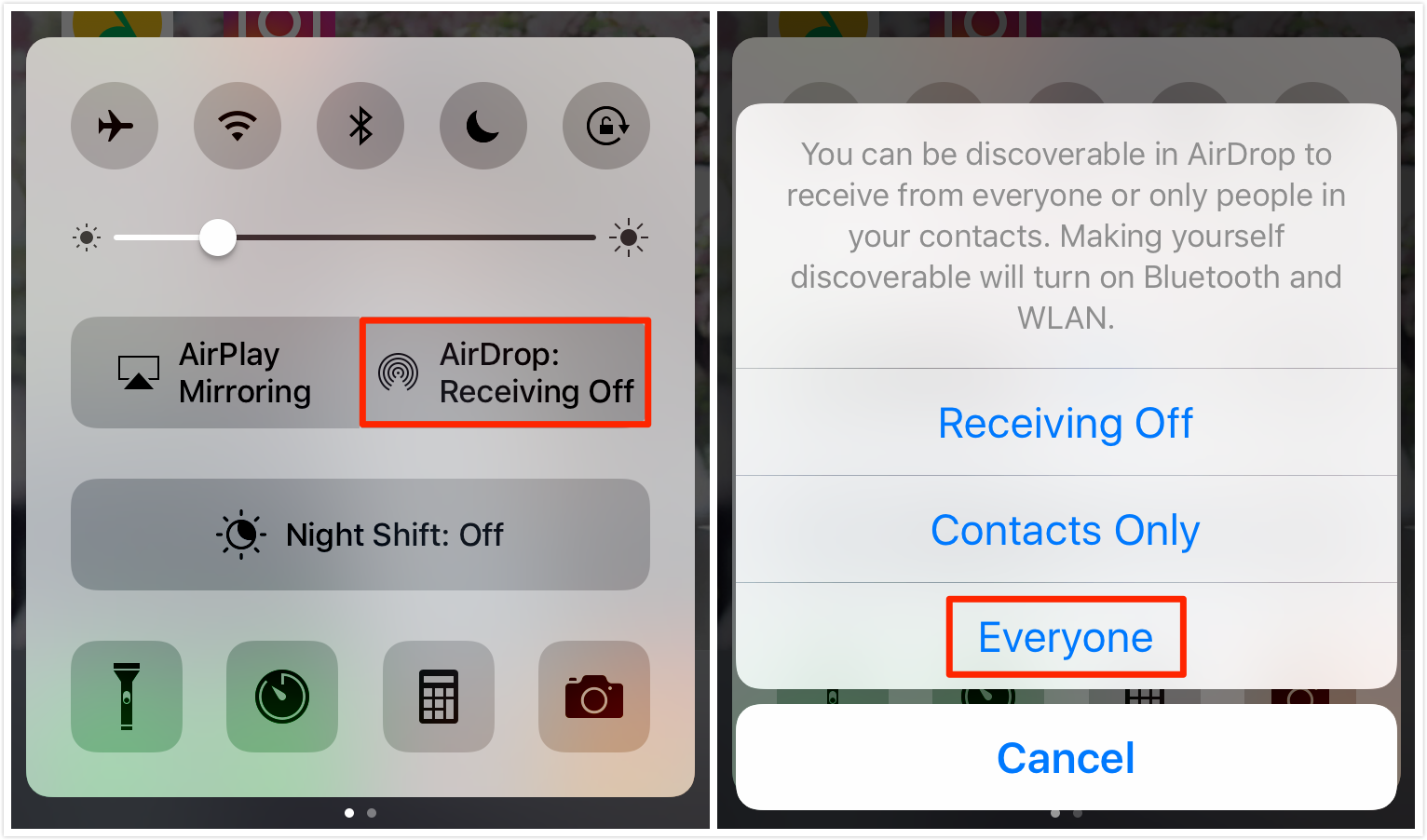
How to Transfer Videos from iPhone to iPhone 7/7 Plus via AirDrop
Also Read: How to Transfer Data to New iPhone 7/7 Plus >
The Bottom Line
As you can see, you can transfer videos, movies, home videos or TV shows from iPhone to iPhone 7/7 Plus with the help of AnyTrans easily and quickly. It can also help you manage other 20 + types of iPhone contents. Just download AnyTrans to have a try! It will not let you down.
What's Hot on iMobie
-

New iOS Data to iPhone Transfer Guidelines > Tom·August 12
-

2016 Best iPhone Data Recovery Tools Review >Joy·August 27
-

2016 Best iPhone Backup Extractor Tools > Tom·August 16
-

How to Recover Deleted Text Messages iPhone > Joy·March 17
-

How to Transfer Photos from iPhone to PC > Vicky·August 06
More Related Articles You May Like
- How to Transfer Videos from iPhone 7 to Computer – Read this tip to see how to copy videos from iPhone 7 to computer. Read More >>
- How to Delete Videos from iPhone 7 – This guide tells you four methods to delete videos from iPhone 7 to free up space. Read More >>
- How to Transfer Photos from iPhone to iPhone 7 – This guide will show you how to send photos from iPhone to iPhone 7. Read More >>
- How to Transfer Photos from Computer to iPhone 7 – This guide tells you 2 methods to get pictures from PC/Mac to iPhone 7. Read More >>

