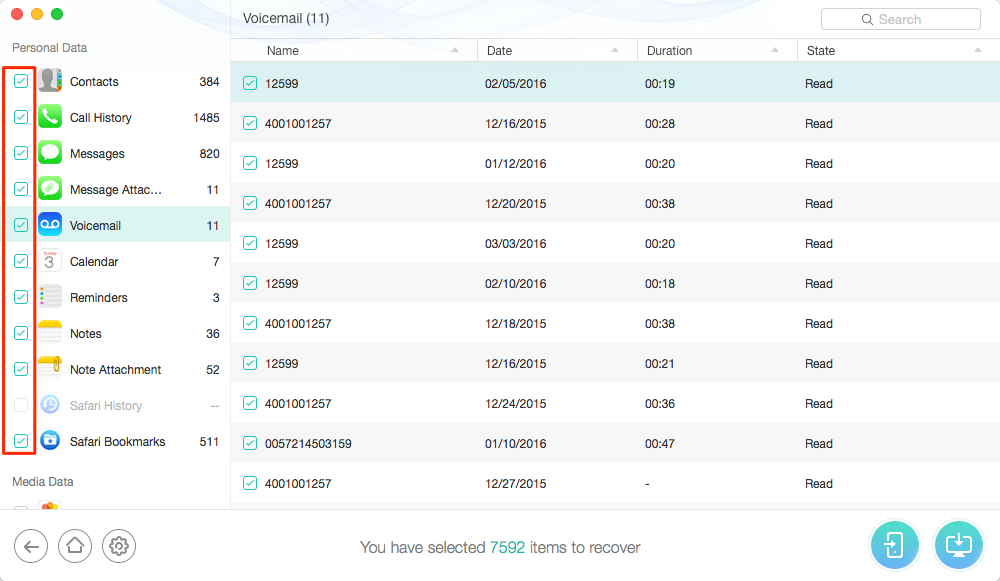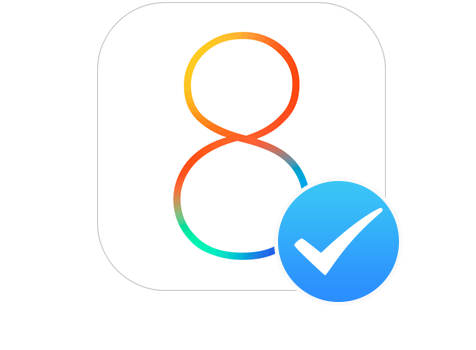
What to Do After iOS 8 Update
[Last Updated: Sep 13, 2016]
Apple has released the latest iOS operating system – iOS 10 for iPhone iPad and iPod touch, if you are working with an iOS device which is iPhone 5 latter, iPad 4/iPad mini 2 latter or iPod touch 6, don't hesitate to upgrade your iPhone iPad to iOS 10.
There are still things to do after you updating your device to iOS 8. You may need to restore data such as contacts, notes, calendar, music, photos to your device; transfer data from the computer or an old device to your present one; speed up your device to smoothly run the new iOS 8; learn some useful tips on how to extend battery life of your device. Now Read on to discover the step-by-step solutions.
For a smooth update to iOS 8, it is essential to do some advance preparation, like check the compatibility of your device; Free up space on your device for iOS 8 requires at least 5.8 GB of storage; Back up your device data etc.
 How to Restore Your Device After iOS 8 Update
How to Restore Your Device After iOS 8 Update  How to Recover Lost Data After iOS 8 Update
How to Recover Lost Data After iOS 8 Update 
 How to Transfer Data After iOS 8 Update
How to Transfer Data After iOS 8 Update 
 How to Speed Up iPhone/iPad After iOS 8 Update
How to Speed Up iPhone/iPad After iOS 8 Update 
 Extend the Battery Standby Time of iPhone/iPad/iPod touch
Extend the Battery Standby Time of iPhone/iPad/iPod touch
1. How to Restore iPhone/iPad/iPod touch After iOS 8 Update
It is not uncommon that when you update to iOS 8, all your device data and other settings may get wiped. Even here are benefits to wipe your phone and start over when you don't really need those data. However, there's also the possibility that you may lose valuable data on your iPhone, like contacts, notes, calendar etc. Here are methods to restore your iPhone/iPad/iPod touch after iOS 8 update.
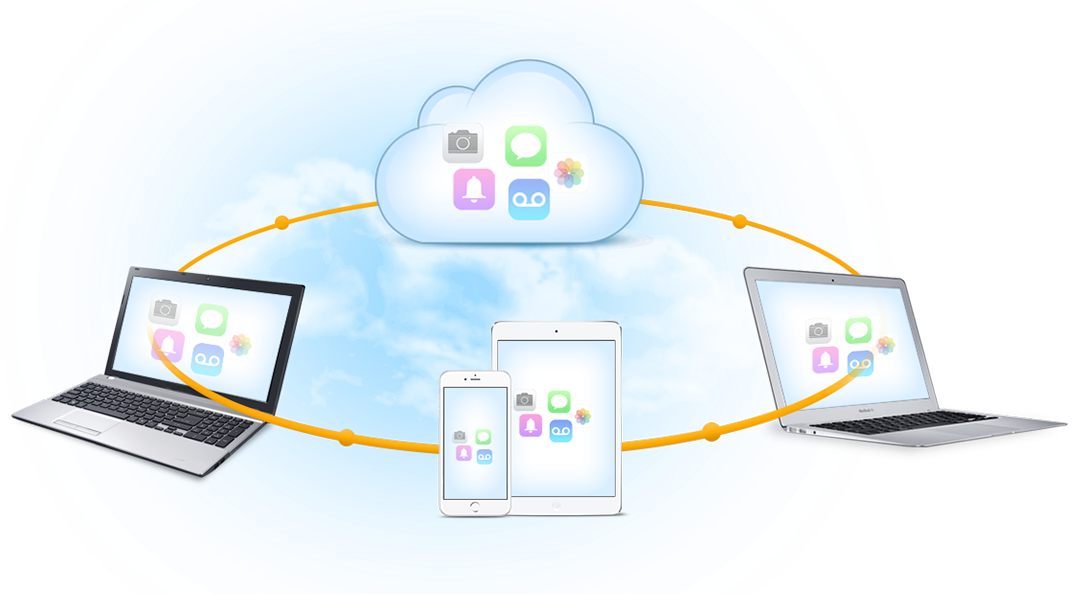
How to Restore iPhone/iPad/iPod touch
Restore from iTunes:
1. Connect your device to the computer, and launch iTunes.
2. Click on Devices tab, and choose "Restore from Backup".
3. Choose the backup that you want to restore from, and click "Restore".
Restore from iCloud:
1. Go to Settings > General > Reset > Tap "Erase all content and settings".
2. In the Setup Assistant, proceed to "Set up your device", tap Restore from a Backup, then sign in to iCloud.
3. Proceed to "Choose backup", then choose the recent backup from a list of available backups in iCloud.
Selectively Extract Backup from iTunes & iCloud
Instead of the whole restore form iTunes or iCloud, you can also selectively export backup from iTunes & iCloud to your PC. AnyTrans is undoubtedly the best option to access, browse, and extract contents from iTunes & iCloud backup. It allows users to freely download the personal files like contacts, messages, call history, notes, app documents, and even visual voicemail onto your computer. Or you can just browse to view your photos and video recordings in iCloud backup.
2. How to Recover Lost Data from iPhone/iPad/iPod touch After iOS 8 Update
According to an analysis of previous iOS update, there are more than 20,000 people lose their iDevice data after updating to iOS 7. No surprisingly, this also happened in iOS 8/9 update, and also will happen in iOS update 10. If you find you lose something during iOS update, like:
- iPhone iPad lost contacts after iOS update
- iPhone/iPad lost music after update
- Lost notes on iPhone/iPad after update
- Updated iPhone/iPad and lost everything or iPhone update wiped my phone, etc.
If you are stuck on any iOS data loss problem mentioned above, here we are trying to offer you solutions to fix it.
1)iPhone/iPad lost contacts after iOS update
If you lose contacts from iPhone iPad after iOS update, and you have made an iTunes backup or iCloud backup in advance, you can follow the two guides to get them backup without restoring iDevice: How to Restore Contacts from iTunes Backup and How to Extract Contacts from an iTunes backup.
And if you haven't made any backup before performing iOS update, normally you can't recover deleted contacts any more, but you still can have a try by scanning your iPhone iPad with some iOS data recovery tool like PhoneRescue and see if it can find the deleted contacts on your iPhone. Here is a detailed guide: How to Recover Deleted Contacts on iPhone iPad without Backup >
2) iPhone/iPad lost music after update
You know, iTunes and iCloud backup doesn't contain music, so if you have the copies of those music on your computer or iTunes library, you can sync them to iPhone iPad again. Or you'll have to say goodbye the to music you lost.
You May Like: How to Transfer Music from iPhone iPad to Computer for Backup >
3) Lost notes on iPhone iPad after iOS update
This problem is similar with losing iPhone iPad contacts after iOS update, if you have made an iTunes or iCloud backup before making this upgrade, you can follow the following tutorials to get them back without restoring iDevice:
How to Retrieve Deleted Notes from iTunes Backup >
How to Access Notes from iCloud Backup >
Or if you haven't any backup, you can use PhoneRescue to scan your iPhone or iPad and see if there is any deleted note on your iPhone iPad. View detailed tutorial, please visit: How to Recover Deleted Notes on iPhone iPad without Backup >
4) Lost anything or find iPhone iPad get wiped after iOS update
About how to fix this problem – lost everything after iOS update, you only have two solutions: one is restoring your iPhone iPad with iTunes or iCloud backup, and the other one is scanning your iPhone iPad with third-pary iOS data recovery tool. According the situation you are stuck on, and then follow the tutorial below:
How to Restore iPhone iPad with iTunes Backup >
How to Restore iPhone iPad with iCloud Backup >
2016 Top iOS Data Recovery Tools for iPhone iPad >
If you also lose other iOS data during iOS update, like Messages, photos, etc., you may like:
How to Recover Deleted Photos from iPhone >
How to Retrieve Deleted Text Messages on iPhone >
3. How to Transfer Data to iPhone/iPad/iPod touch After iOS 8 Update
After updating to iOS 8, you may need to transfer some contents such as photos, music, videos, apps and more to your device. Every Apple user knows clearly that neither iTunes or iCloud supports selectively data-transfer, or directly device-to-device data-synchronization. How to transfer data, such as, photos, music, videos, apps and more to your device after iOS 8 update without erasing any data on iPhone?
AnyTrans is an all-inclusive iOS transfer tool that gives full support on transferring the selected or complete data like music, photos, videos, apps and more to iOS device. It supports one-click to add content from computer to device, and directly transfer data from device to device by simply connecting your two iOS devices to the computer.
Related Reading:
How to Transfer Contacts from iPhone to iPhone >
How to Transfer Music from iPod to Computer >
how to transfer videos from iphone to computer >
4. How to Speed Up iPhone/iPad/iPod touch After iOS 8 Update
Although iPhone 6 is Apple's flagship smartphone comes with iOS 8, the older generations still remain popular, and plenty of Apple fans continue to use a beloved iPhone 5, iPhone 4s or even older iPhone. After upgrading to iOS 8, how to make your device run faster to perfectly and smoothly experience the new version? There are some quick tips to speed up a relatively older iPhone.

How to Speed Up iPhone /iPad /iPod touch
- Close Running Apps.
- Disable and refresh background apps.
- Clear Safari cookies and data.
- Disable Location Services.
- Get Rid of Unused Apps.
- Disable Notification Center Options.
- Delete unnecessary songs, photos, videos, and messages.
- Restart the iPhone completely.
Besides the above common methods, to achieve an ideal state, you can use the world's first iOS cleaner PhoneClean - to perfectly speed up your device, and make your device run like new. As iOS 8 requires at least 5.8 GB of storage, PhoneClean is the most effective and quickest way to free up your device.
5. Extend the Battery Standby Time of iPhone/iPad/iPod touch After iOS 8 Update
After upgrading to iOS 8, you could not wait to experience the fire-new features, so the device battery life has become a prime concern. If you want to extend the battery life of your device, here's some tips to boost its battery life, please refer to: Top Tips to Save iPhone Battery Life >
- Turn off Auto-Brightness and keep Brightness in low level.

Extend the Battery Standby Time of iPhone/iPad/iPod touch
- Close the background apps.
- Disable Location Services.
- Fetch Email Less Often.
- Lock the Screen By Hand.
- Turn Off Vibrations.
- Disable Ping.
- Push notifications for email.
- Push notifications for apps.
- Set on Airplane Mode.
After updating to iOS 8, there are some common problems you may meet, like the device got frozen, the keyboard become very slow, the device is unable to send or receive messages etc. To ensure you a smooth experience after iOS 8 update, refer to The Most Common iOS 8 Update Problems You'll Meet and Solutions >