Why Is My iPad So Slow and How to Fix It
Summary
Why is my iPad so slow? Do you know how to fix a running slow iPad? In this quick guide, you can get the solutions.
PhoneClean – # 1. iPad Performance Booster 
Download PhoneClean on your computer and use it to clean & speed up your iPad in no time. Now read on to learn why your iPad is running slow and how to fix it.
Q: "My iPad 2 became unusable after upgrading to iOS 8. Closing an app (single tap on the home button) and app switching (double tap) took forever to the point it felt like the system had frozen. Everything else seemed to be running in slow motion. It was torture. Why is my iPad so slow now?"
Generally speaking, a new iPad has more powerful processors, and it runs faster than older models. Most of the time, however, you may experience the slow and sluggish iPad. You iPad 2/3, or iPad air/pro may freeze up, or slow to respond, or even become unresponsive, which greatly drive you crazy. Why is my iPad so slow? You may ask the same question as the above user.

Why Is My iPad So Slow
What are the possible reasons that cause a slow iPad? How to fix a slow and old iPad? That's exactly what this article is about.
Also Read: How to Speed up iOS 10 on Old iPhone/iPad >
Why Is My iPad So Slow
Basically, iPad running slow results from many factors, here we list the most common reasons why is my iPad so slow:
- Multiple apps are running on iPad at the same time. Generally iOS is powerful to run several apps simultaneously. However when exceeding its internal storage (RAM) ability, iPad will become freezing, or slow to respond.
- Storage is full on your iPad. Many users have the iPad with 16G, or 32G ROM. But with taking more and more photos, recording more and more videos, or saving more and more other data on iPad, the available ROM will be smaller and smaller, or even out. At this time, your iPad will also be running slow.
- A lot of junk files might be stored in your system. When iOS running, or updating, there will produce waste files or data, which will make your iPad freeze up sometimes.
- The apps may be holding high amount of caches and temporary files. When running any app on iPad, waste data will also be generated, normally calling caches. Especially when using Safari on iPad, a lot of cookies and caches will make iPad run slow.
How to Speed up a Slow iPad
Base on those above information, here we will offer 6 tips to fix a running slow iPad. Although we can't promise you that your iPad will run smoothly like new with the tips below, it will boost your iPad performance to some extent.
1. Install the Latest iOS on iPad
Updating to the latest operating system is not only to speed up a slow iPad but always a good way to get newest features and tweaks on iPad. Make sure you have the most current version for your iPad. Just go to the General > Settings > Software Update, and download the latest iOS on iPad.
Note: iOS 10 is now available and it only works for iPad mini 2/3/4, iPad 4th generation, iPad Air/Air 2, and iPad Pro. If you are holding an old iPad 2/3, you may failed to update to new iOS 10.
Also Read: The Most Common iOS 10 Update Issues and Fixes >
2. Remove Unneeded Apps from iPad
This tip is very needed for those 16/32 GB iPad users, just swipe through the pages on your iPad to find out if there are apps you don't actively use or have never used. Removing the unwanted apps from your iPad is not only an effective way to free up space but also a good way to speed up your slow iPad. Just find the app you want to delete, long press on the app icon until a "X" appears, tap on it to delete the app.
You May Like: How to Transfer iPhone Apps to iPad Keeping App Data >
3. Turn off location services
In Settings > Privacy > Location Services, you can turn all location services off or only the specific one. Remember that using the "kill all" switch will also disable the "Find my iPad" service, so we suggest you not to turn off all location services.
4. Clear the Cache
Clearing cache is like emptying the trash. The more websites you visit, the more information is stored in your web browser’s folder. When it gets too full, it starts to “overflow”, slowing down your device.
To clear the cache (using Safari), go to Settings > Safari > Clear History and Data.
5. Perform a Factory Resetting
Is your iPad still slow after completing these steps? It's time to put it to factory reset. This will swipe everything from your iPad and give you a blank slate. You'll need to back up your iPad before doing this, and both iTunes and iCloud are good ways to backup your device. Restore your device to factory settings: Settings > General > Reset > Erase All Content and Settings.
For many iPad users, applying these 5 methods one by one must be with much time consuming. And every other a period when iPad running slow, taking these operations again, it would be pretty annoying. So we recommend the ultimate tip 6 to fix a running slow iPad, but with less time consuming and automatically.
6. PhoneClean - An All-in-One iPad Speeding up Tool
PhoneClean is a professional iOS optimization and waste files cleaning application, working for iPhone/iPad/iPod touch. It is recommended to speed up your running slow iPad, because its unparalleled performance and features:
1. Quick Clean - This feature is able to quickly find and clean app temporary files, app caches & cookies, download temporary files, app crash log, camera photos caches, large & old files, etc.
2. Internet Clean - This is specially designed for Safari browsing, covering Safari caches & cookies, Safari histories, webmail caches, etc.
3. Privacy Clean - This is mainly for your call history, messages, contacts, and so on.
4. System Clean - It is mainly for iOS optimization, clearing iOS notification, app leftovers, and shutting down apps running in background.
5. Silent Clean - When this feature enabled, you don’t need to clean your iPad every other a period any more. Because PhoneClean will automatically clean your iPad as long as your iPad and the computer is under the same network.
With these 5 PhoneClean features, you can totally fix your running slow iPad 2/3, or iPad Air/Pro now. Why not give it try now?
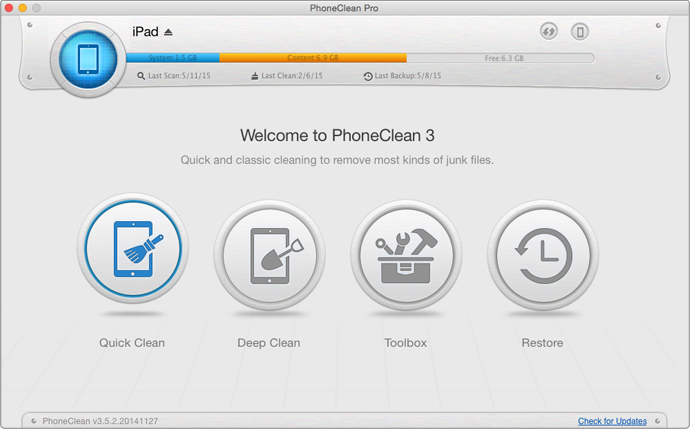
How to Speed up a Running Slow iPad with PhoneClean
The Bottom Line
After downloading iOS 10 on your iPad, you may meet some problems like Wi-Fi not working, iPad Siri not responding, or iPad not sending iMessages. It is suggested to check our complete iOS 10 update guide to ensure a smooth upgrade.
What's Hot on iMobie
-

New iOS Data to iPhone Transfer Guidelines > Tom·August 12
-

2016 Best iPhone Data Recovery Tools Review >Joy·August 27
-

2016 Best iPhone Backup Extractor Tools > Tom·August 16
-

How to Recover Deleted Text Messages iPhone > Joy·March 17
-

How to Transfer Photos from iPhone to PC > Vicky·August 06
More Related Articles You May Like
- How to Prepare for iOS 9 Update – This guide tells you how to get well prepared for iOS 9 update. Read more >>
- How to Free up Space on iPhone iPad in iOS 9 – This article tells you five ways to free up space on iOS 9 Devices. Read more >>
- How to Speed up iOS 9 – Read this guide to know how to speed up iOS 9 devices in six ways. Read more >>
- How to Recover Lost Data Due to iOS 9 Update – Get three ways to retrieve lost data due to iOS 9 Update. Read more >>

