How to Download Videos from Internet to iPhone/iPad/iPod
Summary
How to download videos from website to iPhone/iPad/iPod? This guide will provide you the easiest solution to help you save videos to iPhone/iPad/iPod from Internet for free.
AnyTrans – Free Internet Videos Downloader 
Download this powerful software-AnyTrans to help you download videos from websites to iPhone/iPad/iPod for free. And since you have tried you won’t regret it.
Watching videos on YouTube, Instagram, BBC and other popular video hosting and sharing websites is an everyday event for us. It’s part and parcel of our daily life. However, it’s frustrating that the videos on these websites are un-downloadable. If you want to download videos from website to iPhone/iPad/iPod to watch, you need to turn to the video download software for help.
In this post, we’ll introduce you an efficient method to help you make it. That is AnyTrans, a powerful and professional Internet video downloader.
Also Read: How to Download YouTube Videos to Computer >
The Tool We Use to Download Videos from Website to iPhone/iPad/iPod
Check the amazing features of AnyTrans and see what AnyTrans can do for you.
1. It helps you download videos from more than 900+ websites, like Instagram, YouTube, Vimeo, BBC and so on.
2. It not only supports downloading videos directly to iPhone, iPad and iPod but also enables you to download videos to computer directly.
3. It works great with almost any type of videos. You can download Internet videos in the format of MP4, FLV, MOV, MKV, AVI etc.
4. It helps you save the videos in the best quality and also cut the pre-roll ads for you automatically.
How to Download Videos from Website to iPhone/iPad/iPod for Free
Step 1. Download and open AnyTrans on your computer > Plug in you iDevice > Click the Video Download button on the top.

How to Download Videos from Website to iPhone – Step 1
Step 2. Select the destination to save your downloads > Copy and paste the URL of the specific video to the downloading area > Click the Download button to start.
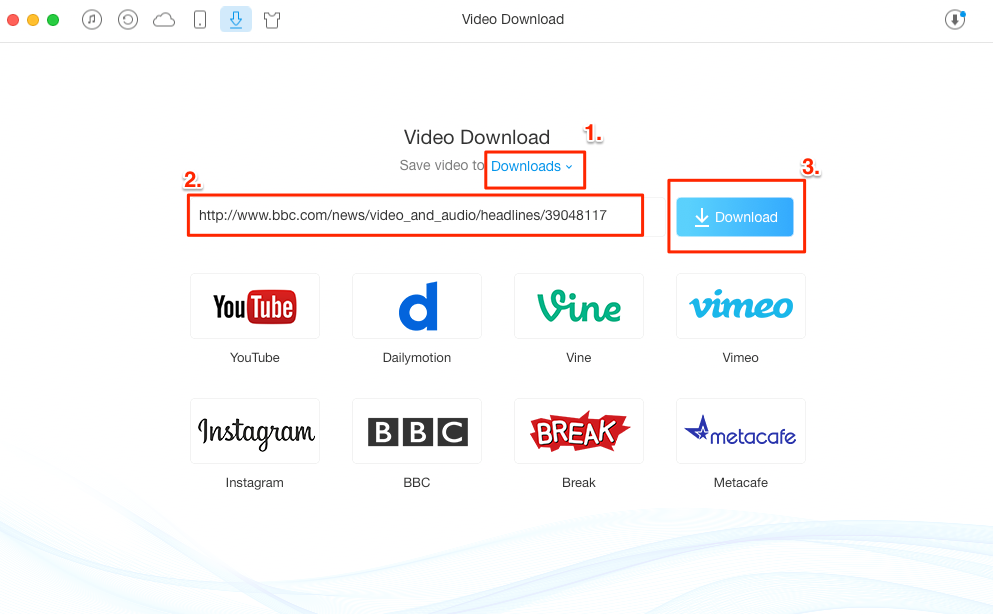
How to Save Videos to iPhone from Internet – Step 2
Step 3. Click the button at top right corner to check and manage the download videos.
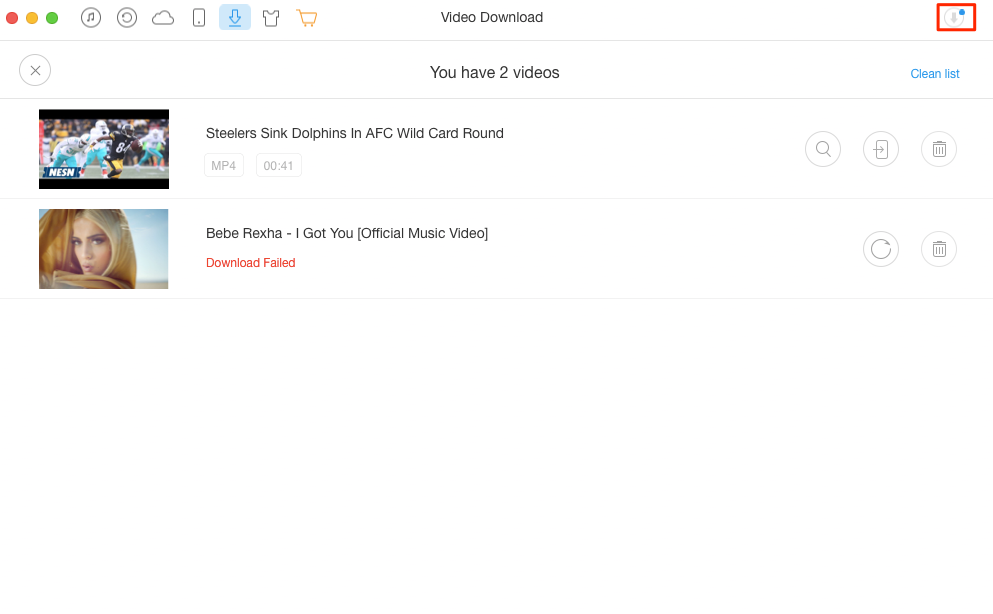
How to Download Videos from Website to iPad – Step 3
Note:
1. After downloading, you can find the downloaded videos in your device’s Videos app.
2. If the downloading is failed you can try resume your downloads by clicking the Restart button.
3. Besides downloading videos, as an iOS data manager, AnyTrans also can help you to transfer iOS data like photos, music, videos, messages and so on to other iDevice and computer.
The Bottom Line
With AnyTrans you can see how easy it is to download videos from website to iPhone/iPad/iPod. And more importantly, the Video Downloading service of AnyTrans is free forever. So why not give it a try?
[FREE] Download Videos to Computer/iPhone:
-
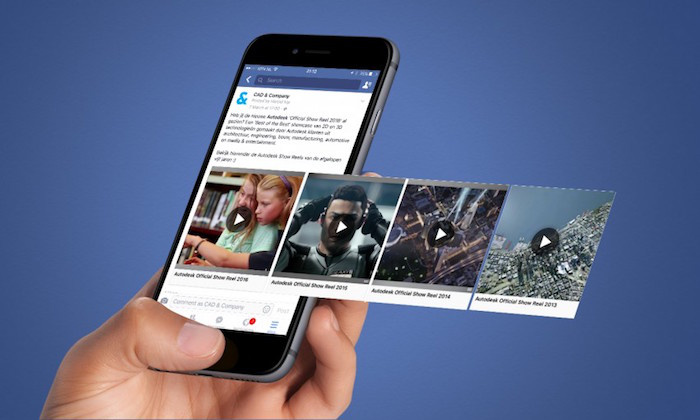
Download Facebook Videos to iPhone [Free] > By Lena, Feb. 14, 2017
-
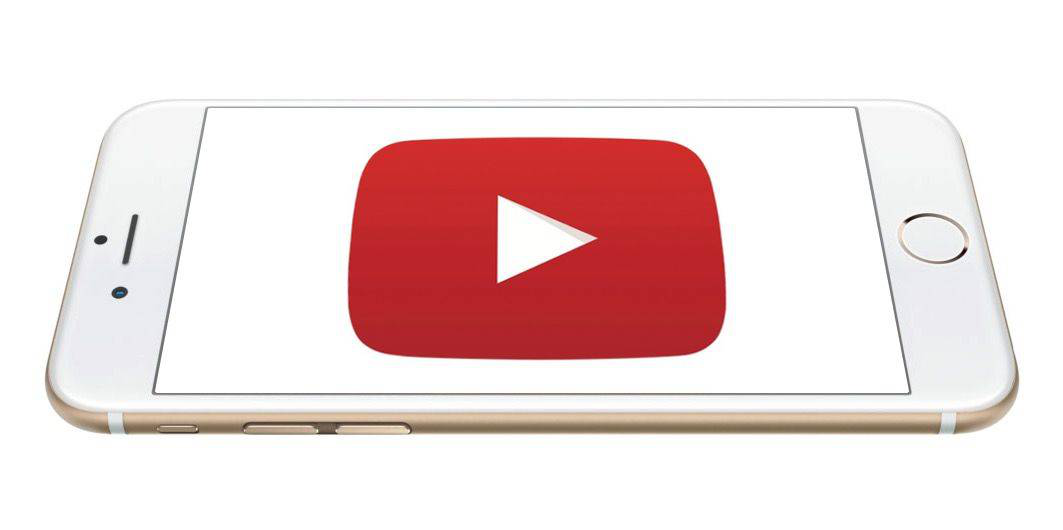
Download YouTube Videos to iPhone [Free] >By Lena, Jan. 11, 2017
-

Download Instagram Videos to iPhone [Free] > By Stephen, Feb. 07, 2017
-

Download Videos from Site to iPhone [Free] > By Stephen, Feb. 23, 2017
-

Download Any Video You Like Using URL [Free] > By Stephen, Jan. 21, 2017
-
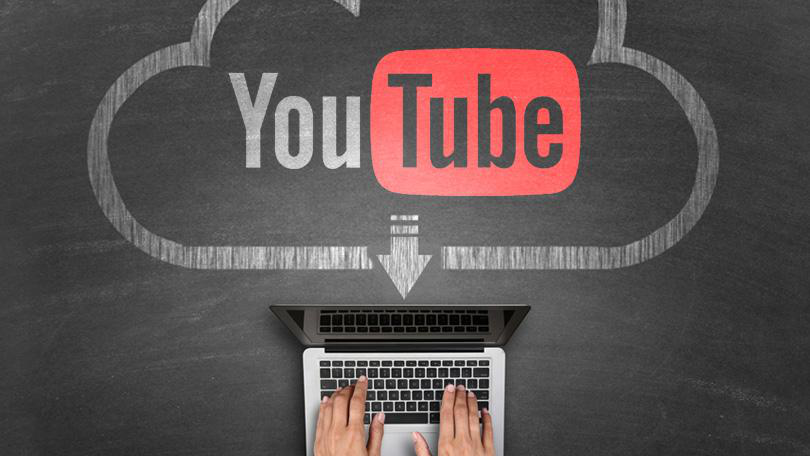
Download YouTube Videos to PC/Mac [Free]> By Lena, Jan. 17, 2017
More Related Articles You May Like
- How to Download Videos to iPhone Easily – This post will introduce one simple method to help you download movies to iPhone from any websites. Read More >>
- How to Download Movies to iPad Easily – Read this guide to see how to download movies to iPad easily. Read More >>
- How to Download Instagram Videos to Computer – This article shows you one simple method to download videos from Instagram to computer. Read More >>
- How to Download Any Online Video Easily – This tutorial introduces a simple-to-use software that lets you download any online video you like. Read More >>

