How to Find iPhone/iPad/iPod touch Pictures on iCloud Backup
Summary
How to find pictures on iCloud? Read this iMobie guide to find pictures on iCloud backup easily and quickly.
AnyTrans – Powerful iCloud Backup Extractor 
Start to download AnyTrans and then find pictures on iCloud with ease by following this guide of how to find pictures on iCloud backup.
You know that you can back up your iPhone, iPad or iPod touch anytime anywhere, only if you can connect your device to a Wi-Fi network, and iCloud backup contains the Camera Roll photos on your device. While once you chosen to back up your device with iCloud, you never can view and download the backups you created, and never know what photos iCloud have backed up.
Must Read: How Should I Import Photos from iPhone to Computer >
Although most of time you don't need to know what iCloud backed up, you just need to restore your device with the iCloud backup you made. While you will be eager to know what iCloud backed up and how to find pictures on iCloud, if you are struck in any situation bellow:
- Get your device broken, lost or stolen, but with an iCloud backup
- Just want to get photos to another iDevice instead of all the iOS contents
- Want to extract pictures from iCloud backup
No matter which situation you may be struck in, in this post we will offer you an easy and quick way to figure it out. Absolutely, you can't make it without outside help. To help you find pictures on iCloud backup, you need to choose a professional iCloud backup extractor like iMobie AnyTrans, which allows you to download and view iCloud backup, even extract anything you like from iCloud backup.
More than anything, iCloud supports all the modes of iPhone, iPad and iPod touch. So be free to download iMobie AnyTrans to find your pictures on iCloud backup easily.
Also Read: How Do I Move Pictures from iPhone to iPad Directly >
How to Find Pictures on iCloud Backup with iMobie AnyTrans
Step 1: Run AnyTrans on your computer (Mac and PC), and then connect one of iDevices (iPhone, iPad or iPod touch) to computer with its USB cable.
Step2: On Homepage of AnyTrans, click iCloud.
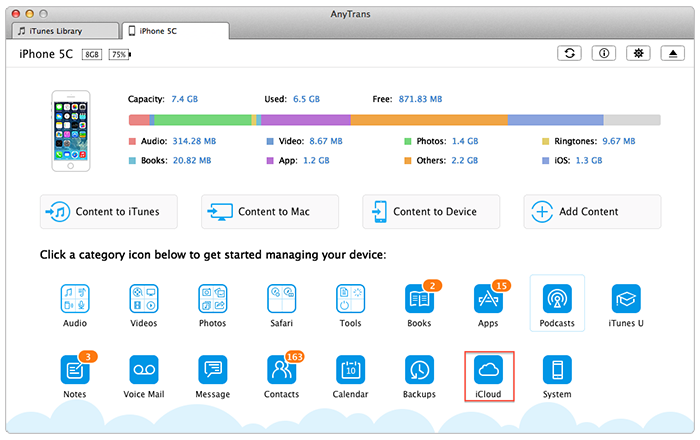
How to Find Pictures on iCloud with AnyTrans – Step 2
Step 3: Sign in iCloud with your Apple ID.
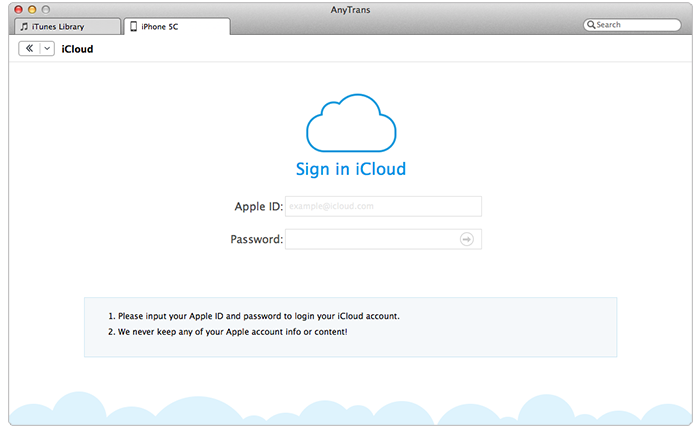
How Do I Find My Pictures on iCloud with AnyTrans – Step 3
Step 4: Select the iCloud backup with the pictures you want to find > Click Explore > Click Camera Roll Domain folder > Click Media Folder > Click DICM Folder > Click 100 Apple Folder to open iCloud pictures manage page.
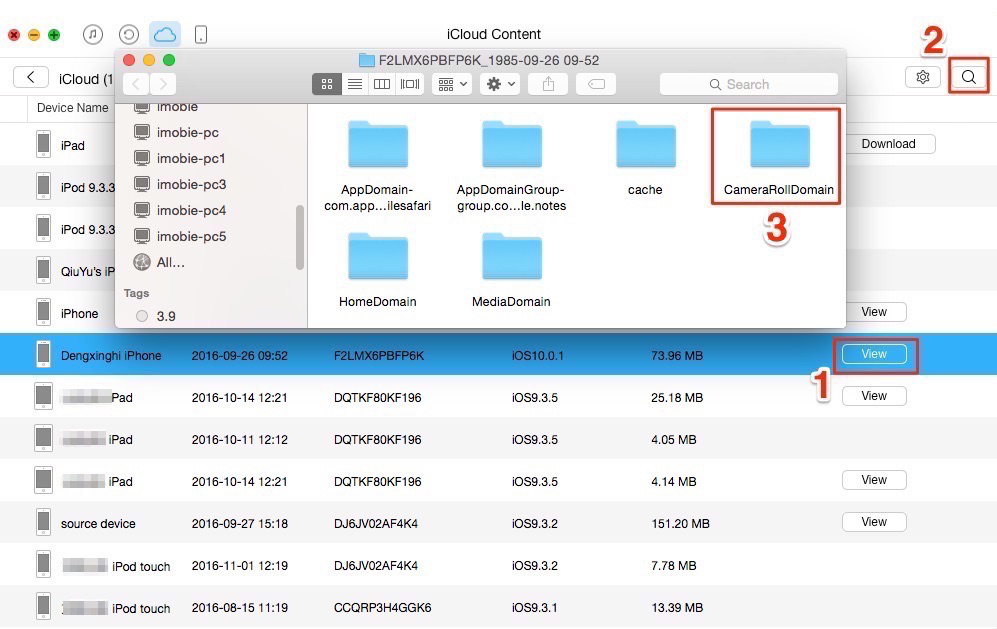
How to Find Pictures on iCloud with AnyTrans – Step 4
Step 5: Hold on Ctrl or Command button to choose the photos you want to extract from iCloud backup, and then click To computer button to export iCloud photos to computer.
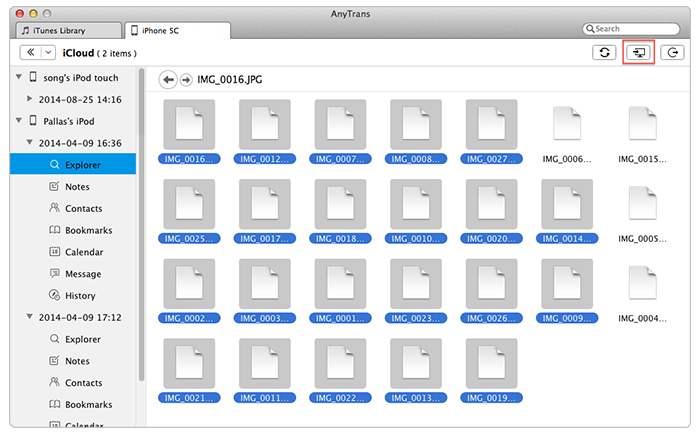
How Do I Find My Pictures on iCloud with AnyTrans – Step 5
Note:
- Due to the pictures in iCloud backup listed as documents instead of photos, so you can view them in thumbnails when finding pictures on iCloud with iMobie AnyTrans. But you watch them clearly after transferring them to computer.
- Once you get the iCloud pictures to computer, you can easily get them to any folder on your computer or other iDevices.
You May Like: How to Extract Contacts from iCloud Backup >
The Bottom Line
It seems like it is impossible to find pictures from iCloud backup, but AnyTrans helps you make it with simple steps. Now you have clearly known the answer of how to find my pictures on iCloud easily and quickly, so Download AnyTrans and Try it Now Yourself >
What's Hot on iMobie
-

New iOS Data to iPhone Transfer Guidelines > Tom·August 12
-

2016 Best iPhone Data Recovery Tools Review >Joy·August 27
-

2016 Best iPhone Backup Extractor Tools > Tom·August 16
-

How to Recover Deleted Text Messages iPhone > Joy·March 17
-

How to Transfer Photos from iPhone to PC > Vicky·August 06
More Related Articles You May Like
- How to Retrieve Photos from iCloud - This article shows you how to retrieve photos from iCloud backup with ease. Read more >>
- How to Restore Contacts from iCloud - This step-by-step guide teaches you to restore contacts from iCloud in minutes. Read more >>
- How to Recover Deleted Pictures from iPhone - This Step-by-step tutorial teaches you how to recover deleted pictures from iPhone. Read more >>
- How to Transfer Photos from iPhone to Mac? - Want to move the whole photo library to Mac? Read this post to make it minutes. Read more >>

