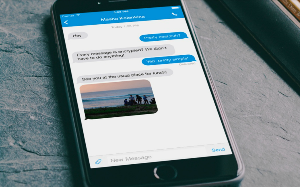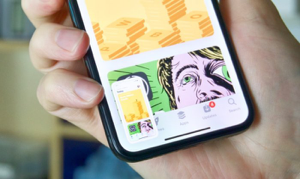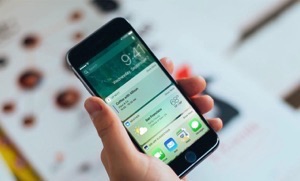How to Reset Locked iPhone iPad without Password
Factory reset is the only way to unlock a locked iPhone if you forget your iPhone password. Then how to reset locked iPhone or iPad? Read on this guide to learn 3 useful methods to reset iPhone/iPad without password.
The passcode is one of the oldest and most widely used authentication methods to secure your iPhone from unauthorized access. But it can also become a trouble if you forget the passcode. You won’t be able to reset your iPhone without password and if you enter the wrong password multiple times, then it will disable the iPhone and this will be even more troublesome than before. So, in this post, we will tell you 3 alternate methods on how to reset iPhone/iPad without password.
How to Reset Locked iPhone/iPad without password
It is worth mentioning that all three of these 3 methods will erase everything on your iPhone/iPad. If you have made an iTunes or iCloud backup before, then you can recover your data by restoring your device from the backup after the resetting process. If you haven’t made any available backup, you can refer to Bonus Tip to see how to recover data from iPhone/iPad without backup.
Method 1: Reset Locked iPhone/iPad without password using iTunes
You can use the iTunes to reset your locked iPhone without a password. But you need to have at least synced your device for this method to work. If you haven’t, then you won’t be able to tap trust this computer when you connect your iPhone to it without the password. If you meet the requirements, follow the below steps to reset iPhone without password.
Step 1 Connect your iPhone to the computer using the USB cable and launch iTunes on your computer.
Step 2 Click on the Device icon at the top and go to Summary tab > Click on “Restore iPhone” to start the reset process.
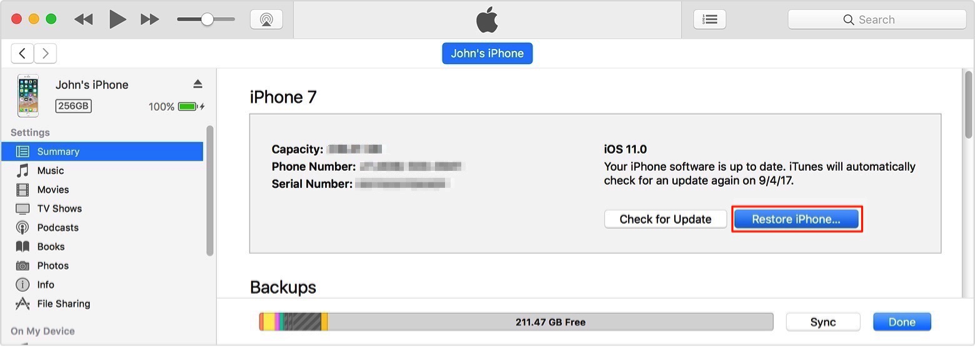
How to Reset Locked iPhone/iPad without Password Using iTunes
Method 2: Reset iPhone/iPad without password using iCloud
You can also reset iPhone/iPad without password by using iCloud if you have enabled Find My iPhone on your device.
Step 1 Go to iCloud.com and sign in to your iCloud account and go to Find My iPhone > Click on All Devices at the top and it will display a list of all devices with your iCloud ID.
Step 2 Select your iPhone to reset the list and then choose Erase iPhone from the options displayed.
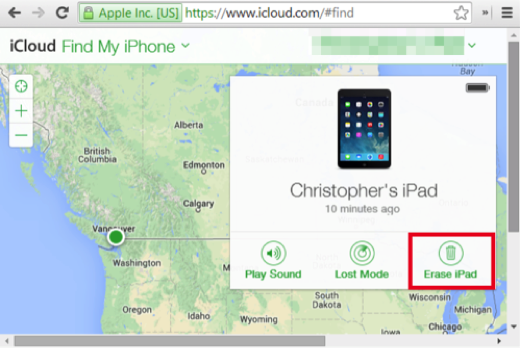
Reset Locked iPhone/iPad without Password Using iCloud
Method 3: How to Reset Locked iPhone/iPad without password via Recovery Mode
Recovery mode can be used to reset iPhone or reset iPad without password when the above methods don’t work for you.
Step 1 Launch iTunes on your computer > Restart your iPhone/iPad and press the Home button while connecting it to the computer. Your iPhone will enter recovery mode which can be indicated by iTunes logo.
Step 2 Click the Restore button on the prompt in iTunes and then follow the instructions to start the reset process.
Bonus Tip: How to Recover Data from iPhone or iPad without Backup
To recover data from iPhone/iPad without backup after resetting, you have no other choice but take advantage of some professional iOS data recovery tool. In that case, you can try the #1 iOS data recovery PhoneRescue for iOS, which offers you 3 different recovery modes: from iPhone/iPad directly (without any backup), from iTunes backup and from iCloud backup. No matter you have backup or not, it helps you successfully get wanted files back without erasing data.
PhoneRescue for iOS breaks the limitations of traditional iTunes or iCloud backup recovery way, it allows you to preview the backup details and select the categories or files you really want to recover, not a blind full restore. Here are detailed steps about how to recover data from locked iPhone/iPad without backup.
The Bottom Line
When you are suffering from glitches or errors while using your iPhone, then resetting it is the last resort to fix them. But doing this will delete everything on your device. Just as we mentioned in Bonus Tip, PhoneRescue for iOS can help safely you retrieve everything even without any backup.
More Related Articles

Product-related questions? Contact Our Support Team to Get Quick Solution >

PhoneRescue ® for iOS
Recover your deleted iPhone iPad files with the highest success rate, no matter whether you have backups or not!
- * 100% Clean & Safe
Users Served
Hot & Trending
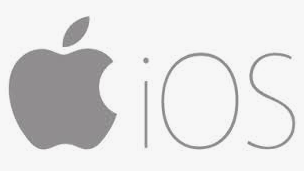 Top 5 iOS System Recovery Software Review in 2018
Top 5 iOS System Recovery Software Review in 2018  2018 Best iPhone Repair Software Review
2018 Best iPhone Repair Software Review  2018 Best 5 iPhone Reboot Software Review
2018 Best 5 iPhone Reboot Software Review  How to Factory Reset An iPhone (iPhone XS/XR/X/8/7/6/5) or iPad
How to Factory Reset An iPhone (iPhone XS/XR/X/8/7/6/5) or iPad  Does Resetting iPhone Delete Everything? Here Comes the Answer
Does Resetting iPhone Delete Everything? Here Comes the Answer  Top 5 Best iPhone Data Recovery Software in 2018 [Review]
Top 5 Best iPhone Data Recovery Software in 2018 [Review]