How to Transfer Photos from iPhone 6 or iPhone 6s to Computer
Summary
How to transfer photos from iPhone 6 to computer? Here we will show you an easy way to download photos from iPhone 6/6s to PC or Mac computer.
AnyTrans – No. 1 iPhone Photo Transfer 
AnyTrans allows you to transfer and manage photos videos and more on iPhone. Download it now and follow this guide to transfer pictures from iPhone 6/6s to computer in minutes.
- For iPhone 7/7 Plus users, we specially offer you a detailed guide that tells how to transfer photos from iPhone 7/7 Plus to computer. If you are using an iPhone 5/5s/6 and want to upgrade to new iPhone 7, don't forget to check our complete guide to update to iPhone 7.
With the upgraded 12MP iSight camera, we are fond of taking photos with the new iPhone 6s and iPhone 6s Plus. One thing may withdraw you from taking more photos is the limited storage of your iPhone (mostly for 16GB users). It's not surprising that you have more than 3 GB of photos on your iPhone. To check the usage of your iPhone 6/6s: Go to Settings > General > Usage > Manage Storage.
How to free up your iPhone 6/6s space without losing these precious pictures? The simplest and safest way is to get pictures off iPhone 6/6s and save to computer, then delete them from your iPhone. So, in this guide, you will know how to transfer photos from iPhone 6/6s (Plus) to computer in minutes.
Also Read: How to Transfer Everything to New iPhone 7 >
The Tools We'll Need
1. An iPhone 6/6s (Plus) with photos you want to transfer;
2. A USB cable;
3. A computer;
4. A comprehensive iPhone content manager - AnyTrans.
AnyTrans is an iOS file transfer made for iPhone, iPad and iPod, which works on PC and Mac. It lets you download photos from iPhone 6/6s to computer (PC or Mac), and it can help you add photos to iPhone without data loss. AnyTrans also allows you to copy photos from old iPhone to new iPhone 6/6s/SE with ease. For photos you don't need, you can mass delete them from iPhone camera roll and Photo Library with it.
How to Transfer Photos from iPhone 6/6s (Plus) to Computer with AnyTrans
Firstly, download and install AnyTrans on your computer. Then follow the steps below to transfer pictures from iPhone 6 or iPhone 6s to computer.
Step 1. Open up AnyTrans, and connect your iPhone 6/iPhone 6s to computer.
Step 2. On the homepage, click "Photos". Choose the photos from Camera Roll, Photo Stream, Photo Library, Photo Share, Panorama, Albums.

How to Transfer Photos from iPhone 6 to Computer with AnyTrans - Step 2
Step 3. Preview the photos and choose the pictures you want to transfer, then click the To PC button to start transferring.
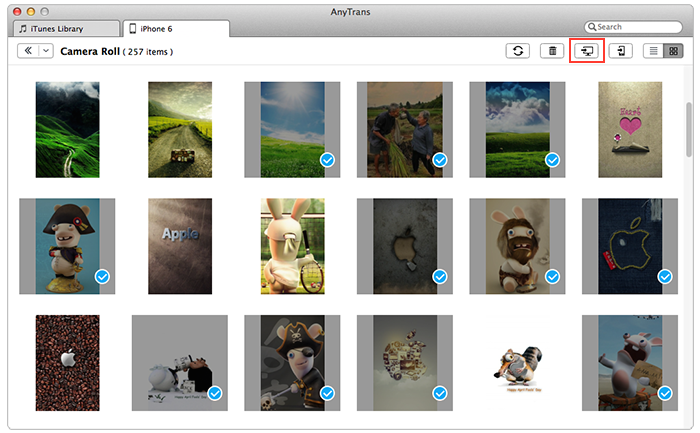
How to Download Photos from iPhone 6 to Computer with AnyTrans - Step 3
Also Read: How to Transfer Photos from iPhone 6 to iPad >
The Bottom Line
It is simple and quick to transfer photos from iPhone 6s to computer with the help of AnyTrans, why not give a shot on it now? Any question on this guide or AnyTrans is warmly welcomed, at the same time, don't forget to share this guide with your friends.
What's Hot on iMobie
-

New iOS Data to iPhone Transfer Guidelines > Tom·August 12
-

2016 Best iPhone Data Recovery Tools Review >Joy·August 27
-

2016 Best iPhone Backup Extractor Tools > Tom·August 16
-

How to Recover Deleted Text Messages iPhone > Joy·March 17
-

How to Transfer Photos from iPhone to PC > Vicky·August 06
More Related Articles You May Like
- How to Transfer Photos from iPhone to iPhone 6 (Plus) - You can find an easy way to transfer photos from iPhone to iPhone here. Read more >>
- How to Transfer Photos from iPhone 6 (Plus) to Mac - Read this post to get a quick solution to transfer photos from iPhone 6 to Mac. Read more >>
- How to Transfer Photos from Mac to iPhone 6 (Plus) - Read to know how to transfer photos from my Mac to my new iPhone 6. Read more >>
- How to Transfer Photos from iPhone 4/4s to iPhone 6 - This article provides you how to transfer photos from iPhone 4s to iPhone 6. Read more >>
- How to Transfer Photos from iPhone to Mac – This guide tells you 7 methods to transfer photos from iPhone to Mac. Read more >>

