How to Clean MacBook Pro Hard Drive
Summary
How to clean your MacBook Pro hard drive? Read on this guide to know a fast a safe solution to clean up MacBook hard drive.
MacClean – Free Mac Cleaning Software 
Give a shot on MacClean on your computer to optimize your MacBook Pro after reading this post on how to clean MacBook Pro hard drive.
Question: "Hi guys, what is the best way to clean up my hard drive and speed up my MacBook Pro? Is there a program I can download for this? If there is, which is the best one to get?"
-- A User From Apple Support Communities
A MacBook might have a SSD (solid-state drive) with just 64 GB of space, and the limited space can be easily eaten up by movies, songs and pictures kept on your hard drive. Removing these media files from your Mac is the most direct way to get more space, but how about performing some cleaning job for your MacBook Pro?
Do you know that there are some hidden junk files on your MacBook pro hard drive which is taking up your precious space, say, Internet cache, cookies, user logins, app leftovers etc. Removing the junk files from your MacBook Pro is an efficient way to clean up your MacBook Pro, and keep reading to know how to achieve that.

How to Clean MacBook Pro Hard Drive
The Tool You Will Need
All you need is a free Mac cleaning software, MacClean, a professional Mac cleaner made to remove junk files from your Mac. It is capable of detecting and removing junks like browser cache, cookies, sessions, download history, browsing history in Safari, Chrome and Firefox as well as user logins, app leftovers which take up space on your MacBook Pro hard drive. MacClean works well on every Mac computer, such as, MacBook Pro, MacBook Air, iMac, Mac mini, Mac Pro, etc. Moreover, it allows you to remove the junk files to trash can or permanently delete from your Mac.
Also Read: How to Clean MacBook Pro in a Quick Way >
How to Clean MacBook Pro Hard Drive with MacClean
Step 1. Simply go to download MacClean and install it on your MacBook Pro. Open up it, on the homepage of MacClean, you will see six types of junk files it supports, including Internet Junk, User Junk, System Junk, Development Junk, Trash Bin and Application Junk. Choose the junk files you want to scan, and then click the Start Scan button on the bottom.
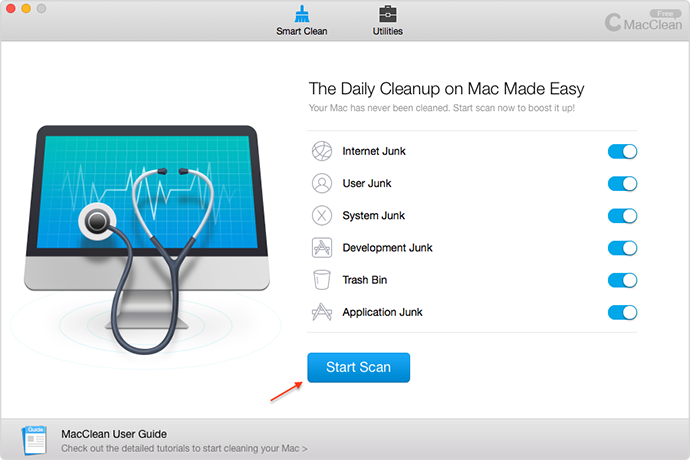
How to Clean MacBook Pro Hard Drive – Step 1
Step 2. Wait for a few minutes until the scan finished, and MacClean will show you the junk files detected from your MacBook Pro. Preview them, and choose the items you want to remove. Click the Clean Now button on the bottom to delete them.

How to Clean MacBook Pro Hard Drive – Step 2
Step 3. MacClean will show you how much junk files have been removed from your Mac hard drive.
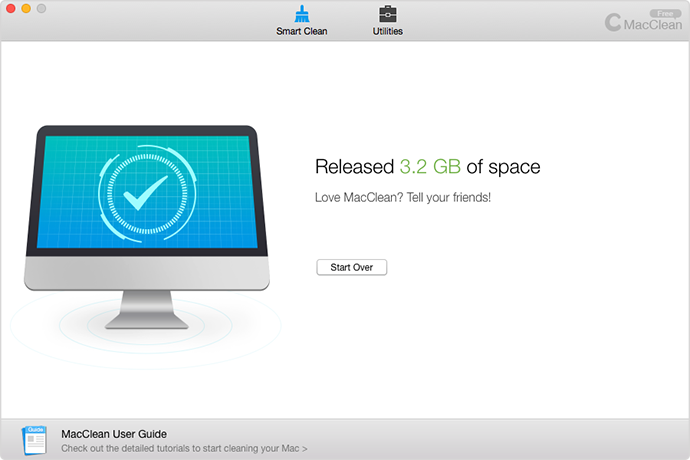
How to Clean MacBook Pro Hard Drive – Step 3
You May Like: Top 4 Reasons: Why Is My Mac So Slow >
The Bottom Line
MacClean is the best and effective way to clean up your MacBook Pro hard drive by removing a large volume of junk files from it. Free download it to have a try now. If you have any problems on this post or MacClean, please be free to let us know in the comment section or via Email.
More Related Articles You May Like
- How to Clean Your MacBook Pro – This post tells you an easy and fast way to clean your MacBook Pro. Read more >>
- How to Speed Up Your Mac in 11 Ways – Read on this guide to know 11 ways to speed up your slow Mac. Read more >>
- How to Clean Startup Drive on Mac– This post tells you how to clean the startup drive on your Mac. Read more >>
- How to Clean Your iMac – This post will show you a quick solution to clean your iMac.Read more >>
Share Your Thoughts With Us
Copyright © 2015 iMobie Inc. All rights reserved. iPod®, iPhone®, iPad®, iTunes® and Mac® are trademarks of Apple Inc., registered in the U.S. and other countries. iMobie's software is not developed by or affiliated with Apple Inc.
Privacy Policy | Terms of Use | Site Map | News | About Us | Affiliate Program
Choose your language: English | Deutsch | Français | 日本語 | Español


