How to Find & Delete Big Files on Mac
Summary
Your Mac is running out of storage and you want to find the big files that are eating space on your Mac? Get a quick solution in this iMobie guide.
MacClean – Best Mac Cleaning Software 
Free download MacClean to clean up and remove unwanted files from Mac. Now read this guide about how to find big files on Mac and remove them.
If you are wondering where your disk space went or you simply want to free up more space for your Mac, you can get an answer here. Finding and deleting the big files on Mac is a good way to make more room for your limited SSD Mac computer.
Here is how you can locate and find the big files on your Mac hard drive. We will introduce you two easy ways to find out the big and old files on Mac: with MacClean or with Search in Finder app on Mac.

Find Big Files on Mac
Part 1. How to Find Big Files on Mac with MacClean
MacClean is a junk file remover, privacy protector as well as performance optimizer. Check out the unique features of it:
- Find and remove big files – MacClean is fully capable of finding out the big files on Mac with a smart filter that lets find the large file from 10MB to 5GB.
- Clean up junk files – MacClean supports detecting and removing junk files from your Mac, including Internet junk, user junk, system junk, and application junk.
- Keep your Mac safe – MacClean helps find and remove the malicious cookies and various types of malware, spyware, adware, etc.
- 9 useful utilities – Besides large file finder, MacClean provides you 8 useful tools like duplicates finder, file easer, app uninstaller, language cleaner, extension manager, trash sweeper, etc.
Part 1: Steps to Find and Delete Big Files on Mac with MacClean
- Free download and install MacClean on your Mac laptop or desktop, and open up MacClean.
- Open MacClean, and select Cleanup Tools, and then choose Old & Large Files.
- Select the folders you want to scan, and you can choose Custom Folder and drag a folder to it. Click Scan.
- You can view the big files by category and size, and then select the big files you want to delete, click Clean.

Find and Delete Big Files on Mac with MacClean – Step 2
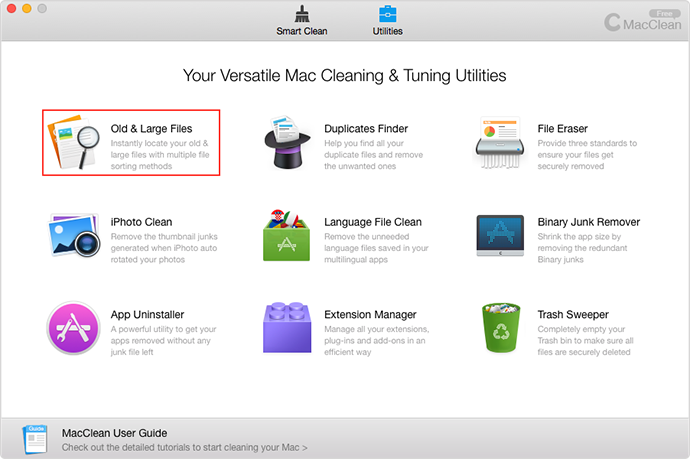
Find and Delete Big Files on Mac with MacClean – Step 3
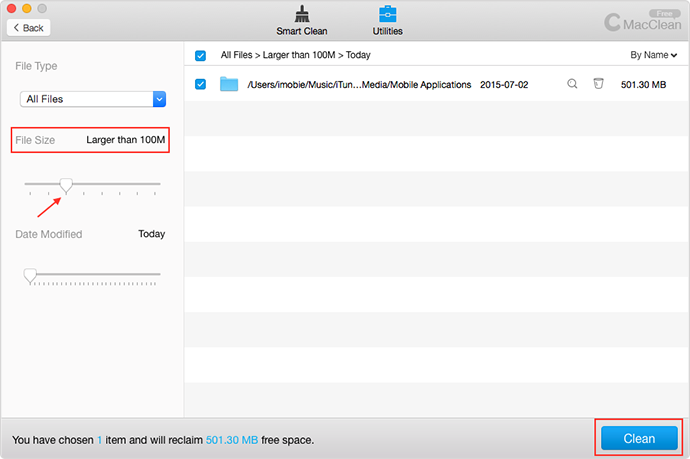
How to Find and Delete Big Files on Mac with MacClean – Step 4
Part 2: How to Find Big Large Files on Mac in Finder
- Open up Finder from the Dock on your Mac. In the Finder, choose Go > Home.
- Hit Command+F your keyboard to bring up Search.
- Click on "Kind" filter and select "Other", then select "File Size" for your filter.
- Click on the second filter and choose "is greater than". Enter the size to search for anything greater than (ex: 100) and choose either MB or GB as the final filter.
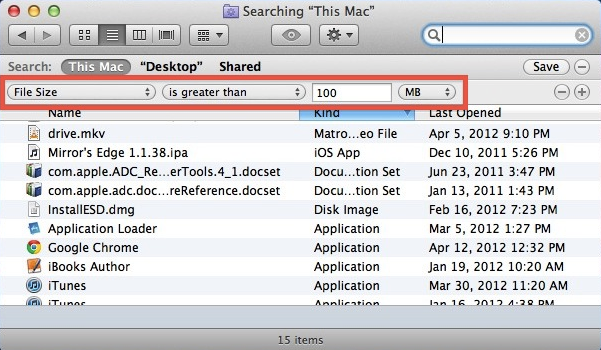
How to Find big Files on Mac
The Bottom Line
Finding big files would be an easy task for you with the help of MacClean, and download MacClean to have a free trail now. In addition, it is the best option to free up and speed up your Mac computer with MacClean. Have any problems on this guide or MacClean? Please let us know in the comment section.
What's Hot on iMobie
-

New iOS Data to iPhone Transfer Guidelines > Tom·August 12
-

2016 Best iPhone Data Recovery Tools Review >Joy·August 27
-

2016 Best iPhone Backup Extractor Tools > Tom·August 16
-

How to Recover Deleted Text Messages iPhone > Joy·March 17
-

How to Transfer Photos from iPhone to PC > Vicky·August 06
More Related Articles You May Like
- How to Speed up Your Mac in 11 Ways – This post tells you 11 ways to speed up your Mac. Read more >>
- Why Is My Mac Getting Slow – This post tells you 4 reasons why is your Mac so slow. Read more >>
- How to Clean Your MacBook Pro – Read on this guide to know a safe way to clean your MacBook Pro. Read more >>
- How to Free up Space on Mac in 3 Ways – This guide shows you 3 solutions to free up space on Mac. Read more >>

