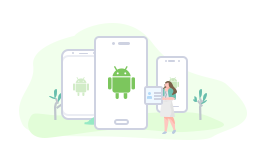2 Quick Ways to Backup Android Phone
How to backup my Android phone? This guide will tell you two methods to backup Android phone with ease.
Now you need to backup your Android phone. You may want to sell your phone, and tend to backup Android phone before factory reset. Or you may just get one new phone to replace the old one, and want to make a backup for the old phone in case you will need the contents in the future.
Whatever the reason, you definitely prefer an easy way to make it. Here we will show you 2 methods about how to backup Android phone, with Google/AnyTrans for Android. You can first read and then choose the method according to your need.
Part 1. How to Backup Android Phone via Google
If you want to backup Android phone to computer, or you want to backup your precious photos, please refer to Part 2 to get the methods.
You may have already logged in Google account on your phone like other Android users, then you can choose to backup Android phone via Google. It can help you sync your Android phone data to Google’s servers. But it cannot help you backup photos or videos.
Step 1 Go to Settings > Backup & reset > Confirm your PIN (The passcode you use to unlock your phone) > Turn on “Backup my data” and “Automatic restore”.
Step 2 Tap Backup account > Tap your Google account name > Return to the main Settings menu.
Step 3 Tap Accounts > Tap Google and choose your account > Select the items you want to backup.
The specific procedure may slightly vary between Android devices, but the process is just the same. Once you have backup your old Android phone, you can log in the same account on your new phone to restore the data.
Part 2. How to Backup Android Phone to Computer via AnyTrans for Android
If you want to backup Android phone to computer, then AnyTrans for Android is your best choice. It’s one all-sided Android data transfer tool that can help you take complete control of your important Android phone data.
- Lets you backup all contents to computer at once, or first preview and then select the items you need.
- Supports backing up all kinds of data, like contacts, messages, songs, photos, calendar, apps etc.
- Allows you to save data in different formats, like HTML or TXT for messages.
- Enables you to transfer the files back to Android phone anytime you want.
How about give it a free try? Download AnyTrans for Android now and follow the steps below to backup your Android phone data.
Free Download * 100% Clean & Safe
Steps to Backup Android Phone at Once
Step 1 Download, install and launch AnyTrans for Android > Connect your Android phone to computer via USB cable > Click Content to Mac/PC.
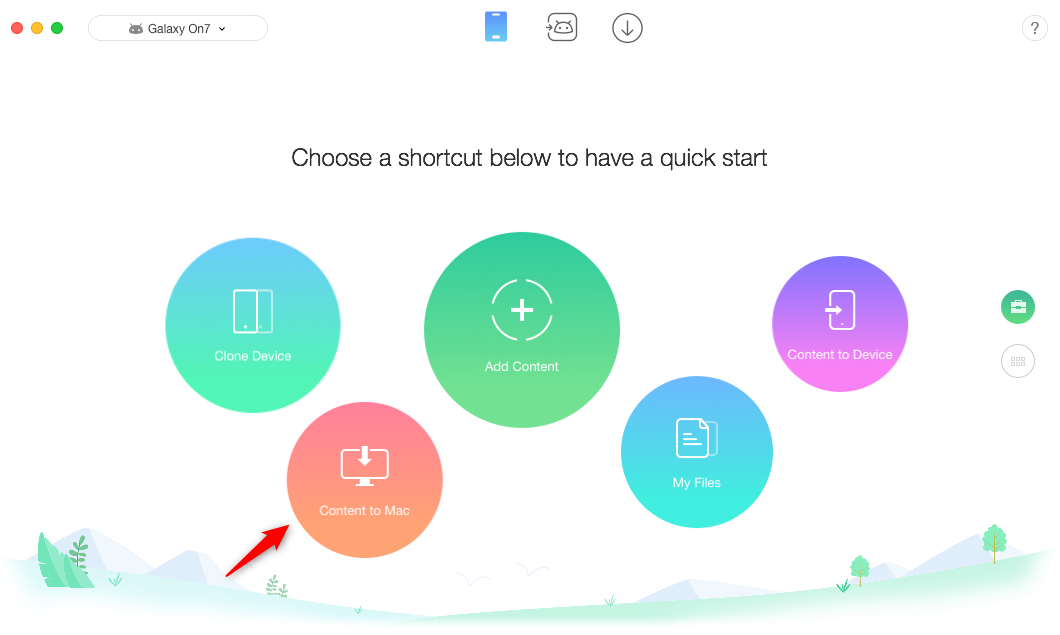
How to Backup Android Phone at Once – Step 1
Step 2 Choose the items you want to backup > Select the export path > Click the right arrow to start transferring.
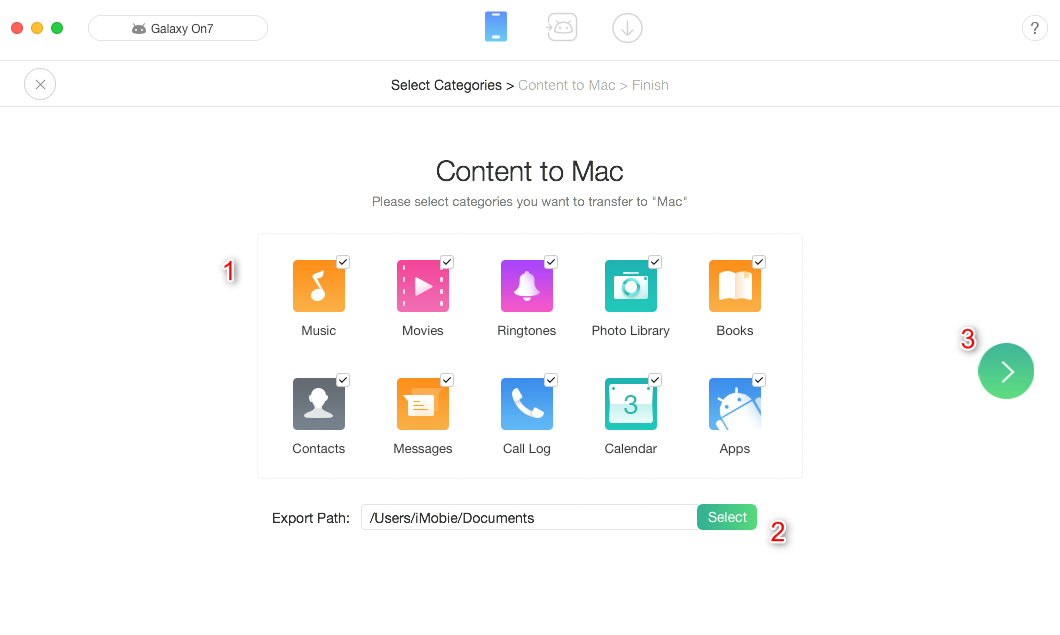
How to Backup Android Phone at Once – Step 2
Steps to Backup Android Phone Selectively
Step 1 Download, install and launch AnyTrans for Android > Plug in your Android phone > Go to category management page > Choose the data type you want to backup. Here we choose Contacts.
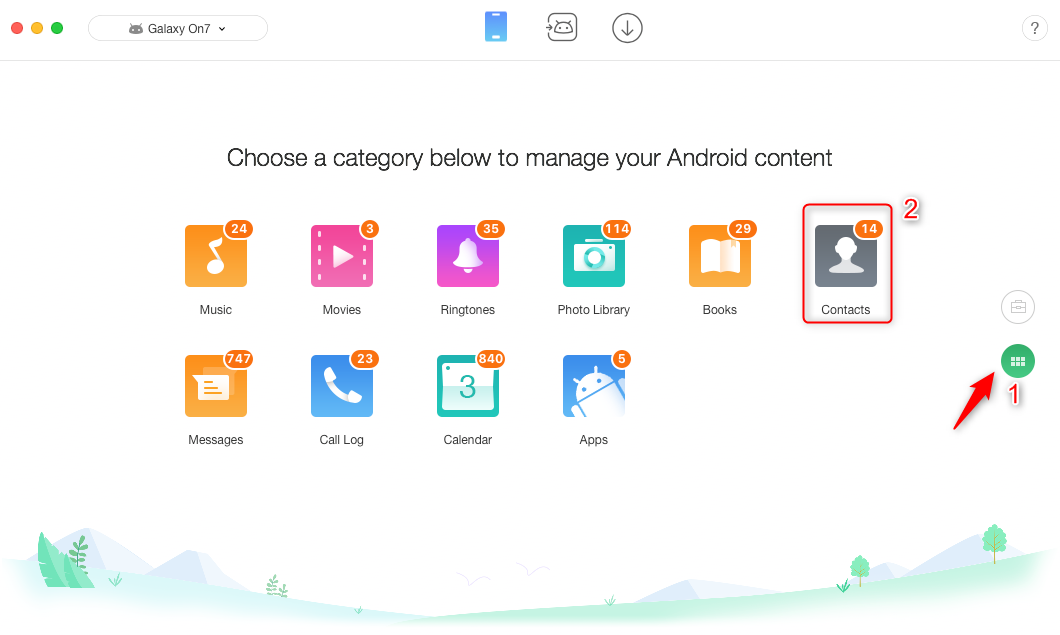
How to Backup Android Phone Selectively – Step 1
Step 2 Preview and select the contacts you need > Click Settings button to set output format and export path > Click Send to Mac/PC button to start.
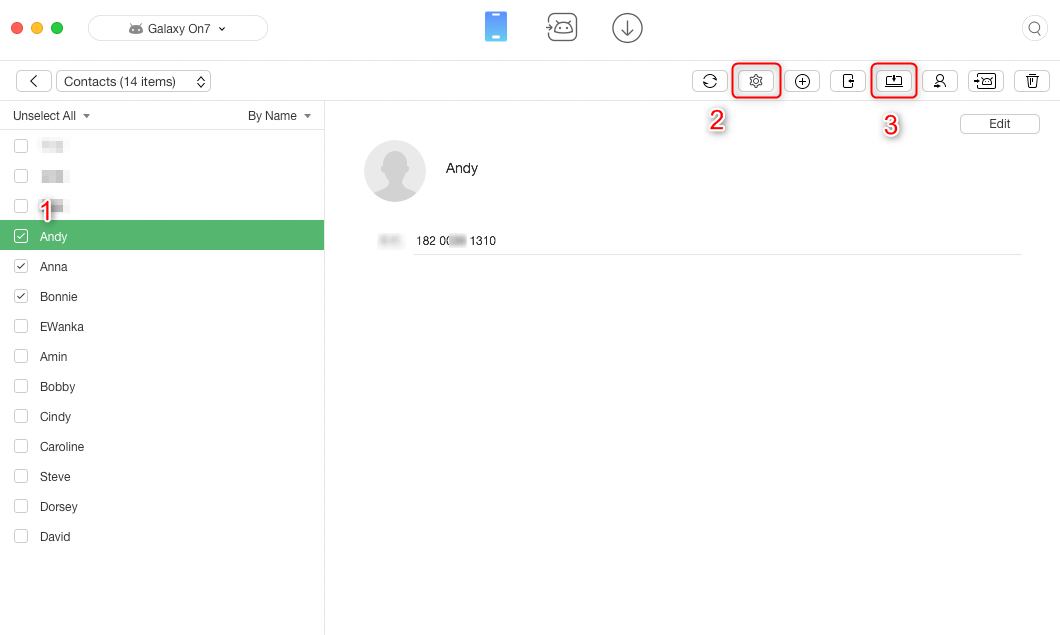
How to Backup Android Phone Selectively – Step 2
Notes:
- AnyTrans for Android can also help you sync data from one Android to another one at once, here’s the guide: How to Transfer Data from Android to Android >
- If you want to switch to new iPhone, please refer: How to Transfer Data from Android to iPhone >
The Bottom Line
That’s all for how to backup Android phone. As you can see, AnyTrans for Android can help you finish the job without effort, so why not give it a free try? If you have any question, please feel free to contact us via email or leave a comment and we will reply you soon.
More Related Articles

Product-related questions? Contact Our Support Team to Get Quick Solution >
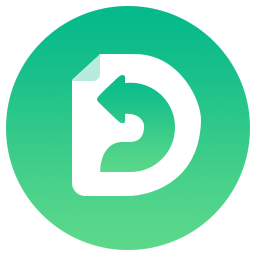
AnyTrans® for Android
The best tool to transfer, back up and manage your Android data: to computer, to another Android device, add from computer.
Free Download- * 100% Clean & Safe