How to Clear Cookies in Safari Firefox Chrome and Opera on Mac
Summary
How to clear cookies my Mac? We will show you how to delete cookies in browsers on your Mac, including Safari, Firefox, Chrome, and Opera.
MacClean – Best Mac Cleaning Software 
MacClean is a nice and powerful Mac cleaning tool that works for all Apple Macs. Free download it to have a try after reading this guide on how to clear cookies on Mac in Safari, Firefox, Chrome, and Opera.
Cookies are created when you use your browser to visit a website which keeps your registered login, theme selection, preferences, and other customization functions. Websites often store cookies on your hard disk thus to help websites identify you when you resume, and the sites can show information that might be of interest to you.
If you find that personal info automatically completed on sites isn't correct, deleting cookies can help. Moreover, periodically cleaning browser data can also protect your privacy. Here in this iMobie guide, we are going to show you how to clear cookies on Mac in Safari, Firefox, Chrome and Opera quickly.
Also Read: How to Make Your Mac Run Faster >
How to Clear Cookies on Mac in One-click with MacClean
MacClean is a nice and powerful Mac cleaning and optimizing tool works on all Macs. It allows you to remove all cookies of multiple Web browsers all in one click, including Safari, Firefox, Chrome, and Opera. Besides cookies, it also clears other Internet junks like browsing history, caches, download history, saved passwords, sessions, etc. MacClean also remove system junks, user junks, app leftovers, and development junks from Mac to free up space. Also, it secures your Mac by clearing malicious cookies and malware.
Step 1. Go to download and install MacClean on your Mac, no matter MacBook, iMac or Mac mini. And run it to remove cookies on your Mac.
Step 2. On the left side, select “Internet Junk” and click “Scan” to get cookies, browsing history, download history and so on of Safari, Chrome, FireFox and Opera on your Mac.
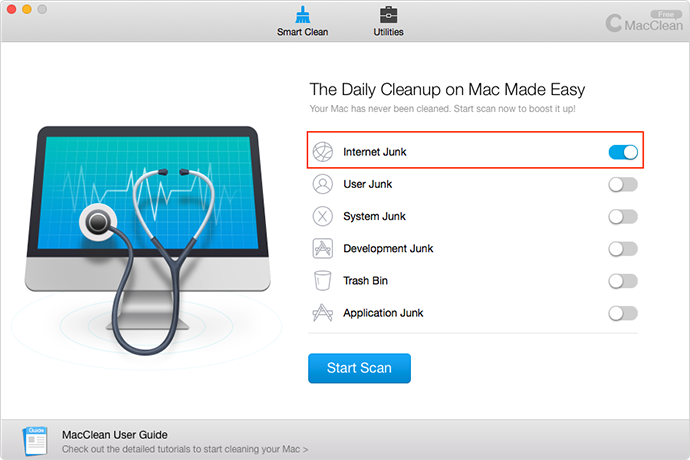
How to Clean Cookies on Mac with MacClean – Step 2
Step 3. MacClean will quickly collect all cookies. Just preview all cookies by click “Review Details” on the bottom of each scanned browsing app icon. You can select only those items you don’t want. Finally, click “Clean” button to completely get rid of those cookies.

Remove Cookies on Mac with MacClean – Step 3
 MacClean also enables you scan and delete some malicious cookies that may cause privacy leaks. By using this function, just click “Malicious Cookies” on the left side bar of MacClean.
MacClean also enables you scan and delete some malicious cookies that may cause privacy leaks. By using this function, just click “Malicious Cookies” on the left side bar of MacClean.
How to Clear Cookies on Mac in Safari
Step 1. Open Safari on your Mac.
Step 2. Choose Safari > Preferences > Privacy.
Step 3. Click Details > Select the websites that stores cookies you want to clear > Click "Remove" or "Remove All" > Click "Done". Or you can directly click Remove All Website Data.

Clear Cookies on Mac in Safari
How to Clear Cookies on Mac in Firefox
Step 1. Open Firefox, and in the menu bar, choose History.
Step 2. Click Clear Recent History.
Step 3. A window will pop up, check cookies, and click Clear Now.

Delete Cookies on Mac in Firefox
How to Clear Cookies on Mac in Chrome
Step 1. Launch Chrome, in the menu bar, select History. Click “Show Full History.”
Step 2. Click “Clear browsing data…”
Step 3. Choose the period you want to clear your cookies.
Step 4. Check the box that says Cookies and other site and plugin data, and click on “Clear browsing data” option.

How to Clear Cookies on Mac in Chrome
How to Clear Cookies on Mac in Opera
Step 1. Open Opera, and click History in the menu bar.
Step 2. Click Show All History.
Step 3. Click Clear Browsing Data. Choose the period you want to clear cookies.
Step 4. Select Cookies and other site data. Click Clear Browsing Data.

How to Clear Cookies on Mac in Opera
Also Read: How to Check Virus on Mac to Keep It Safe >
The Bottom Line
MacClean is very easy to use and powerful on removing junk files on your Mac. Any question on this guide or MacClean is welcomed. At the same time, if this guide solves your problem, don't forget to share it with your friends. Free download it to give a shot now.
What's Hot on iMobie
-

New iOS Data to iPhone Transfer Guidelines > Tom·August 12
-

2016 Best iPhone Data Recovery Tools Review >Joy·August 27
-

2016 Best iPhone Backup Extractor Tools > Tom·August 16
-

How to Recover Deleted Text Messages iPhone > Joy·March 17
-

How to Transfer Photos from iPhone to PC > Vicky·August 06
More Related Articles You May Like
- How to Get More Space on Mac - Read on to know how to free up your Mac quickly. Read more >>
- How to Clean Up Your iMac - This post shows you an easy way to clean disk on your iMac. Read more >>
- Top 15 Apps for All Mac Users - This post gathers the best apps for all Mac OS X users. Read more >>
- Common Mac Yosemite Problems and Solutions - Here you will find the solutions to the common Mac problems. Read more >>

