How to Fix iCloud Export vCard Not Working
Summary
Cannot export vCard contacts from iCloud? Read this guide to fix iCloud export vCard not working in several ways.
AnyTrans - Best iCloud Content Manager 
Download AnyTrans firstly, and then try to export vCard from iCloud with it if you still fail to fix this iCloud vCard not working problem.
“Hi, I'm changing phones soon so I'm trying to export my iCloud contacts into a vcard. I followed the instructions, went onto icloud.com, logged in, selected all contacts, and clicked export as vcard. After clicking there was a very short "waiting for icloud.com..." message on my browser and then.... nothing. No vcard was downloaded...”
- An User from Apple Discussions
Sometimes you may need to export vCard contacts from iCloud, perhaps you want to save them to computer for backup, or you need to send the contacts to other people, whatever the reason is, you can download vCard contacts from iCloud.com. However, when we do this, all of us may meet the same trouble as the above user said - iCloud export vCard not working. You may have retried again and again or restarted the browser, but nothing changed. So in this article, we will help you fix the issue that iCloud won’t export vCard.
How to Fix iCloud Export vCard Not Working
Solution 1. Check Internet Connection
You need to sign in to iCloud.com and export vCard contacts from iCloud online, so the stable Internet connection is indispensable during the whole process. If you cannot export vCard from iCloud after you click Export vCard, please check the Internet connection at first.
Solution 2. Export vCards One by One
There may be hundreds of contacts stored in your iCloud, and if you download all the contacts at once, it is easy to make the browser stuck and do nothing. So you can try to export one contact at a time to check whether it will work or not.
Solution 3. Switch Another Browser
It is said that the issue of iCloud export vCard not working only occurs in certain web browsers, such as Google Chrome and IE browser. Then you can try to visit iCloud.com via Apple Safari or Firefox and export vCard contacts, it likely will work.
Solution 4. Reset vCard with A Joke
If you do not want to switch to another web browser, this solution may help you fix this issue.
Sign in to iCloud > Click Contacts > Click the gear in lower right corner > Click Preference > Doing nothing and tap Save.
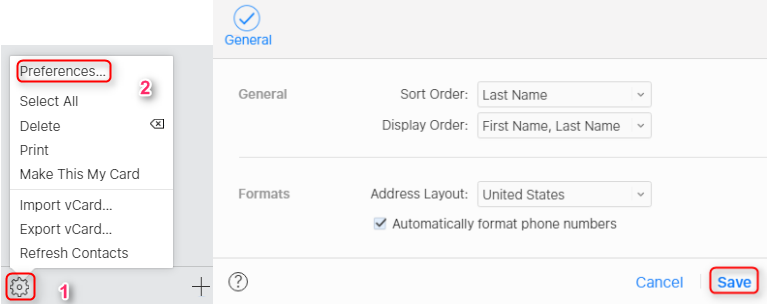
Reset vCard Contacts with A Joke
Solution 5. Export iCloud vCard Contacts with AnyTrans
If the issue still exists, we recommend you use AnyTrans to export vCard contacts from iCloud. AnyTrans is an awarded software to manage iOS content, now it can also manage iCloud content in an easy way. AnyTrans helps you transfer content to iCloud from computer, and vice versa, including contacts, photos, notes and more. What’s more, it allows you to export contacts from iCloud in vCard/VCF and CSV format as you need. Now download AnyTrans and export vCard contacts from iCloud as the following steps.
Step 1. Run AnyTrans on your computer > Click iCloud Content > Sign in iCloud account.
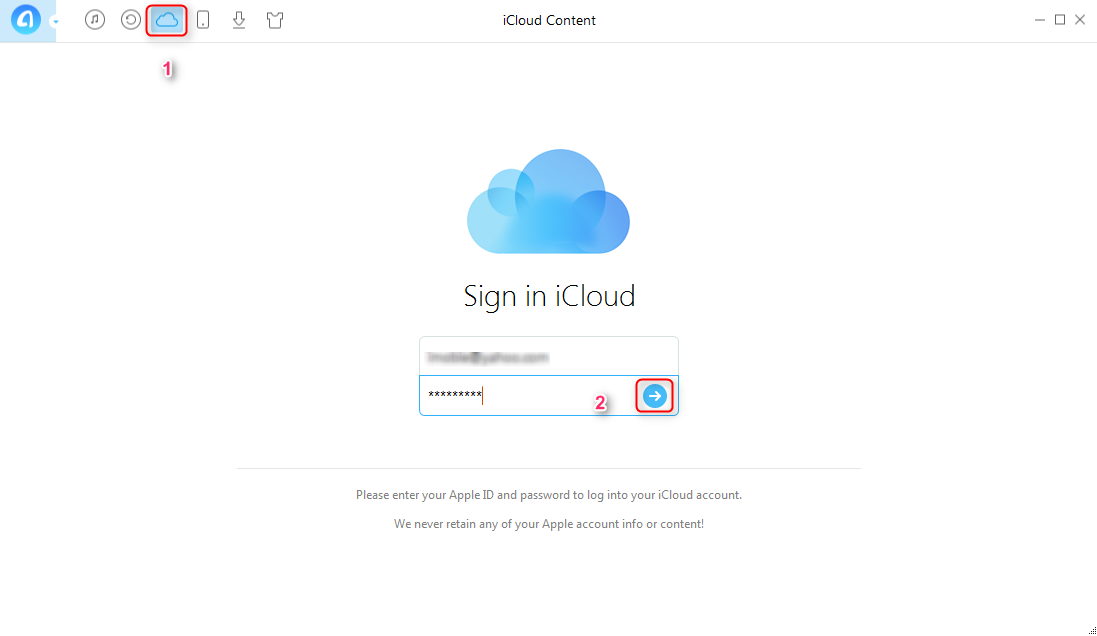
How to Export vCard from iCloud with AnyTrans - Step 1
Step 2. Click ![]() > Click Contacts.
> Click Contacts.
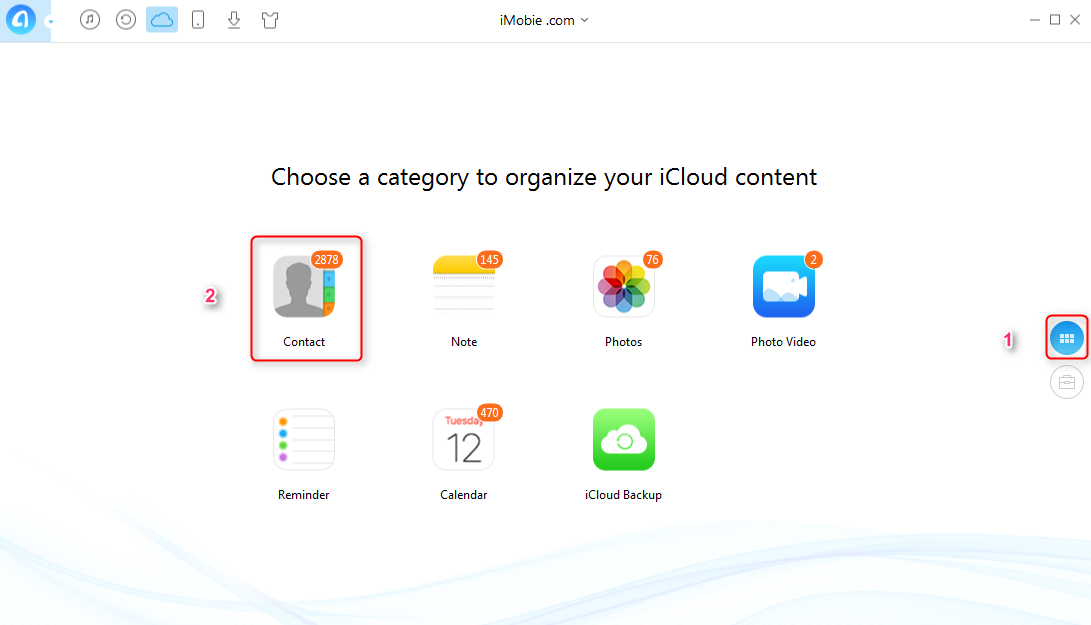
How to Export vCard from iCloud with AnyTrans - Step 2
Step 3. Click ![]() button to set the output format of contacts to VCF and the export path.
button to set the output format of contacts to VCF and the export path.
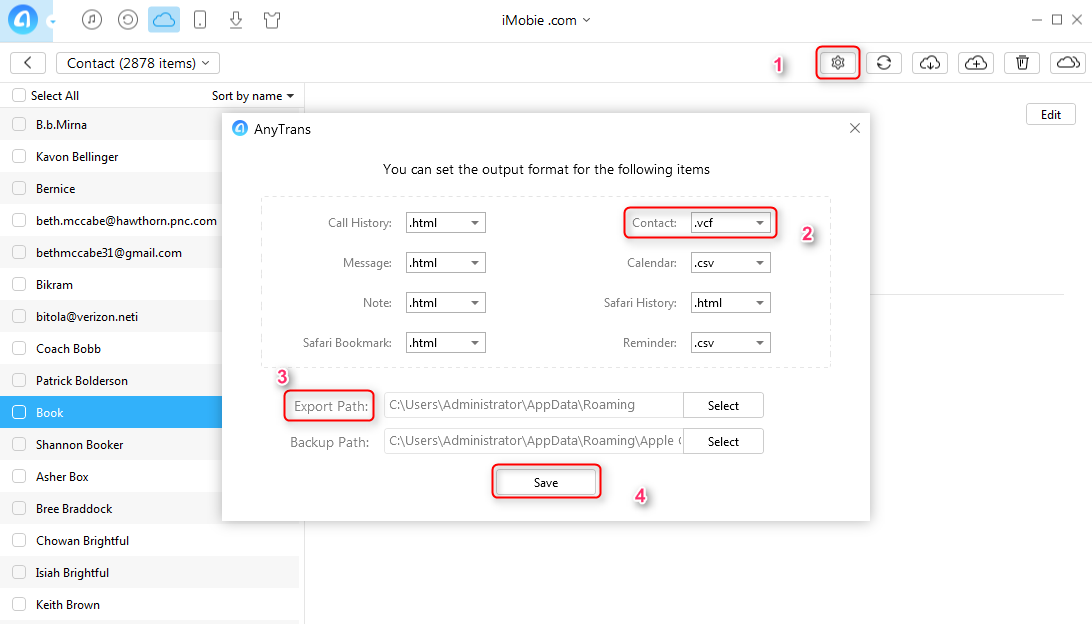
How to Export vCard from iCloud with AnyTrans - Step 3
Step 4. Select the contacts you want to export > Click ![]() button.
button.
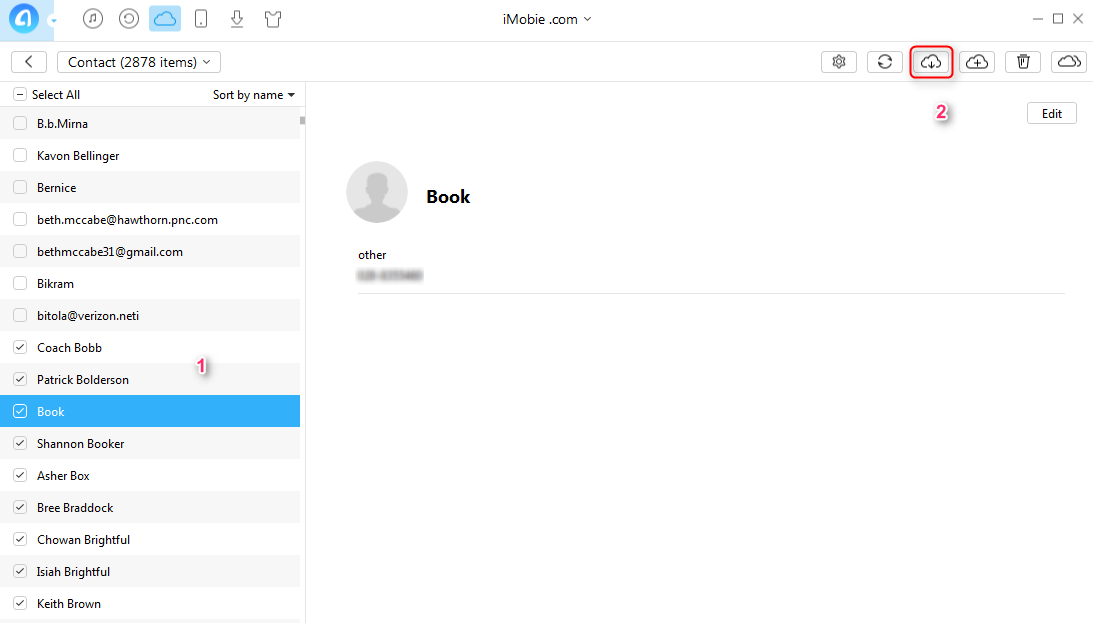
How to Export vCard from iCloud with AnyTrans - Step 4
The Bottom Line
With the above ways, we believe you have fixed the error of iCloud export vCard not working. By the way, AnyTrans also enables you to transfer content from iPhone/iPad/iPod to iCloud selectively, please do not forget to try AnyTrans.
What's Hot on iMobie
-

New iOS Data to iPhone Transfer Guidelines > Tom·August 12
-

2016 Best iPhone Data Recovery Tools Review >Joy·August 27
-

2016 Best iPhone Backup Extractor Tools > Tom·August 16
-

How to Recover Deleted Text Messages iPhone > Joy·March 17
-

How to Transfer Photos from iPhone to PC > Vicky·August 06
More Related Article You May Like
- How to Transfer Contacts from Old iPhone to New iPhone 6/6s/SE/7 - Read this guide and transfer contacts from iPhone to iPhone directly. Read More >>
- How to Transfer Photos from iCloud to Mac (Including iMac and MacBook) - This article will show you how to transfer photos from iCloud to Mac. Read More >>
- How to Export iPhone Contacts to vCard/VCF - This is a post about how to export iPhone contacts to vCard/VCF. Read More >>
- How to Import Contacts to iPhone from CSV/VCF - Read this tutorial and learn how to import contacts to iPhone from CSV/VCF. Read More >>

