How to Free up Storage on iPad Easily
Summary
How to free up storage on iPad? It is not a difficult problem to solve, figure it out what you need after reading this guide.
PhoneClean – iPad Memory Cleaner 
Free download and install this award-wining software to clean up iPad storage. You will know the details by reading this tutorial.
You find a new game app and want to download it on your iPad, but get a message says "Cannot Download – There is not enough available storage to download these items". Thus this means you iPad/iPad Mini is lack of available space. Do you know how to free up storage on iPad to make room for new Apps?
This iMobie guide will introduce you a powerful cleaning tool – iMobie PhoneClean, to clear memory on iPhone & iPad with a few clicks. And offers you a step-by-step guide about how to free up storage space on iPad/iPad Mini, let's get it started.
Tool We Will Use - PhoneClean
PhoneClean is the professional data eraser tool to clean up space for iOS device. It provides two modes for Users, one is "Quick Clean" that helps you to delete the unwanted trash to free up storage space, this means you needn't to delete your lovely apps, videos and songs to spare space any more, the other one is "Deep Clean" that aids you to clear out more private content on iOS device. It will dig deeply around every corner of your iOS device and clear the unwanted content and create backup files before doing any cleaning or scanning steps.
How to Clear Storage Space on iPad with PhoneClean
PhoneClean is the all-in-one software to clean iPad storage. Free download and install it on your PC/Mac. Connect your iPhone to PC/Mac via a USB cable.
Step 1. Click on Silent Clean to make it clean your iPad automatically.
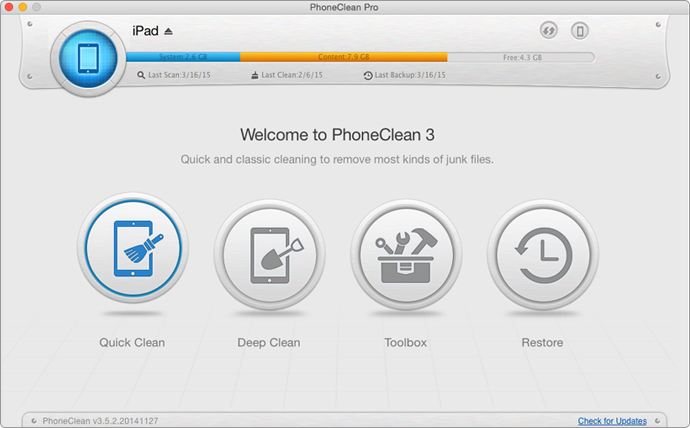
How to Free up Storage on iPad– Step 1
Step 2. Click on Quick Clean on the homepage to helps clean junk files associated with Photos, Videos and Temp for your iPad.

How to Free up Storage on iPad– Step 2
Step 3. Click on Internet Clean on the homepage to help clean junk files, including Safari Cookies, Safari Histories, Safari Caches, Browsing Histories and Webmail Caches.

How to Free up Storage on iPad– Step 3
Step 4. Click on Privacy Clean to clean private information associated with Call History, Contact, Note, Message and Voicemail on your iPad.

How to Free up Storage on iPad– Step 2
Step 5. Click on System Clean on the homepage to help clean iOS Notifications, App Leftovers and Active Apps for your iPad.

How to Free up Storage on iPad– Step 2
The Bottom Line
As we can see, we can use PhoneClean to free up storage on iPad/iPad Mini with a few clicks. If you still have any question, please contact our support team via , and they will reply to you within 24 hours. If you find this post useful, just share it with your friends. Why not download and install it now?
More Related Articles You May Like
- Clean out Cache on iPhone – Clearing caches from iPhone is a good way to save enough space, know the details by reading this guide. Read more >>
- How to Remove Hidden Privacy From iPhone – It is important to delete the hidden privacy, this guide will offer you a method. Read more >>
- How to Get More Free Space on iPhone with PhoneClean – Learn about how to free up more space by reading this post. Read more >>
- How to Clean up Cookies from iPad – This guide will show you a good way to clear cookies. Read more >>

