How to Recover Deleted Photos from Samsung Galaxy S4/S5/S6/S7/S8/S9/S10
Don’t know how to retrieve deleted photos from Samsung galaxy S4/S5/S6/S7/S8/S9? This guide shows you detailed steps to recover deleted photos from Samsung in the easiest way.
- Home
- PhoneRescue
- Android Data Recovery
- How to Recover Deleted Photos from Samsung Galaxy S10/S9/S8/S7/S6/S5/S4
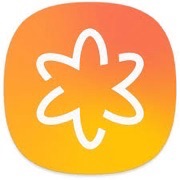
Samsung Photos Recovery
Unlike Apple that enables you to find your mistakenly deleted photos back via the Recently Deleted in Photo app or the iTune/iCloud backup, Samsung doesn’t have such option. So if you deleted the precious photos in your Samsung by accident, what can you do to bring them back?
Don’t worry about that too much. Here in this post, we’ll show you how to retrieve deleted photos from Samsung in the easiest way, applying to all Samsung models, Samsung Galaxy S10/S9/S8/S7/S6/S5/S4. Just keep reading to find the answer.
Method 1. How to Retrieve Deleted Photos from Samsung
To do Samsung photo recovery, all you need is a professional and reliable Android data recovery tool that can help you find the deleted photos. PhoneRescue – Android Data Recovery, as the #1 Samsung data recovery tool, can be the most ideal choice for you. Below are reasons why you should choose PhoneRescue–Android data recovery to recover deleted photos from Samsung.
- Easy-to-use. PhoneRescue for Android can help you recover deleted photos from Samsung in just 3 simple steps.
- Highest Success Rate. Among all Android data recovery products, PhoneRescue for Android can do the deepest scan of your Android phone, ensuring you the highest recover success rate.
- Preview and Selective Recovery. It not only supports you to preview the deleted photos in thumbnails before recovering, but also allows you to select the photos you wanted most to recover.
- Works Well with All Samsung Models. It compatible with all Samsung models, including Samsung galaxy S4/S5/S6/S7/S8, even the latest Samsung galaxy S9/S10, Note 4/5/8/Edge, J7/3/, Sol 2 as well as other phones and tablets.
- More Supported Data Types. PhoneRescue for Android supports note only photos, but also messages, WhatsApp, contacts, videos, audios, calendar and more.
Step 1. Download PhoneRescue and connect your Samsung.
Free Download PhoneRescue for Android and install it on your Mac/PC computer > Launch it > Connect your Samsung to computer, and then scan your deleted photos for free.
Free Download * 100% Clean & Safe
Step 2. Scanning the deleted photos on your Samsung.
Select Photos to recover > Click Next on the right > Click Deep Scan to scan your deleted photos on Samsung.
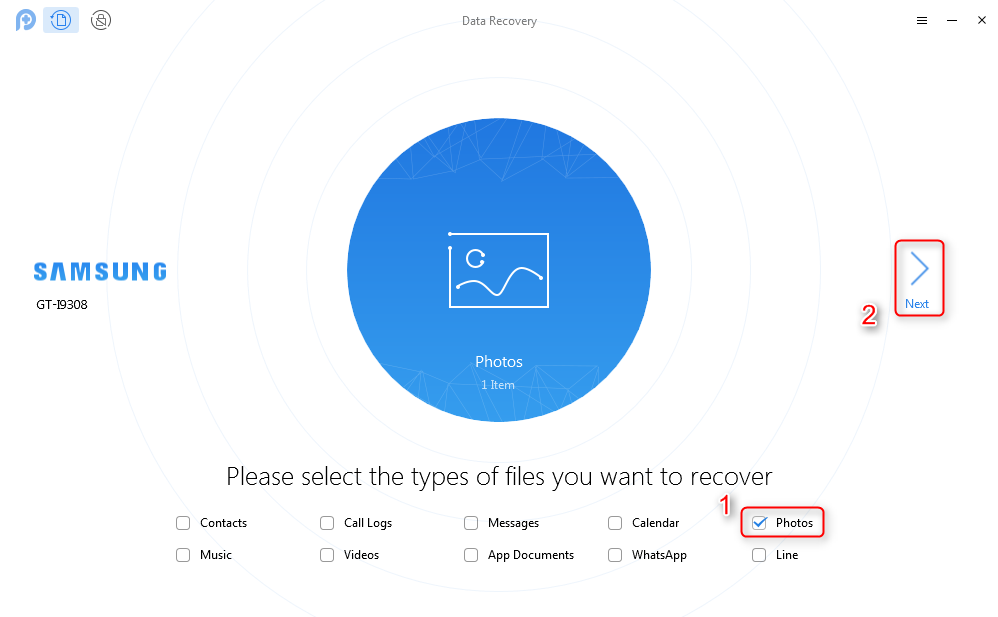
How to Retrieve Deleted Photos from Samsung – Step 2
Step 3. Select the photos you prefer to recover.
After scanning, you’ll see the list of your deleted Photos > Choose the one you would like to recover > Click the button at the right corner to rover them to your computer.
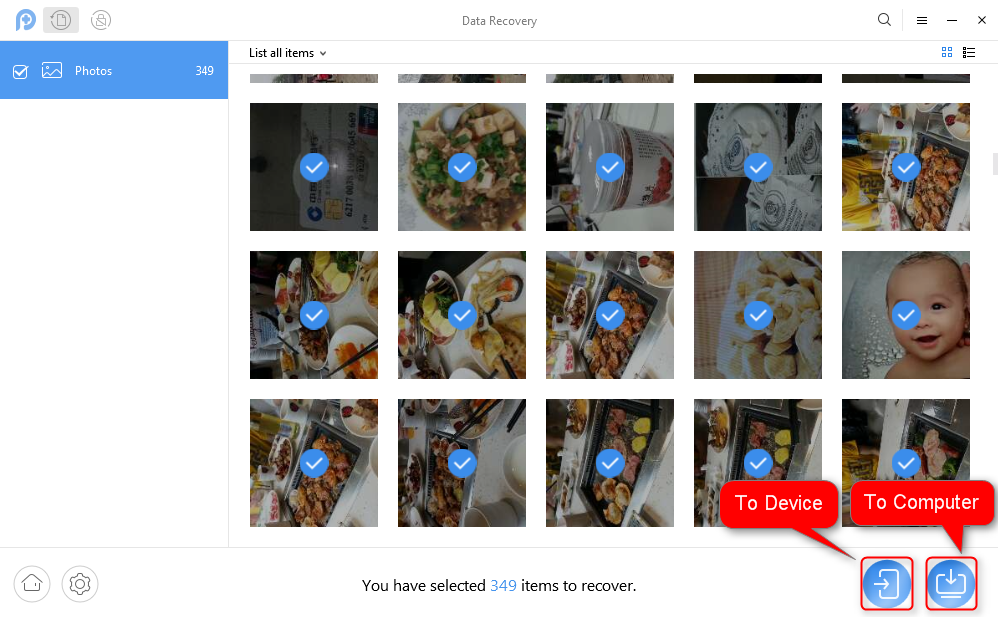
How to Recover Deleted Photos from Samsung – Step 3
Recovering deleted photos from Samsung needs to root your Samsung smart phone. If your phone has been rooted before then there is no need to root again and you can use PhoneRescue for Android to scan your deleted data directly, if not, you can follow the instruction to root your phone first.
Method 2. How to Recover Deleted Photos from Samsung via Samsung Cloud
If you have backed up your files to Samsung cloud before losing photos, then you get your photos back by restoring from the Samsung Cloud backup.
Step 1 Open Settings on your Samsung > Touch Cloud and accounts.
Step 2 Select Samsung Cloud > Choose Restore option.
Step 3 Scroll down the screen and choose Photos only > Tap on the RESTORE button to retrieve the photos.
Method 3. How to Recover Deleted Photos from Samsung via Google Photos
This method only works when you have installed the Google Photos app on your Samsung phone and have synced your photos to it.
Step 1 Go to the Google Photos app > Tap Menu at the top left corner.
Step 2 Tap Trash > Choose the Recently Deleted Photos folder > Touch and hold the photos you want to recover > Tap Restore.
The Bottom Line
It’s so easy to recover deleted photos from Samsung Galaxy S4/S5/S6/S7/S8/S9/10 with this powerful data recovery tool. Moreover, if you need to remove screen lock, PhoneRescue for Android could also lead you a FREE helping hand, what are you waiting for? Give this android data recovery – PhoneRescue for Android a try right now!
Free Download * 100% Clean & Safe
More Related Articles

Product-related questions? Contact Our Support Team to Get Quick Solution >

PhoneRescue ® for Android
Recover deleted Android data and files with the highest success rate, and directly back to your Android phone or tablet.
- * 100% Clean & Safe
Users Served
Hot & Trending
 How to Recover Text Messages after Factory Reset from Android Phone
How to Recover Text Messages after Factory Reset from Android Phone  2018 Best Data Recovery Software Review – For Both Android & iOS Users
2018 Best Data Recovery Software Review – For Both Android & iOS Users  2018 Top 5 Best Samsung Phone & Tablet Data Recovery Software Review
2018 Top 5 Best Samsung Phone & Tablet Data Recovery Software Review  How to Recover Deleted Files from Samsung Phone Memory Quickly
How to Recover Deleted Files from Samsung Phone Memory Quickly 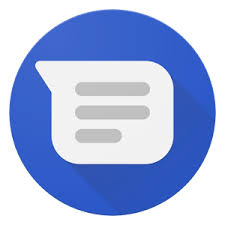 How to Recover Deleted Text Messages on Samsung Galaxy S9/S8/S7/S6/S5/S4
How to Recover Deleted Text Messages on Samsung Galaxy S9/S8/S7/S6/S5/S4 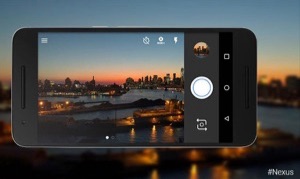 How to Recover Deleted Photos from Samsung Tablet Easily
How to Recover Deleted Photos from Samsung Tablet Easily  How to Recover Deleted Videos on Android Easily and Quickly
How to Recover Deleted Videos on Android Easily and Quickly



