How to Sync Photos from iPhone to iPad As I Want to
Summary
Do you want to sync your photos from iPhone to iPad without Photo Stream or AirDrop? Read this article to learn how to transfer photos from iPhone to iPad in minutes.
PhotoTrans-Photo Transfer for iOS Devices 
Download and install PhotoTrans right now to sync your photos from iPhone to iPad as you wish after reading this tutorial on how to sync photos from iPhone to iPad.
iPhone users may find it's amazing and convenient to take photos and pictures with their handy iPhone anywhere on the go. But you may prefer a bigger screen to display and enjoy your photos, so an iPad is a much better choice than an iPhone. How about using iPhone to take pictures, then showing up on your iPad for a more glorious display?
Photo Stream could be a good choice if both devices are connected to the same Apple ID and iCloud account, and both devices are connected to Wi-Fi or 3G/4G. However, what if you want to transfer photos to your friend's iPad but you share different Apple ID? What if the Wi-Fi or 3G/4G is unavailable?
AirDrop is an amazing helper to sync your photos between iPhone and iPad, but it is not supported on older devices (iPhone 4s and earlier) because of hardware limitations, and it can only be used on iPad Air, iPad 4 and iPad Mini/Mini with Retina Display. What if your iDevice is not supported on AirDrop?
Fortunately, PhotoTrans helps you transfer iPhone iPad iPod touch photos to & from computer, and then you can transfer your photos from your computer to your iDevices go-as-you-please. Imagine that, through the high-efficient batch mode, you'll be able to transfer thousands of photos or even your entire library between iPhone, iPad and computer, all at once.
Use PhotoTrans to sync your photos from iPhone to iPad for a great enjoyment.
- Transfer all photos between iPhone, iPad, iPod touch at once.
- Well organization on your photo library by creating, renaming, and deleting photo album.
- Freely import the particular photos from any iTunes libraries on different computers.
- Showcase your wonderful pictures in a slideshow.
How to Sync Photos from iPhone to iPad
Download PhotoTrans and Install It Right Now!
Step 1: Connect your iPhone to computer. > Wait a second and PhotoTrans will show you the storage condition of your device.

How to Sync Photos from iPhone to iPad-Step 1
Step 2: Open PhotoTrans > Click "Export" > Choose to "transfer by photo" or "by folder" > Click "OK":
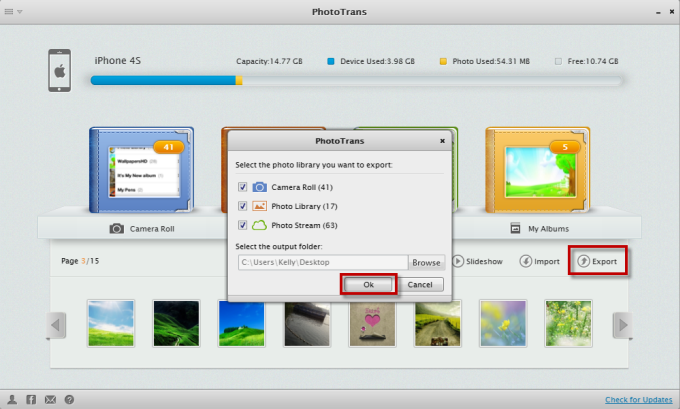
Export Photos to Your PC-Step 2
Step 3: Connect iPad to computer after disconnecting iPhone > Click "Import" on the home screen > Choose "the photo" or "folder" you've copied to PC just now > Click "OK" > Select the Photo (s) you want to transfer > Click "Open":
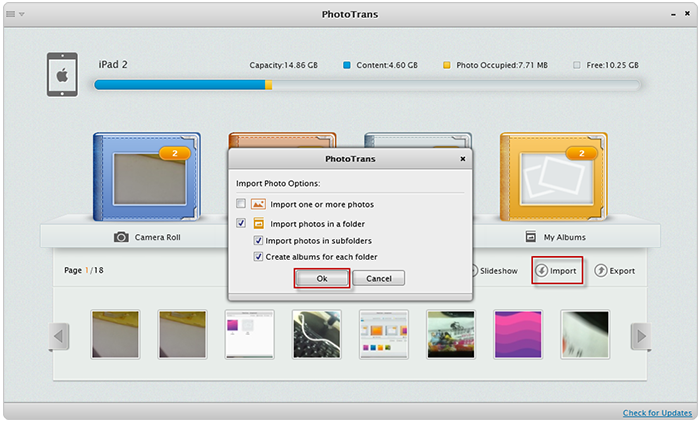
Import Photos From Your Pc to iPad-Step 3
Bottom Line
A few steps help you sync photos from iPhone to iPad as often as you want. If you are looking for a useful transfer tool to copy iPhone Photos to iPad, why not download PhotoTrans now? Don't forget share this useful software to your friends. Any question or comment about this article or PhotoTrans is warmly welcomed.
More Related Articles You May Like
- How to Retrieve Deleted Photos from iPad - Want to recover deleted or lost photos from iPad? Read this post to learn more. Read more >>
- How to Import Photos from iPhone to Mac - This step-by-step tutorial teaches you to import photos from iPhone to Mac. Read more >>
- Copy Music from Computer to iPod without iTunes -Used to use Windows Media Player and want to learn how to copy music from PC to iPod without iTunes... Read more >>
Share Your Thoughts With Us
Copyright © 2015 iMobie Inc. All rights reserved. iPod®, iPhone®, iPad®, iTunes® and Mac® are trademarks of Apple Inc., registered in the U.S. and other countries. iMobie's software is not developed by or affiliated with Apple Inc.
Privacy Policy | Terms of Use | Site Map | News | About Us | Affiliate Program
Choose your language: English | Deutsch | Français | 日本語 | Español


