How to Transfer Music from Mac to iPhone 6/6s (Plus) with Ease
Summary
How to transfer music from Mac to iPhone 6 or iPhone 6s? In this post, we will tell you the easiest way to make it out with a step-by-step tutorial.
AnyTrans – Your Best iOS Content Manager 
Take a tour with AnyTrans to manage your music after reading this guide on how to transfer music from Mac to iPhone 6/6s (Plus).
iPhone 6 has been released one year ago and the newest iPhone 6s/6s Plus has come out a few weeks already. There is no doubt that iPhone is one of the best choices for those who like listening to music on the go. In the past, you may always put music on iPhone by using iTunes. It is really workable, but you also find that it can erase your previous songs on iPhone. Tired of syncing songs with iTunes all the time? If you are looking for the method about how to transfer music from Mac to iPhone 6/6s directly, this post will not let you down absolutely.
You May Like: How to Transfer Music from iPhone to Computer >
On this iMobie Help Page, we will tell you an easy-to-use iOS data transfer tool named AnyTrans, which helps you transfer music from Mac to iPhone easily.
AnyTrans is a risk-free iOS content transfer tool that allows you to transfer music from Mac to iPhone 6/6s easily. You do not have to worry about losing any previous songs on your device. Not only that, AnyTrans makes it possible for you to transfer photos, videos, podcasts, ringtones and more from iDevice to iDevice, iDevice to computer/iTunes and vice versa.
How about give it a free try? Then you can follow the steps below to transfer Music from Mac to iPhone 6/6s with just 2 steps.
How to Transfer Music from Mac to iPhone 6/6s
Step 1: Launch AnyTrans > Connect iPhone 6/6s to computer > Scroll down to click Audio > Music.
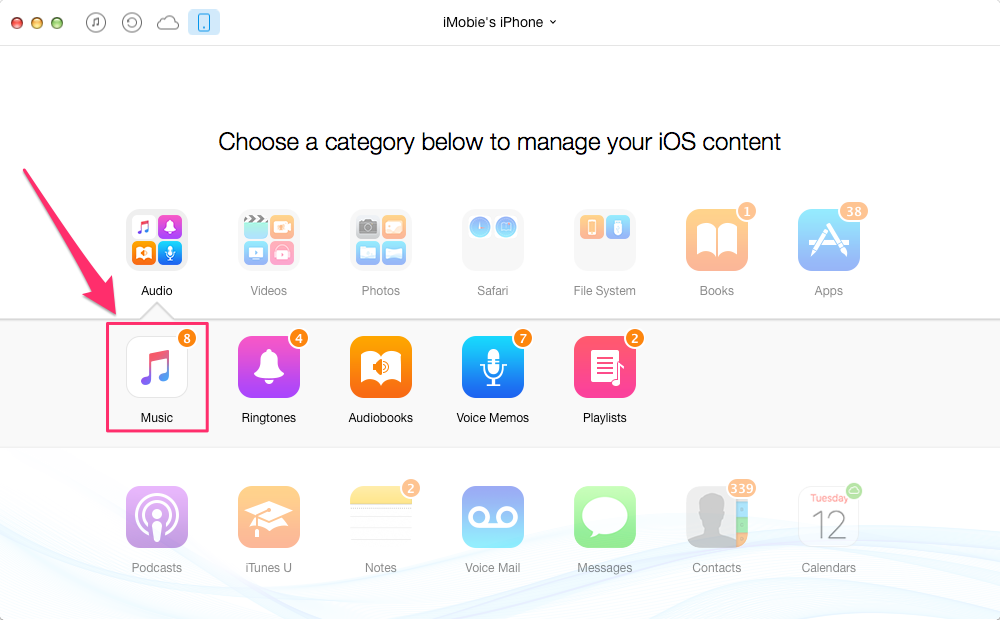
How to Transfer Music from Mac to iPhone 6/6s – Step 1
Step 2: Click on "+" button > Select the songs you want to send to your iPhone > Click on Open.
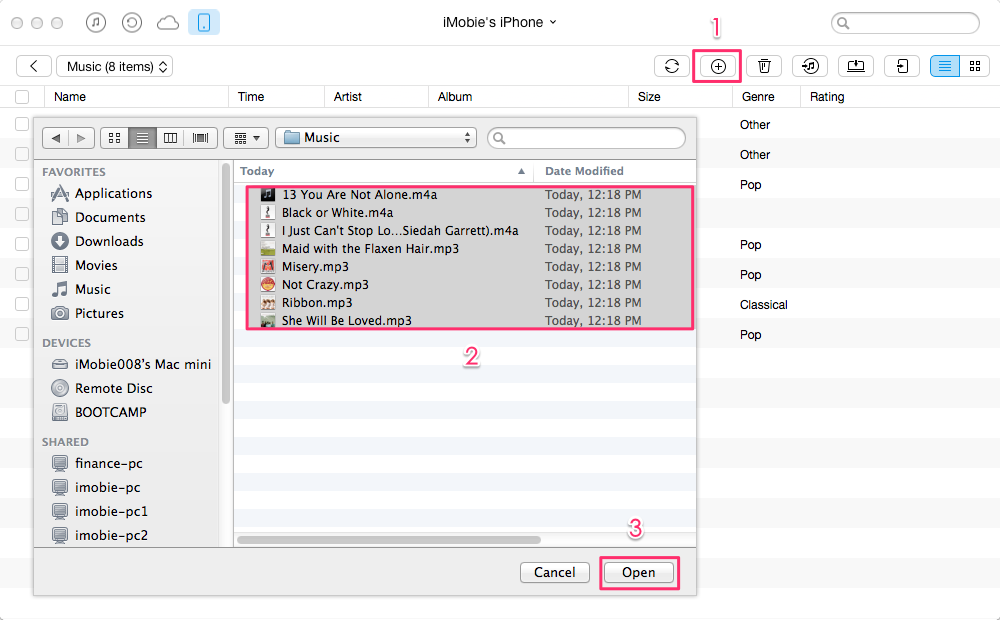
How to Transfer Music from Mac to iPhone 6/6s – Step 2
The Bottom Line
With the help of AnyTrans you can transfer music from Mac to iPhone 6/6s without effort. Not only can music be moved from Mac to iPhone, but also many other contents can be transferred in the same way. Please feel free to contact us via if you have any questions on this guide or AnyTrans.
What's Hot on iMobie
-

New iOS Data to iPhone Transfer Guidelines > Tom·August 12
-

2016 Best iPhone Data Recovery Tools Review >Joy·August 27
-

2016 Best iPhone Backup Extractor Tools > Tom·August 16
-

How to Recover Deleted Text Messages iPhone > Joy·March 17
-

How to Transfer Photos from iPhone to PC > Vicky·August 06
More Related Articles You May Like
- How to Put Music on iPhone 6/6s (Plus) – This post shows you how to put music on iPhone 6/6s (Plus) in an easy way. Read More >>
- How to Transfer Music from iPhone to iTunes – Read this guide to learn how to transfer music from iPhone to iTunes. Read More >>
- How to Transfer Music from iPhone to iPhone – Want to transfer music from iPhone to iPhone directly but don’t know how? Read More >>
- Delete Duplicate Songs on iPhone Automatically – This guide will tell you how to delete duplicate songs on iPhone with ease. Read More >>

