How to Transfer Photos from iPhone to iTunes?
Summary
Have you found that you couldn't find ways to transfer iPhone photos to iTunes? Because transferring photos to iTunes is a false statement. Read on this post to learn what the matter is and how to transfer photos from iPhone to Mac.
PhotoTrans – The Best Alternative to iTunes 
Free download PhotoTrans and freely transfer your photos between iPhone and Mac after reading this article.
Although we can see many people asked how to transfer photos from iPhone to iTunes on forums and Ask & Answer platform, in fact, it is a false statement. iTunes offers us a way to sync music, Apps from iTunes library or sync photos from computer to iOS devices, but not vice versa. Furthermore, iTunes doesn't have the function of viewing or managing photos, it just offers you a way to sync photos from some Application or some folder of your Mac to iOS devices.
Therefore, We have reason to believe that people asked how to transfer photos from iPhone to Mac aim to ask how to transfer photos from iPhone to Mac. Next we will talk about how to transfer photos from iPhone to computer, absolutely, we will pay more attention to transferring photos to Mac and offer several solutions for Mac users.
Windows users can't miss: How to Import Photos from iPhone to PC
1. Transfer Photos from iPhone to Mac with Apple Software
For most of Mac uses, Apple software is always the first choice, such as iPhoto, Preview, Image Capture and Aperture, all of them are nice choices. About how to transfer iPhone photos to Mac with these Apple software mentioned above, you can refer to this article: How to Transfer Photos from iPhone to Mac with Apple Software.
Note: All of these Apple software only allow you to transfer Camera Roll Photos from iPhone to Mac, if you want to move the whole photo library (including Camera Roll Photos, Photo Library Photos, Photo Stream Photos and My Albums Photos) to Mac, please read on this post to learn the second way.
2. Transfer iPhone Photos to Mac with PhotoTrans
What You'll Need:
- An Amazing Photo transfer software for iPhone – PhotoTrans
- A USB cable for your iPhone
- An iPhone with photos you want to transfer
Steps as Followed:
Step 1: Free download PhotoTrans and install it on your Mac
Step 2: Launch it and connect your iPhone to Mac with USB cable.
Step 3: On the home screen of PhotoTrans, click Export > Select Photo Source you want to transfer > Choose destination for your iPhone photos by clicking Browse > Click OK to start.
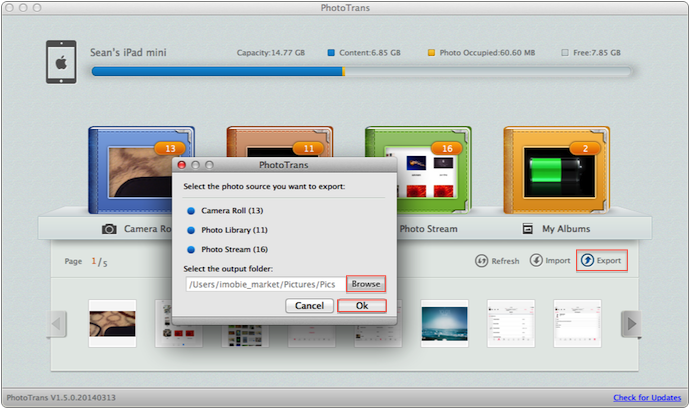
Except transferring photos from iPhone to Mac, PhotoTrans also offers you a way to transfer photos from Mac to iPhone without erasing any previous photo. Why not free download PhotoTrans and give it a try now?
The Bottom Line
If you have any question about PhotoTrans or this post, please be free to share it with us by email or leaving a comment at comment sections. If this post is useful for you, share it with your friends, please, maybe it is what they are looking for.
More Related Articles You May Like
- Transfer Music from iPhone to Computer for Free - Step-by-step iPhone guide teaches you to transfer music from iPhone to PC. Read more >>
- Transfer Windows Media Player Music to/from iTunes - Want to change your media library from Windows Media Player to iTunes? Read more >>
- Some Music Won't Sync to iPhone - Why some songs won't sync from iTunes to iPhone? We collected some feedback from our users and. Read more >>
- Copy Music from iPhone to iTunes - How do you transfer music from iPhone to iTunes library as backup? Read more >>
Share Your Thoughts With Us
Copyright © 2015 iMobie Inc. All rights reserved. iPod®, iPhone®, iPad®, iTunes® and Mac® are trademarks of Apple Inc., registered in the U.S. and other countries. iMobie's software is not developed by or affiliated with Apple Inc.
Privacy Policy | Terms of Use | Site Map | News | About Us | Affiliate Program
Choose your language: English | Deutsch | Français | 日本語


