How to Recover Deleted Files on iPad with Several Clicks
Summary
Want to find a fast and easy way to recover deleted files on iPad? Read this post to restore deleted files on iPad with several clicks.
PhoneRescue – Powerful iPad Files Recovery 
Free download PhoneRescue and recover deleted files on iPad with several clicks after reading this how-to guide.
By the nature an iPhone is always in danger of getting damaged, lost or stolen. How about your important iOS data? To help you recover your lost or mistakenly deleted photos, messages and other data on your iPhone, we collected 5 top best iPhone Data Recovery Software and evaluate them carefully to provide valuable references for you.
No matter you are new or experience user of iPad, you must have stored a large number of important files there, such as, photos, videos, contacts, notes, reminders, etc. However, so many reasons can make you lose these files from your iPad, such as, accidental deletion, a failed upgrade or jailbreak, or even get your iPad lost, broken, etc. No matter which situation you are struck in, it will drive you crazy.
Although we can recover deleted files by restoring our iPad with iTunes or iCloud backup, the premise is that you have created backup before losing files and the backup contains the files you want to retrieve. What if you haven't synced your iPad in advance? There is no doubt that the guys from Apple Support will tell you that your files are gone and never back again.
In fact, you still can recover deleted files on iPad even if you haven't made backup. Absolutely, you can't make it without outside help. Therefore, in this post we will recommend you a powerful iOS data recovery tool to help you recover deleted files on iPad directly without backup. Next let's make a brief introduction about the tool we'll use – PhoneRescue.
A Brief Introduction about PhoneRescue
PhoneRescue is developed an Apple Certificated Developer – iMobie, is famous for developing PhoneClean. Just like PhoneClean, PhoneRescue also features with some incomparable advantages:
- Supports recovering as many as 22 kinds of iOS contents, including messages, contacts, call history, photos, videos, notes, reminders and other files and data – Whatever you lose from your iPad, PhoneRescue helps you get them back.
- Previews deleted files in thumbnails before restoring them – You can selectively recover what you need instead of all the data on your iPad.
- Supports recovering deleted files and data on device directly without backup – You can recover deleted files on iPad even if you haven't created backup in advance.
More than anything, PhoneRescue supports All the modes of iPad. Be Free to Download Now >
How to Recover Deleted Files on iPad with PhoneRescue
Step 1: Launch PhoneRescue on your computer > Connect your iPad to computer with USB cable > Choose Recover from an iOS Device.
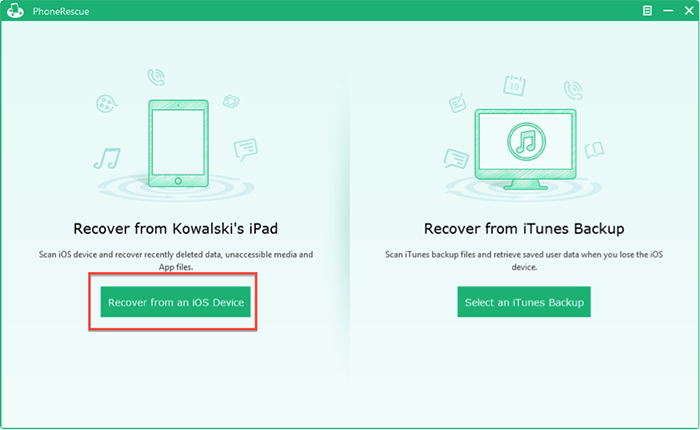
How to Recover Deleted Files on iPad – Step 1
Step 2. Preview the deleted files > Pick up the files you want to retrieve > Save them by clicking Recover to Computer or to iPad button.
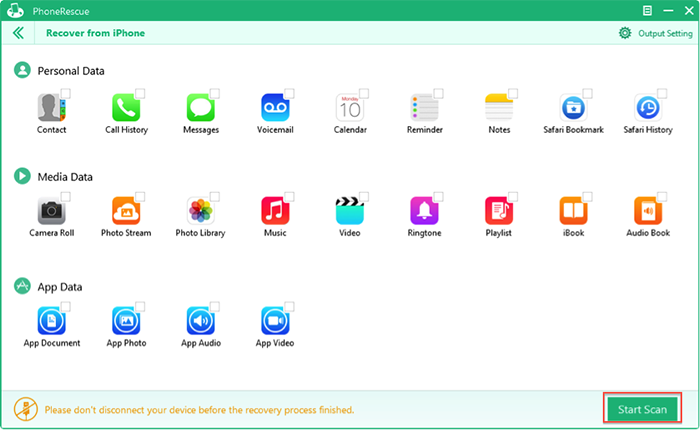
How to Recover Deleted Files on iPad – Step 2
The Bottom Line
No matter what you lose from your iPad, no matter whether you have made backup in advance, PhoneRescue helps you recover deleted files with several clicks. Why not download and explore now? If you meet any problem when recovering files and data with PhoneRescue, be free to contact us by sending an email, and we will reply to you as soon as possible!
What's Hot on iMobie
-

New iOS Data to iPhone Transfer Guidelines > Tom·August 12
-

2016 Best iPhone Data Recovery Tools Review >Joy·August 27
-

2016 Best iPhone Backup Extractor Tools > Tom·August 16
-

How to Recover Deleted Text Messages iPhone > Joy·March 17
-

How to Transfer Photos from iPhone to PC > Vicky·August 06
More Related Articles You May Like
- How to Transfer Files from iPhone to Computer - This step-by-step tutorial teaches you to transfer files from iPhone to computer in minutes. Read more >>
- How to Copy Files from an iPad iPhone App to Computer - Read this post to make it with several clicks. Read more >>
- How to Transfer Files from iPad to Computer - This quick guide teaches you make it in minutes. Read more >>
- How to Prevent Others from Recovering Deleted Files from My iPad - Read this post to delete files from iPad permanently. Read more >>
- How to Transfer Contacts from iPhone to iPhone – Want a way to transfer from the old iPhone contacts to the new? Check this guide to learn more. Read More >>
- How to Transfer Photos from iPhone to Mac – Learn how to offload your Camera Roll photos from iPhone to your Mac in few clicks. Read More >>
- What Is the Best iPhone File Transfer – Need an all-in-one iPhone File Transfer software to keep everything organized? Here is the answer. Read More >>

