How to Recover Deleted Skype Messages on iPhone iPad
Summary
Search for a way to recover deleted Skype chat history from iPhone? In this guide, we are going to show you 2 available ways to retrieve deleted Skype messages from iPhone or iPad.
PhoneRescue – iOS Data Recovery 
Have a try on the free trial of PhoneRescue – iOS Data Recovery to scan your deleted data on iDevice after reading this guide on how to recover deleted Skype messages from iPhone or iPad.
At present, PhoneRescue do not supports recovering deleted Skype messages, you can refer to this 5 Top iPhone Data Recovery Software guide to find other solutions.
Question: "Anyone can help my iPhone 5s, because I deleted one of my histories for a friend in Skype. Can I recover it on my iPhone? Many thanks for your help. It is very important to me."
- A User from Skype Community
As one of the most popular messenger tools, Skype offers us a way to stay close to our family and friends, and also allows us to discuss business with the clients from all the over world. If you are a Skype user who accidentally delete some important Skype chats like the above user, have you gotten a way to retrieve deleted Skype messages on iPhone? If not, this post is what you are looking for.
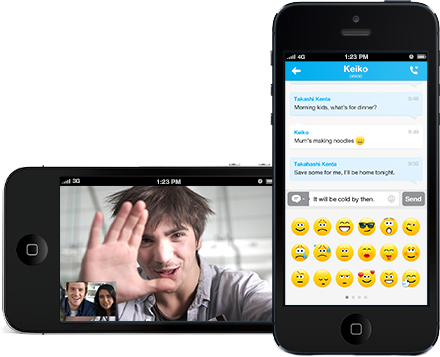
Image Credit: Skype.com
The Tool We'll Use
To recover deleted Skype messages from iPhone or iPad you need to choose an efficient iOS data recovery tool. The #1 iOS & Android data recovery tool – PhoneRescue can be your best choice. And PhoneRescue – iOS Data Recovery can help efficiently recover deleted Skype messages from iPhone iPad no matter you have made backup or not.
1. Supports recovering deleted Skype conversations on iPhone directly, which is critical when you haven't created any backups.
2. Supports selectively extracting deleted iOS data from iTunes backup that means you can view deleted Skype messages, and then decide which one or ones to recover from iTunes backup without performing a device restore.
3. Supports all the models of iPhone, iPad and iPod touch, and all the iOS operating systems from iOS 4 to iOS 9.
4. Works well on both PC and Apple Mac, including the latest Windows 10 and Mac OS X El Capitan.
Now go to the free trial of PhoneRescue and download PhoneRescue – iOS Data Recovery on your computer before we start the step-by-step tutorial.
Method 1: Recover Deleted Skype Messages on iPhone iPad without Backup
If you delete or lose important Skype messages from iPhone iPad by accident, and you haven't made iTunes or iCloud backup in advance, you can follow the steps below to get back deleted or lost Skype messages on your iPhone or iPad.
Step 1: Install and launch PhoneRescue – iOS Data Recovery on your computer (Windows or Mac) > Plug your iPhone or iPad to computer with USB cable.
Step 2: On Welcome Page of PhoneRescue – iOS Data Recovery, click Recover from an iOS Device.
Step 3: Select Skype Messages and Skype Attachment > Click Start Scan to scan your iPhone for lost or deleted Skype history.
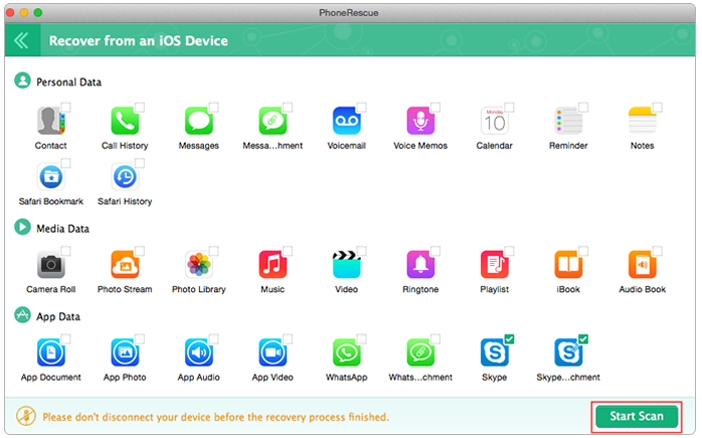
How to Recover Deleted Skype Messages on iPhone – Step 3
Step 4: Preview the Skype conversation in thumbnails > Select the conversation you want to recover > Click Recover button to get them to computer.
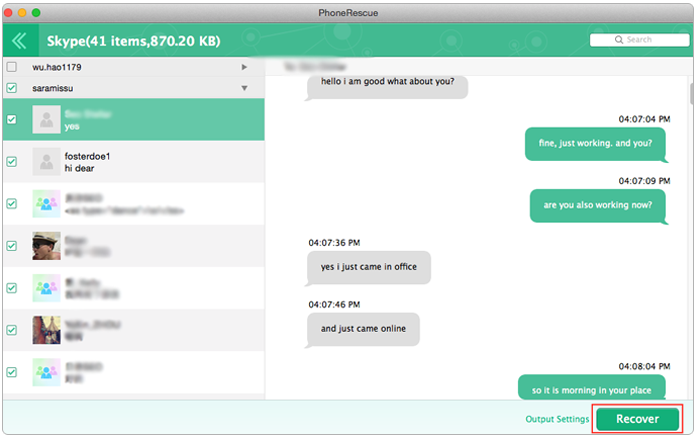
How to Retrieve Deleted Skype Conversation on iPhone – Step 4
Note:
- This method is suit for those who lose Skype messages and their iDevice is still working.
- This method is limited to that your Skype messages are not overwritten, or you can't get them back unless you try the following methods.
Don't Miss: How to Recover Photos from Broken iPhone >
Method 2: Extract Deleted Skype History from iTunes Backup with PhoneRescue
If you are unlucky to get your iPhone broken, lost or stolen, you can follow us to retrieve deleted Skype history on iPhone by extracting them from an iTunes backup.
Step 1: Run iMobie PhoneRescue – iOS Data Recovery on your computer > Select Recover from an iTunes Backup.
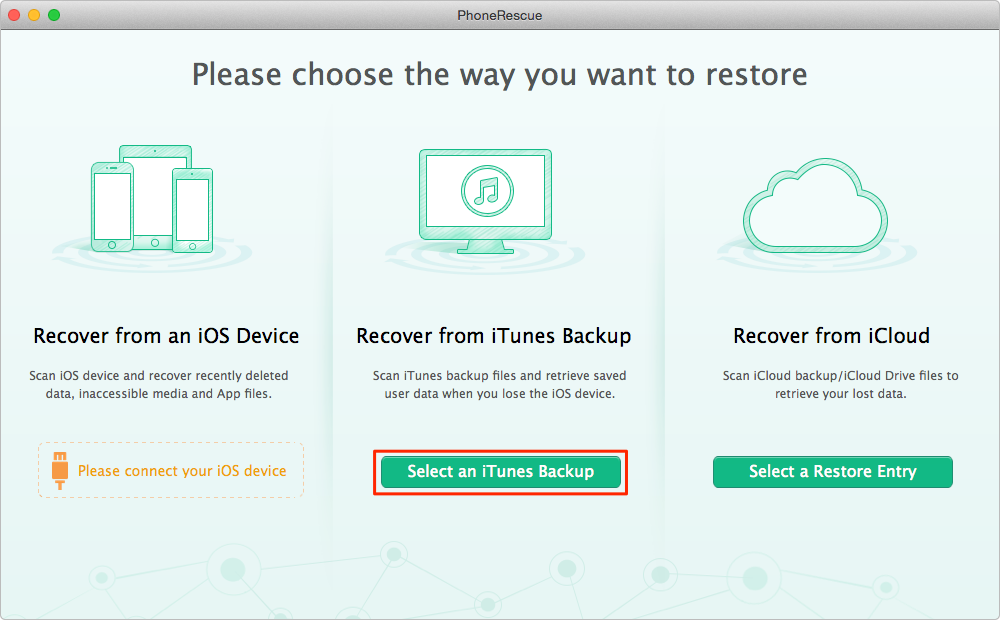
Extract Skype Messages from iTunes Backup with PhoneRescue – Step 1
Step 2: Select the iTunes backup which contains the Skype messages you want to recover > Click Next to go to next step.

Extract Skype Messages from iTunes Backup with PhoneRescue – Step 2
Step 3: Select Skype Messages and Skype Messages Attachments > Click Start Scan to scan this iTunes backup for what you want.
Step 4: Preview the Skype Messages > Select the Skype Messages you want to retrieve > Click Recover button to extract the selected Skype Messages to computer.
Note: This method is limited to that you have made an iTunes backup before losing Skype history from iPhone iPad, and this iTunes backup contains the messages you want to retrieve. If you backed up your iPhone iPad with iCloud instead of iTunes, please refer to the next method.
The Bottom Line
As you can see, with the help of iMobie PhoneRescue – iOS Data Recovery, no matter whether you have made backup or not, you can get a way to recover deleted Skype messages on iPhone iPad. Except recover Skype messages and attachments from iPhone iPad, PhoneRescue – iOS Data Recovery also supports recovering more than 20 types of iOS data and files, such as, Photos, Videos, Music, Messages, Notes, Reminders, etc. Now Free Download PhoneRescue to Explore More >
What's Hot on iMobie
-

New iOS Data to iPhone Transfer Guidelines > Tom·August 12
-

2016 Best iPhone Data Recovery Tools Review >Joy·August 27
-

2016 Best iPhone Backup Extractor Tools > Tom·August 16
-

How to Recover Deleted Text Messages iPhone > Joy·March 17
-

How to Transfer Photos from iPhone to PC > Vicky·August 06
More Related Articles You May Like
- Recover Deleted WhatsApp Messages on iPhone - Read this guide to know how to recover WhatsApp chat history on iPhone. Read more >>
- Get Back Lost iPhone Text Messages Easily - This guide shows you how to retrieve deleted iPhone text messages with ease. Read more >>
- How to Delete Saved Messages and Attachments from iPhone - Don't know how to remove unwanted messages from iPhone iPad. Read more >>
- How to Transfer Text Messages from iPhone to iPhone - Read this guide to knowhow to move text messages to new iPhone. Read more >>

