How to Search App Store Online
Summary
Not clear about searching apps in App Store online? This post will shows you how to search apps on iPhone, iPad and how to use App Store to find apps you may be interested.
AnyTrans – Powerful iPhone Apps Transfer 
Download it now and transfer app without losing App data between iPhone, iPad and iPod touch before reading this post.
After accessing to the App Store by tapping on the App Store app icon on your iPhone or iPad's Home screen, you can easily find, purchase, download and install apps directly from your iPhone or iPad. Here's how to shop with the App Store app.
Steps for How to Search App Store Online
If you already know the app name or keyword, firstly you can directly search it in the search field, which is located near the upper-right corner of the screen on iPad, and at the bottom of the App Store app's screen on iPhone. Then tap the Search key on your virtual keyboard to begin the search. In a few seconds, matching results are displayed on the App Store screen in the form of app previews.
Must Read: How to Transfer App from iPhone to iPad without Losing App Data
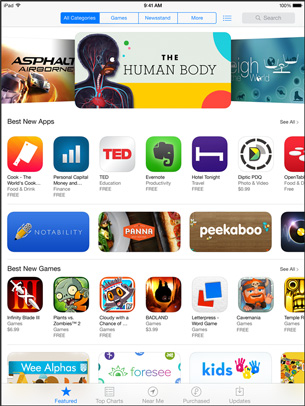
The App Store Main Screen on iPad
While, if you don't know the exact name of an app you're looking for, command icons, which are at the bottom center of the main App Store screen on iPad, and along the bottom of the screen on iPhone, will help you browse the App Store and discover apps that might be of interest to you. And command icons on iPad include Featured, Top Charts, Near me, Purchased, and Updates. Command icons on iPhone includes Featured, Top Charts, Near me, Search and Updates.
Here, we'll mainly talk about the Featured and the Top Charts command icon on iPhone or iPad. As to other command icons, you can explore them yourself. And you'll find more there.
The Featured Command iCon
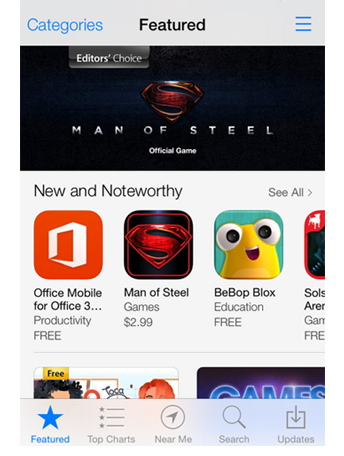
Featured iCon in the App Store on iPhone
Featured icon shows you a listing of what App considers "Featured" apps. You can see a handful of categories in it no matter you flick your finger from right to left or tap on the See All option that's displayed to the right of the category heading.
The Top Charts Command iCon
When you tap the Top Charts command icon, a listing of Paid, Free, and Top Grossing apps are displayed. You can first tap on the Charts button, then tap on the Categories button to choose a category to view charts related to a specific app category, such as Business or Games.
You Can't Miss: Four Types of Apps in the App Store
More Related Articles You May Like
- How to Transfer App Data with AppTrans - This post will show you how to transfer app and game data easily. Read more >>
- How to Stop Kids Buying In-App Purchase - How to stop your kids buying in-App purchase in the App Store on iPhone or iPad? Read more >>
- How to Organize Your iPhone Apps Better - Do you get messed with the miscellaneous apps on the screens of your iPhone? Read more >>
- How to Reinstall Apps You've Downloaded - How to re-download purchased apps to install them on other iOS devices or computer? Read more >>
Share Your Thoughts With Us
Copyright © 2015 iMobie Inc. All rights reserved. iPod®, iPhone®, iPad®, iTunes® and Mac® are trademarks of Apple Inc., registered in the U.S. and other countries. iMobie's software is not developed by or affiliated with Apple Inc.
Privacy Policy | Terms of Use | Site Map | News | About Us | Affiliate Program
Choose your language: English | Deutsch | Français | 日本語 | Español


