How to Transfer Music from External Hard Drive to iPhone/iPad/iPod
Summary
Want to transfer music from external hard drive to iPhone/iPad/iPod without iTunes? You can read this guide to get the exact method to download songs stored in external hard drive to your device without effort.
AnyTrans – Your Best iOS Content Manager 
Download AnyTrans prior to save your time before we start this guide to get music from external hard drive to iPhone/iPad/iPod.
When you try to transfer music from external hard drive to your iPhone, iPad or iPod using iTunes, you will find that iTunes only allows you to sync the whole iTunes library which means you may lose some of the existing songs on your device. So is there a way to do it without syncing? The answer is definitely Yes! Transferring music from external hard drive to iPhone/iPad/iPod couldn’t be simpler with the help of AnyTrans.
Also Read: How to Put Music on iPhone without iTunes >
Key Features of AnyTrans
AnyTrans is one professional Mac/PC based iOS content transfer tool that can let users have a better management of iPhone/iPad/iPod content.
- It can help you transfer music from external hard drive/computer to iPhone/iPad/iPod without data loss. You can select the songs you want to transfer instead of full sync.
- It allows you to transfer music from iDevice to external hard drive/computer, or to another iDevice without effort.
- It also supports managing photos, videos, ringtones, contacts, messages, apps etc. You can have a full control of your important data.
Click Here to Download AnyTrans. Then follow the steps below to download music from external hard drive to your iPhone/iPad/iPod.
How to Transfer Music from External Hard Drive to iPhone/iPad/iPod
Step 1: Launch AnyTrans > Connect your iDevice to computer > Plug in your external hard drive. Click on ![]() .
.
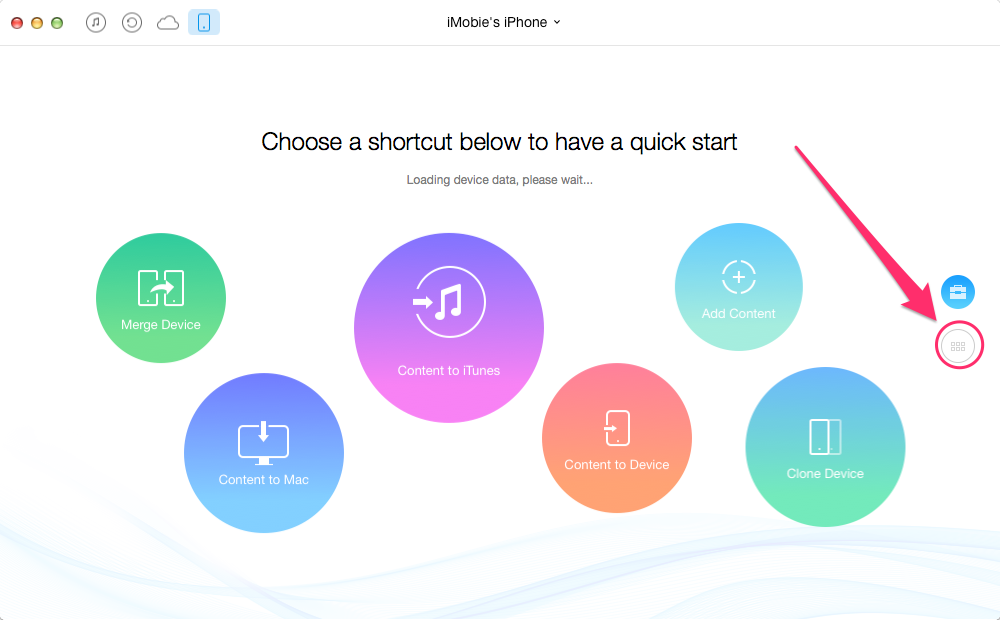
How to Transfer Music from External Hard Drive to iPhone/iPad/iPod – Step 1
Step 2: Click on Audio on the homepage > Choose Music.
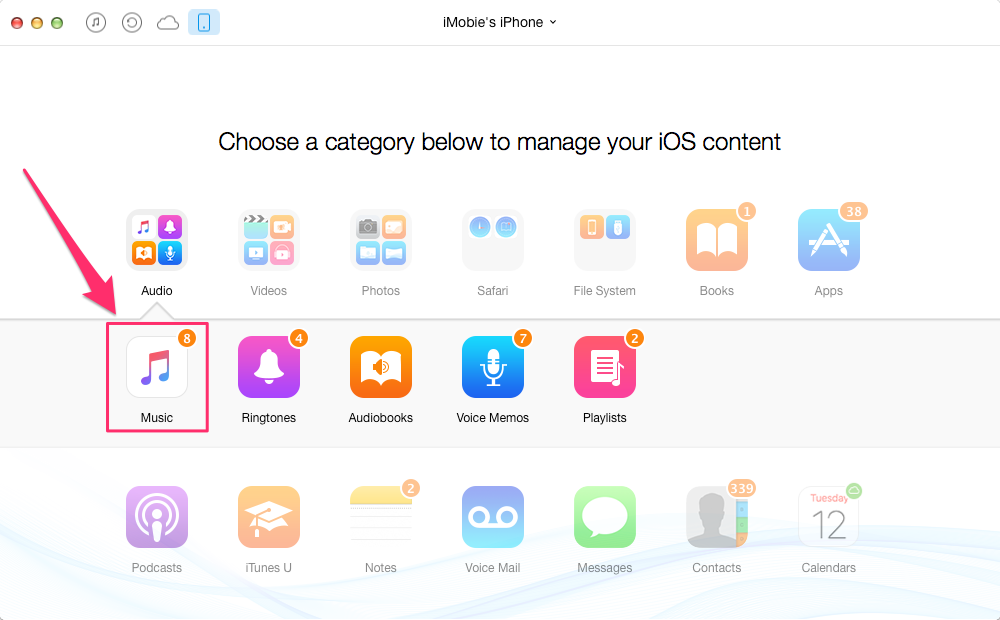
How to Transfer Music from External Hard Drive to iPhone/iPad/iPod – Step 2
Step 3: Click on "+" button > Choose your external hard drive > Select the songs you want to transfer > Click on Open.
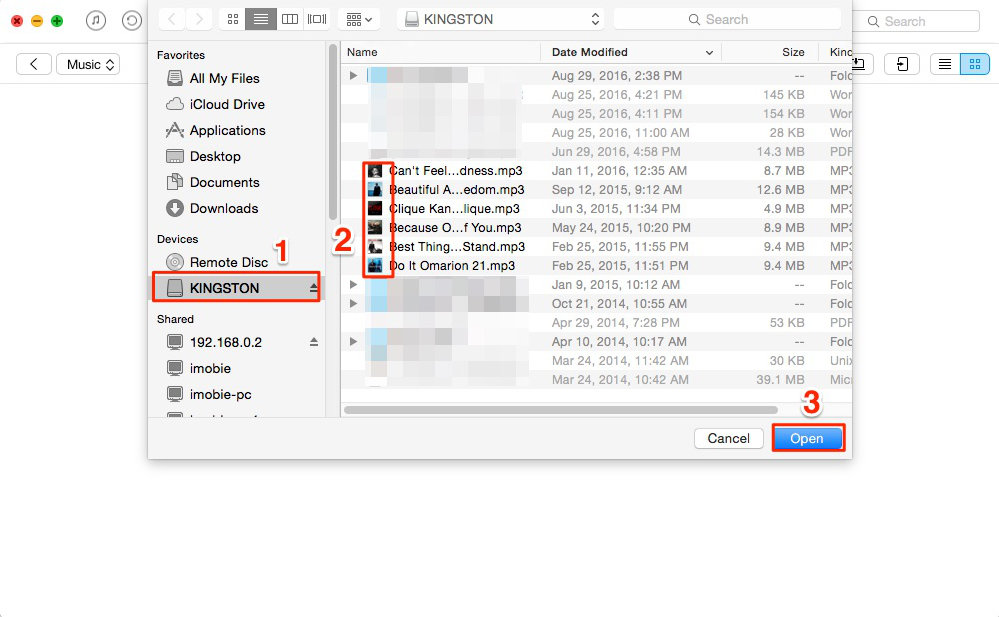
How to Transfer Music from External Hard Drive to iPhone/iPad/iPod – Step 3
Also Read: How to Transfer MP3 to iPad without iTunes >
The Bottom Line
AnyTrans is the best iTunes alternative that can help you always put your important data in the right place. Just start to have a 7-day free trial now!
What's Hot on iMobie
-

New iOS Data to iPhone Transfer Guidelines > Tom·August 12
-

2016 Best iPhone Data Recovery Tools Review >Joy·August 27
-

2016 Best iPhone Backup Extractor Tools > Tom·August 16
-

How to Recover Deleted Text Messages iPhone > Joy·March 17
-

How to Transfer Photos from iPhone to PC > Vicky·August 06
More Related Articles You May Like
- How to Backup iTunes Library to External Hard Drive – Get a quick solution in this guide to backup your iTunes library to external hard drive. Read More >>
- How to Transfer Photos from iPhone to External Hard Drive – This guide will tell you the way to import iPhone photos to external hard drive easily. Read More >>
- How to Transfer Music from Old iPhone to New iPhone – This post shows you a direct way to transfer music from old iPhone to new one. Read More >>
- How to Share Music on iPhone 6s/SE – Read this guide to get one way to share iPhone music to iTunes, to computer or to another iPhone. Read More >>

