How to Erase Mac Hard Drive Before Selling
Summary
Do you want to erase Mac hard drive, delete all private information on your computer and then sell it? Just read this basic tutorial to make it.
MacClean – Professional Mac-Cleaning Tool 
Download MacClean to quickly remove privacy info, malicious cookies, junk files, spyware and some other useless and harmful data on your Mac.
Before selling your Mac or giving it away to another person, you may want to delete all of your privacy and personal information from your MacBook, no matter safari cookies, login data, browsing history or apps/pictures. In this post we show the basic steps to erase Mac hard drive and reinstall OS X.
How to Erase All Content and Setting on Mac and Reinstall OS X
Before erasing, you should make sure your Mac is connected to the Internet and the power adapter of your Mac is connected and plugged in.
Step 1. After shutting down your Mac, hold down Command + R and then turn on your Mac.

Erase Mac Hard Drive and Reinstall Mac OS X
Step 2. Select your language.
Step 3. Select “Disk Utility” in the Recovery window and then click Continue.
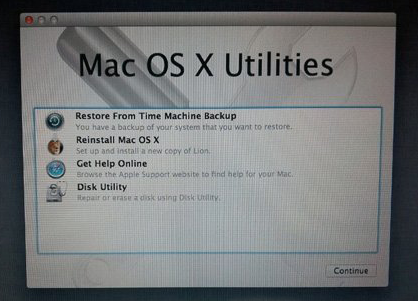
Erase Mac Hard Drive and Reinstall – Step 3
Step 4. Select your Mac disk on the left side and click Erase on the right. On the Erase panel, select Mac OS Extended (Journaled) as format, and give a name for your disk. And then click “Erase”.
Step 5. After erasing your hard drive, close Disk Utility and go back to OS X Utilities and click Reinstall OS X to reinstall Mac.
What's Hot on iMobie
-

New iOS Data to iPhone Transfer Guidelines > Tom·August 12
-

2016 Best iPhone Data Recovery Tools Review >Joy·August 27
-

2016 Best iPhone Backup Extractor Tools > Tom·August 16
-

How to Recover Deleted Text Messages iPhone > Joy·March 17
-

How to Transfer Photos from iPhone to PC > Vicky·August 06
More Related Articles You May Like
- What to Do Before Selling Your Mac Computer – This guide tells you some tips you should follow before selling your Mac. Read More >>
- Why is My Mac So Slow and How to Fix – There are 4 reasons why your Mac goes slowly, learn how to fix this issue. Read More >>
- How to Free up Space on Mac – This tutorial offers you 4 tips to quickly free up your Mac computer. Read More >>
- How to Uninstall Apps on Mac Computer – This post offers two way that you can use to uninstall application on your Mac. Read More >>

