How to Clear all History on iPhone
Summary
How to delete all history on iPhone? Want to find an excellent method to deal with it. You will get what you want to know from this guide.
PhoneClean – iPhone History Clean Expert 
Free download and install the PhoneClean to clear all history on your phone. Know the details by reading this tutorial.
You just bought a new iPhone 6(Plus)/5s, and consider to sell your old iPhone to others or just lend it to a relative of yours. A phone usually has much important information, which is very confidential like business partner call numbers, messages, and stores even privacy personal data. You are very sensitive about your privacy.
In order to delete all history on your phone, you may think about erasing call history, messages, safari history, browsing history etc. If you still try to clear these data one by one, it will takes you much time and energy to do such kind of tedious and dull work .We will introduce you an easy and quick tool to erase all history on your iPhone.
A Brief Introduction to iMobie PhoneClean
PhoneClean could be regarded as a solider to protect your privacy from prying of other people and a cleaner to free up storage.
1. Supports removing private data (covering call history, browsing history, safari history, messages etc.) and junk files (like app cookies, app caches, download temp files etc.).
2. Supports digging around every corner of your phone and strike out the files to remove from your phone to protect privacy.
3. Backs up iOS device contents before doing scanning and cleaning. Even if deleting some important data by chance, you could still recover your missing data from backups.
Download PhoneClean to Start Free Trail Now >
How to Clear all History on iPhone
PhoneClean is an all-round and risk-free iOS cleaning and optimization tool.Free download and install it on your PC/Mac to delete all history on your iPhone, connect your phone to PC/Mac via a USB cable.
Step 1. Launch PhoneClean > Click on Internet Clean to clean safari history and browsing history > Tap Scan button.

How to Clear All History on iPhone – Step 1
Step 2. Tap Review Details to choose the items you want to delete > Click on Clean button.
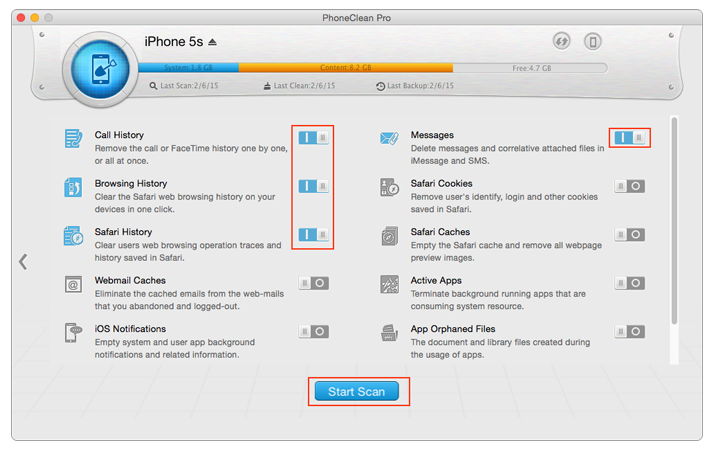
How to Clear All History on iPhone – Step 2
Step 3. Click on Privacy Clean to clear call history and messages > Tap Scan button.

How to Clear All History on iPhone – Step 3
Step 4. Tap Review Details to choose the items you want to delete > Clean on Clean button.

How to Clear All History on iPhone – Step 4
The Bottom Line
PhoneClean offers a good way to free up storage, protect personal information and even boost up the running speed of your phone. If you still have any question, please don't hesitate to inform us by leaving a comment. If this guide is very useful, please share it with your friends. Why not give a shot on it now?
More Related Articles You May Like
- How to Make Your iPhone Run Faster - Read this tutorial will give you a good solution to speed up your iPhone with cleaning the junk files. Read more >>
- How to Clear all Browsing History in Safari - Following this tutorial, you will know about the fast way to erase browsing history. Read more >>
- How to Erase Privacy Information from an iPhone - Learn about the way to delete the privacy data from your iPhone. Read more >>
- How to Remove Duplicate Contacts from iPhone - Stuck with the duplicate contacts on your phone, get an answer from this guide. Read more >>

