How to Clear All History on Mac Easily
Summary
How to delete all history on Mac? It is easy to clear all history with the help of MacClean. Read on this guide to know what you can do.
MacClean– Mac Cleaning Software 
Free download and install this award-winning software to erase all history on Mac. This iMobie guide will show the details about process.
Question: "I'm selling my MacBook Pro and I want to clear all the history, including the remembered searches. Thanks!"
--A User from Yahoo Answers
When you need to lend Mac to your friends or sell it, the first thing we should do is to clear the history on our Mac so as to protect our privacy. When it comes to deleting all history on Mac, You may try to erase them one by one, which is a very common and direct way to achieve your goal without any of outside help.
However, if you have multiple web browsers like Safari, Chrome, or Firefox on your Mac and need to clear both browsing history and download history, it will consume your energy and time to do such kind of task every time. So the question is how to clear all history on Mac with ease?
To clear all history on Mac, this iMobie guide will offer you a profession and efficient tool named MacClean to delete all history on Mac in an easy way.
You May Like: Erase Browsing History from Mac >
Check the designed features of MacClean
- MacClean is aimed to clean out the unwanted content on your Mac to protect privacy and free up more space.
- It is compatible with all Mac computer, say, MacBook Air, iMac, Mac Mini, MacBook, etc.
- It supports scanning deeply and clears out four kinds of junks, they are Internet junk, user junk, system junk, application junk.
- It allows you to determine to move junks to trash or delete completely from Mac.
How to Delete All History on Mac with MacClean
Step 1. Free down and install MacClean on your Mac. Launch MacClean, it shows you four kinds of Junk files on the homepage. Toggle Internet Junk to On postion, and click Start scan.

How to Clear All History on Mac with MacClean – Step 1
Step 2. After the scan is done, you can preview the Internet Junk.

How to Clear All History on Mac with MacClean – Step 2
Step 3. Return to the result page, click the Clean button to clear all history on Mac.
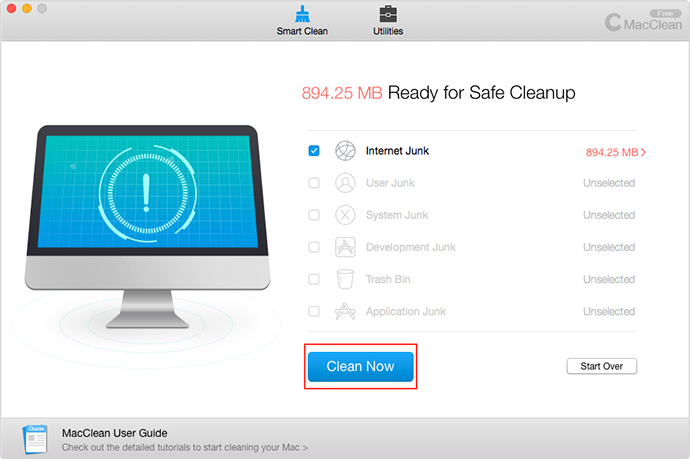
How to Clear All History on Mac with MacClean – Step 3
The Bottom Line
MacClean is the right tool to clear out the private data and free up space on your Mac. If you still have any question about MacClean or meet any problem when using MacClean, be free to contact our Support Team , and they will reply to you within 24 hours. If you are satisfied with this guide, don't forget to share it with your friends and family. Why not have a try now on MacClean?
More Related Articles You May Like
- How to Remove Internet History from Mac – Want to delete Internet history on your Mac, this guide will give you a solution. Read more >>
- What We Can Do to Clear History on Mac – If you have multiple browsers on your Mac, how to clear all history at once? Read more >>
- How to Clean MacBook Pro – MacBook Pro becomes slow, learn how to solve this problem from reading this post. Read more >>
- How to Let Your Mac Clean – Making a Mac runs like a new one, this guide is aimed to give an idea how to realize it. Read more >>
Share Your Thoughts With Us
Copyright © 2015 iMobie Inc. All rights reserved. iPod®, iPhone®, iPad®, iTunes® and Mac® are trademarks of Apple Inc., registered in the U.S. and other countries. iMobie's software is not developed by or affiliated with Apple Inc.
Privacy Policy | Terms of Use | Site Map | News | About Us | Affiliate Program
Choose your language: English | Deutsch | Français | 日本語 | Español


