How to Delete Calendar Events on iPhone & iPad
Summary
How to delete old and previous calendar events from iPhone iPad? This tutorial offers you two ways to make it.
PhoneClean – iOS Clear Expert 
Free download and install the PhoneClean to delete iPhone & iPad calendar events, and know the details by reading this article.
Question: "A previous user of my iPhone added all sorts of events on my calendar and I want to delete them, but how can I delete them all at once? Is that possible, if yes, how?"
--A User from Yahoo Answers
If you are stuck with the same problem as the user like above, you may want to delete those old and useless calendar events. You may not know how to delete them all at once, and have to clear them one by one. In this iMobie guide, we will recommend you two methods to delete events from iPhone & iPad.
Method 1: Remove An Event from iPhone & iPad
- Find your "Calendars" app on the iPad & iPhone.
- Tap on "Calendars" at the bottom.
- Tap on "Edit" button at the top.
- Tap on the Calendar event you want to delete.
- Tap on "Delete Calendar". Then tap once more on the popup.
This is an ordinary way to remove an event from iPhone calendar. Deleting all kinds of events one by one is just so tedious and wastes time. You need to use a cleaning tool named PhoneClean to let you delete events from iPhone & iPad with a few clicks.
Method 2: Remove Multiple or All Events from iPhone & iPad calendar with The Help of PhoneClean
PhoneClean is the professional eraser to clean up the unwanted content on your iOS devices. It provides two modes, one is "Quick Clean" that helps you to scan and strike out all kinds of junk files (like caches, cookies, temp files, app crash logs, etc.), the other one is "Deep Clean" that could aid you to clean out the private data, such as, messages, Safari history, call history, etc. It also has a mode named "Tool box", which could let you clean out duplicate contacts, unwanted photos, and outmoded calendar notes & events, etc. And it will create backup files, for the sake of mistaken deletion by user.
Free download and install it on your PC/Mac, and connect your iOS device to PC/Mac via a USB cable.
Step 1. Launch PhoneClean > Click on Toolbox on the homepage > Choose Calendar Clean.
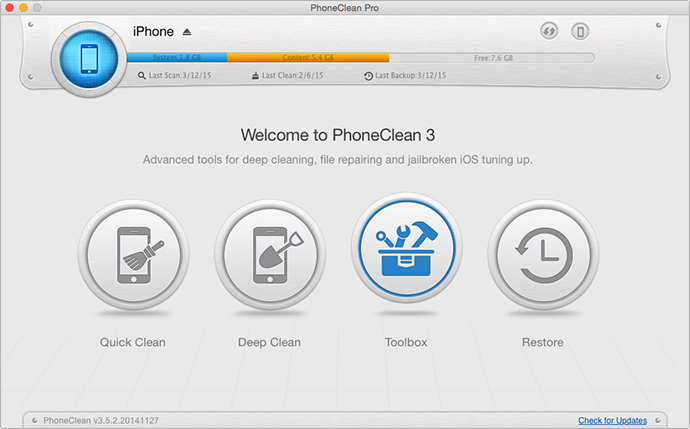
How to Delete Calendar Events on iPhone & iPad – Step 1
Step 2. Select the events you want to delete > Click on Delete button.

How to Delete Calendar Events on iPhone & iPad – Step 2
You May like: Remove Expired Notes from iPhone>
The Bottom Line
PhoneClean could clear Calendar events on iOS device completely to protect privacy and free up space. Please let us know by leaving a comment if you still have any question. If this guide is useful for you, just share it with your friends. Why not download it now to have a new experience >
More Related Articles You May Like
- How to Merge Duplicate Contacts from iPhone – If you find your iPhone have stored duplicate contacts of same person, learn how to solve it. Read more >>
- How to Clear Geotags of Photos of iPhone – Don't know how to clear geotags from iPhone, this guide may be helpful. Read more >>
- How to Remove Temp Files on iPhone iPad – Removing temp files from iOS devices is a good way to free up space. Learn how to do it from this tutorial. Read more >>
- Organize iPhone Apps in Order – Learn how to make apps in the right place, get what you want to know from this guide. Read more >>

