How to Delete Language Files on Mac
Summary
How to delete language files on Mac? Read this guide to know how to quickly remove unneeded language files from your Mac.
MacClean – Free Mac Cleaning Tool 
Free download and install MacClean on your Mac computer so that you can clean your Mac quickly after reading this guide on how to delete language files on Mac.
Apple Mac is said to be one of the best computer in the world, and Macs are sold in more than 100 countries. Moreover, most of the applications for Mac are also available in more than one language. When you download an app on Mac, it comes with its own language files. Since most of us only use one, or at most, two languages on Mac, it is not necessary to keep all these language packs on your limited hard drive.
In this guide, we will show you a direct & simple way to remove unneeded language files from your Mac. Let's get started!
The Tool We Need to Delete Language Files on Mac
MacClean is a free & powerful cleaning program for all Mac users. It helps scan and remove all language files you don't need in few clicks! In addition, it manages to erase unwanted files as well as old or large files on your Mac. MacClean allows you to clean out kinds of junk files like Internet junk, user junk, system junk from Mac to free up more storage space.
Also Read: How to Delete Duplicates on Mac >
How to Delete Unneeded Language Files on Mac with MacClean
Step 1. Free download MacClean and get it installed on your Mac. Launch it, and choose Utilities on the homepage to enter next page.
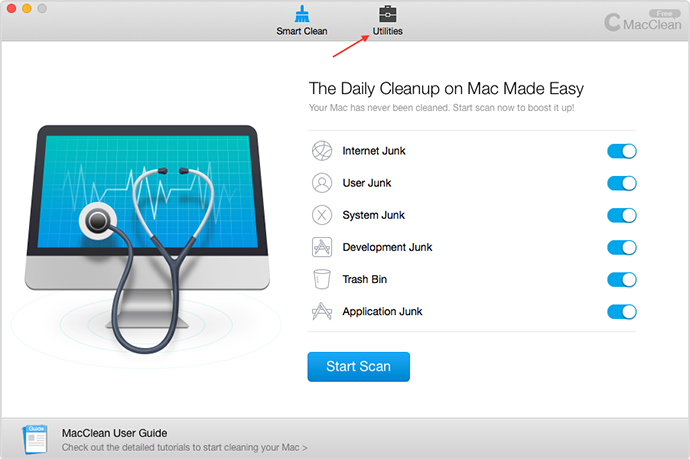
How to Delete Language Files on Mac with MacClean – Step 1
Step 2. Select "Language File Clean" among the utilities, and MacClean will start scan your Mac language files.

How to Delete Language Files on Mac with MacClean – Step 2
Step 3. Select the language you don't need for the certain apps, and click Clean button.

How to Delete Language Files on Mac with MacClean – Step 3
Also Read: What Is Other on Mac and How to Remove it >
The Bottom Line
Deleting unneeded language files on your Mac is a good way to make more room, and it is a pretty easy task with MacClean. Now you can download MacClean to take a tour.
More Related Articles You May Like
- How to Fix a Slow Mac – Read this guide to know why is your Mac running slow and how to fix it. Read more >>
- How to Uninstall Plugins on Mac Quickly – Learn how to remove plugins on Mac quickly in this guide. Read more >>
- How to Enable Plugins on Mac – This guide shows you a quick way to enable all plugins on your Mac. Read more >>
- What is Other in Mac and How to Get Rid of it – Read this post to learn what is other in your Mac and how to remove it. Read more >>
Share Your Thoughts With Us
Copyright © 2015 iMobie Inc. All rights reserved. iPod®, iPhone®, iPad®, iTunes® and Mac® are trademarks of Apple Inc., registered in the U.S. and other countries. iMobie's software is not developed by or affiliated with Apple Inc.
Privacy Policy | Terms of Use | Site Map | News | About Us | Affiliate Program
Choose your language: English | Deutsch | Français | 日本語 | Español


