How to Uninstall Plugins on Mac Easily
Summary
How to delete plugins on Mac? This guide shows you a simple & direct way to remove all kinds of plugins on your Mac.
MacClean – Free & Powerful Mac Cleaner 
Free download and install MacClean on your MacBook or iMac after reading this guide on how to uninstall plugins on Mac.
Question: "Okay so I need to uninstall this stupid plug-in that I did today but I went (in my Mac) under Library > Internet plugins and it is blank! I know I have plug-in's b/c I looked under the safari help tab > installed plugins and there are a bunch there. How can I uninstall plugins?"
-- A User from Yahoo Answers
The extensions or plugins on Mac are functional, but it is not an easy task to find the plugins folder and correctly remove them from a Mac especially for a technology newbie. Luckily, in this guide, we will introduce you a quick and simple way to manage all your Safari plugins, Chrome plugins, Preference Panes etc. All we need is a free Mac cleaning tool, MacClean.
You May Like: How to Clean Your Mac Hard Drive >
Outstanding Features of MacClean
MacClean is a free and powerful cleaning tool which makes your Mac clean and sleek. Besides removing a myriad of junk files from your Mac, it also allows you manage your Mac content in a smart way. The Extension Manager feature lets you manage all plugins, add-ons on your Mac easily. You can remove, stop or enable the plugins all in one place. Moreover, you can find out the large, old, or duplicate files on your Mac and then remove them to free up more space with MacClean.
Also Read: How to Speed up Your Mac in 11 Ways >
How to Remove Plugins on Mac with MacClean
Step 1. Free download MacClean and install it on your MacBook or iMac. Launch it, click on the Utility tab on the top.
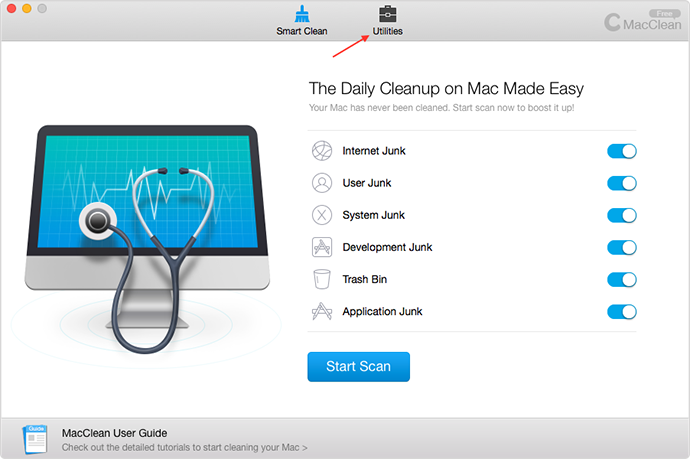
How to Delete Plugins on Mac with MacClean – Step 1
Step 2. Click on Extension Manager to enter next page.
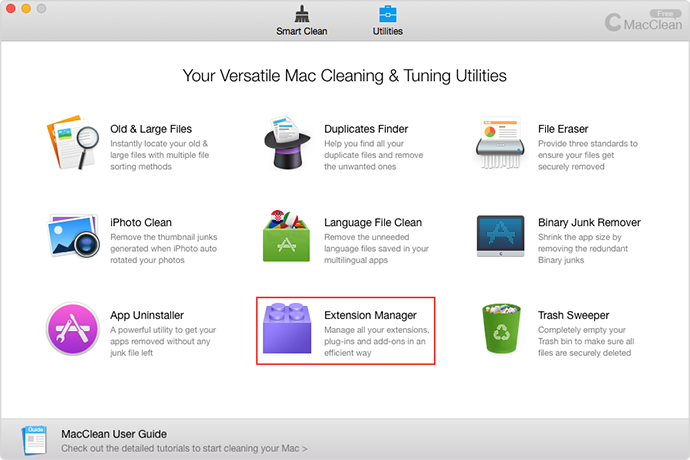
How to Delete Plugins on Mac with MacClean – Step 2
Step 3. Here you will see all kinds of plugins on your Mac. Choose the items you want to uninstall, and click the Remove button next it.

How to Delete Plugins on Mac with MacClean – Step 3
The Bottom Line
You can also find & delete large, old or duplicate files on Mac with MacClean. It helps better manage your Mac content. Download it to take a tour. You can contact us by sending an to us if you have any questions on this post or MacClean.
More Related Articles You May Like
- How to Clean MacBook Air in a Safe Way - you will get a reliable and quick way to clean up your MacBook Air. Read more>>
- Why Is My Mac So Slow and How to Fix It - Read on this iMobie guide to get the answer about why is your Mac so slow. Read more>>
- How to Uninstall Apps on Mac - If you want to know how to uninstall apps on your Mac, you can get the answer here. Read more >>
- How to Delete Duplicate Files on Mac - This guide helps you quickly remove duplicate files on your Mac. Read more >>
Share Your Thoughts With Us
Copyright © 2015 iMobie Inc. All rights reserved. iPod®, iPhone®, iPad®, iTunes® and Mac® are trademarks of Apple Inc., registered in the U.S. and other countries. iMobie's software is not developed by or affiliated with Apple Inc.
Privacy Policy | Terms of Use | Site Map | News | About Us | Affiliate Program
Choose your language: English | Deutsch | Français | 日本語 | Español


