How to Delete Messages on iPad Permanently
Summary
How to delete text messages from iPad? This iMobie guide will show you an easy way to remove messages from iPad.
PhoneClean – iPad Message Clear Software 
Free download and install this award-wining software to clear messages on iPad. You will know the details by reading this tutorial.
It is easy to deliver messages through the Apple's built-in instant messaging (IM) service. It is total free for user to send imessages via cellular & Wi-Fi. Communicating with friends via iMessages is a good way to keep in touch with each other.
However, you must have some private conversations with some people on iPad, and want to protect messages from leaking. At this moment Deleting messages from iPad directly may seem like a good idea. But you should be aware that deleting messages could be searched via spotlight. So the question is how to delete messages permanently from iPad?
In order to solve your problem about the way to delete messages on iPad, this guide will give you an easy and quick tool to solve the problem. so next let's make a brief introduction to this powerful iPad cleaning tool - PhoneClean.
A Brief Introduction to iMobie PhoneClean
PhoneClean is the profession software to clean up the Apple's iOS device.
- Support erasing the unwanted trash like cookies, caches, temp files, iTunes radio history, etc. And cleaning the private data like Safari history, browsing history, call history, messages, etc.
- Supports cleaning deeply around every corner on iOS devices and clear out the unwanted content, to free up memory and protect personal data.
- Let you restore the content you deleted by mistake through creating backups before you doing any scanning or cleaning with a few clicks.
Download PhoneClean to Start Free Trail Now >
How to Delete Text Messages from iPad Permanently
PhoneClean is an all-round cleaning tool, free download and install it on your Mac/PC. And also connect your iOS device to Mac/PC via a USB cable.
Step 1. Launch PhoneClean > Click on Privacy Clean on the homepage > Tap Scan button.
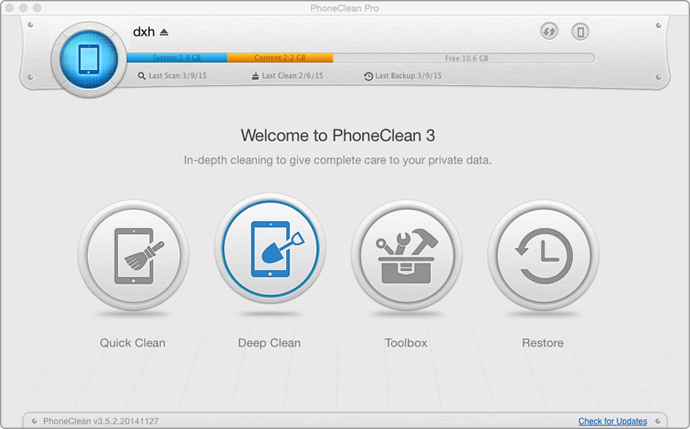
How to Clear Messages on iPad – Step 1
Step 2. Click on Sensitive Data to view the messages on your iPad > Choose the messages you want to delete > Back to the result page.
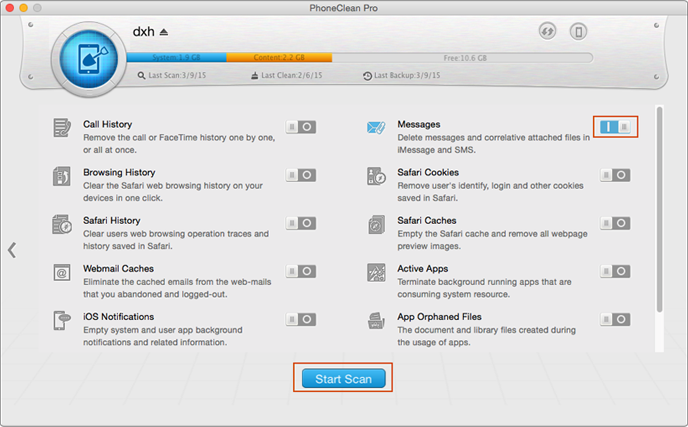
How to Clear Messages on iPad – Step 2
Step 3. Click on Clean button to remove messages from iPad.
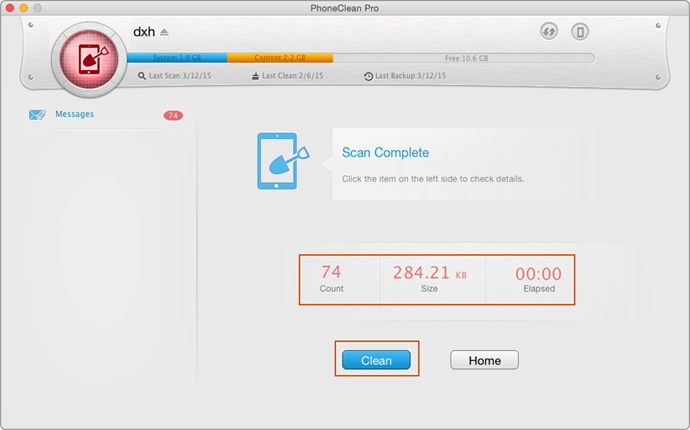
How to Clear Messages on iPad – Step 3
The Bottom Line
PhoneClean could clean up your iOS devices and delete some private data permanently. If you still have any question on your mind, please inform us by leaving a comment, we will reply to you within 24 hours. If you find this tutorial is really useful, please kindly share it with your family and friends. Why not give a shot on it now?
More Related Articles You May Like
- How to Clear Internet History from iPad – Know details by reading this iMobie article to clear internet history. Read more >>
- Remove All Messages from iPhone– Looking a way to delete all your messages, just read this guide. Read more >>
- Clear Safari History from iPhone – Find an easy method to delete safari history on iPhone, this guide is the one to give you a solution. Read more >>
- How to Remove Cookies on iPhone – Cookies stored on iPhone could pile up as time flies, learn how to clear it. Read more >>

