How to Make iMac Faster
Summary
How to make iMac faster? If your old iMac is disappointing you and you want to make it run faster, you can get a solution here.
MacClean – iMac Cleaning Tool 
Free download MacClean and install it on your Mac computer to clean up your iMac after reading this How to Make iMac Faster guide.
Q: "In fact the only time I get a problem that my iMac is running slower. I suspect there is a lot of rubbish on the system after 5 years so I think there is a need for some sort of "clean up". Some Mac users say there is no need to do this as the system sorts itself out but I am not sure."
-- A User from Mac Forums
Although Apple Mac computer is well known for its self-maintenance feature, you also need to do some regular cleanup job for your Mac, especially for an old Mac. So to answer the question how to make iMac faster we bring you this guide, here we will tell you an easy and free way to make your iMac run faster.
MacClean is an essential and free tool made for all Mac users. It is an easy-to-manage application that keeps your Mac clean and running fast. MacClean manages to analyze and clean up junk files on your iMac, so it helps cleaning your old iMac and make it faster in just few clicks. Moreover, MacClean gives you a worry free mind because it lets you decide whether you want to move the junk files to trash or completely remove from iMac.
You May Like: Why Is My Mac Running Slow >
How to Make iMac Faster by Removing Junk Files with MacClean
Free download MacClean and install it on your iMac computer. Then follow the steps below to make your iMac run faster by deleting junk files on it.
Step 1. Open up MacClean. On the homepage, select the six types of junk files, and then click the Start Scan button on the bottom.
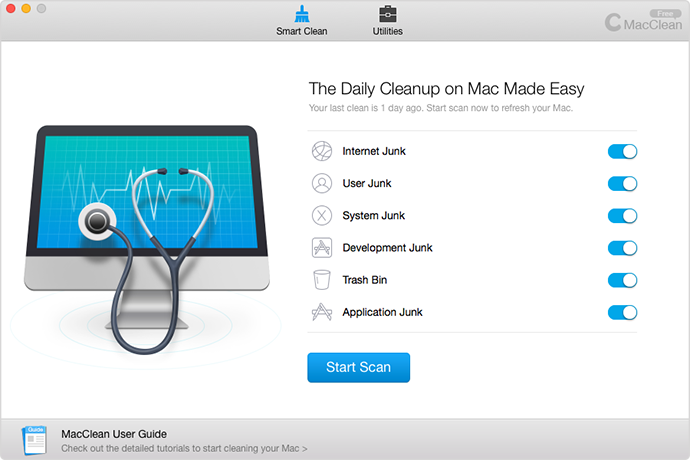
How to Make iMac Faster with MacClean – Step 1
Step 2. It might take few minutes for MacClean to scan your iMac. Once finished, it will show you how much junk have been found on Mac. Click the Clean Now button.
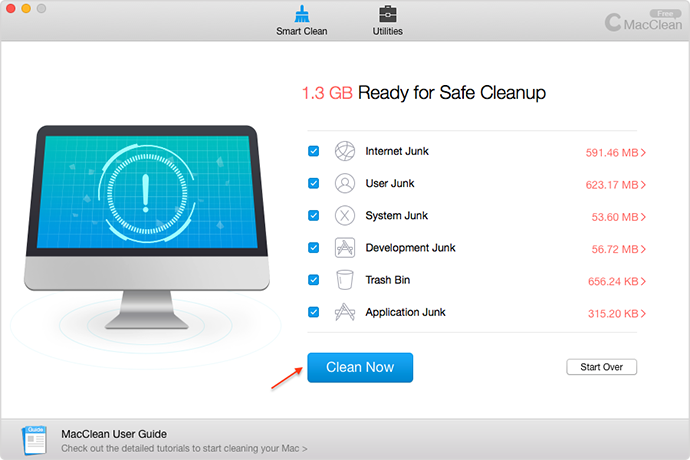
How to Make iMac Faster with MacClean – Step 2
Step 3. Wait for few minutes, and let MacClean delete the junk files from your iMac.
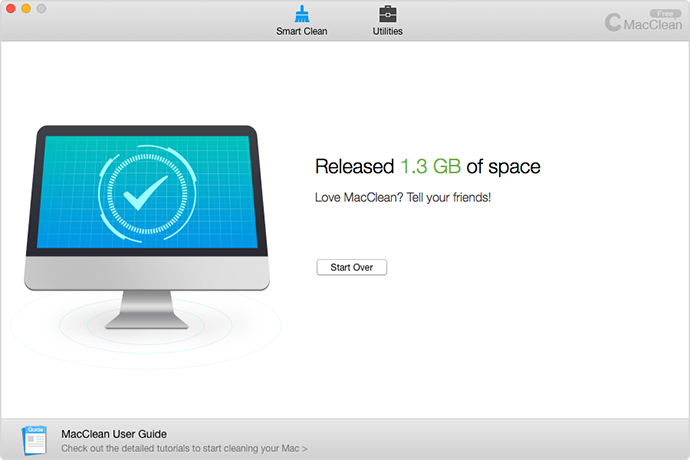
How to Make iMac Faster with MacClean – Step 3
Also Read: How to Delete Browsing History on Your Mac >
The Bottom Line
It's really the time to clean up your old iMac now, and as you can see MacClean is the free way to go. Give it a try now. Have any questions on this guide or MacClean? Please be free to let us know in the comment section.
More Related Articles You May Like
- How to Remove Cookies on Mac – This guide show you two ways to clear cookies on your Mac. Read more >>
- How to Speed Up Yosemite – This guide tells you an efficient way to speed up Yosemite. Read more >>
- How to Boost Your Mac Speed – Read on this guide to know an easy way to boost your Mac speed. Read more >>
- How to Make Your Mac Run Faster in 11 Ways – This guide will give you 11 methods to speed up your Mac. Read more >>
Share Your Thoughts With Us
Copyright © 2015 iMobie Inc. All rights reserved. iPod®, iPhone®, iPad®, iTunes® and Mac® are trademarks of Apple Inc., registered in the U.S. and other countries. iMobie's software is not developed by or affiliated with Apple Inc.
Privacy Policy | Terms of Use | Site Map | News | About Us | Affiliate Program
Choose your language: English | Deutsch | Français | 日本語 | Español


